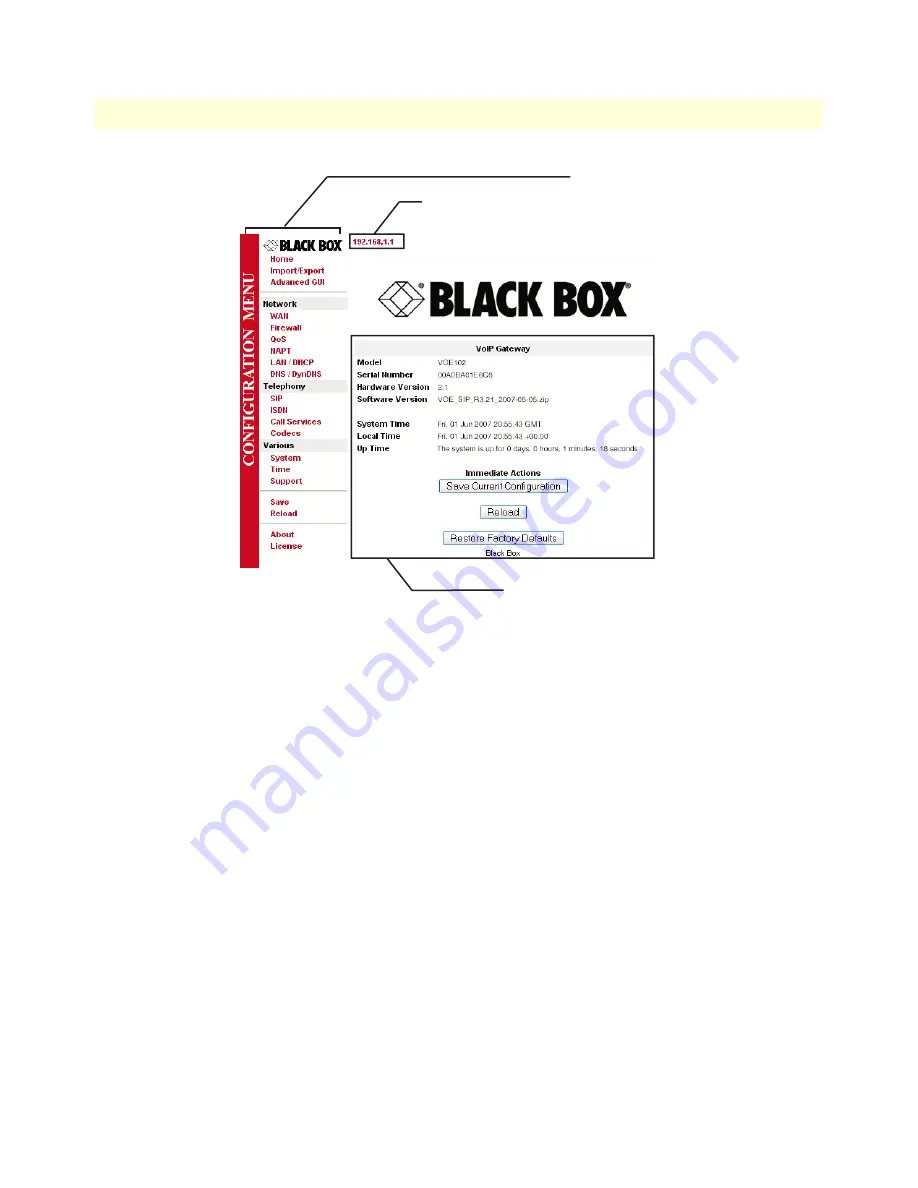
2. Access the Web Browser (GUI) Interface
29
VOE102 Getting Started Guide
4 • VOE initial configuration
Figure 11. Main GUI elements
The GUI consists of the following main elements (see
figure 11
):
•
The “Navigation Bar” on the left edge presents you with a menu listing giving access to the various configu-
ration and status pages of the VOE.
•
At the top of the page you see the “Current System Path” which displays the location and element currently
presented in the main area.
•
The rest of the page displays the configuration and status information for the different features of the VOE.
Navigation bar
Current system path
Configuration and status information






























