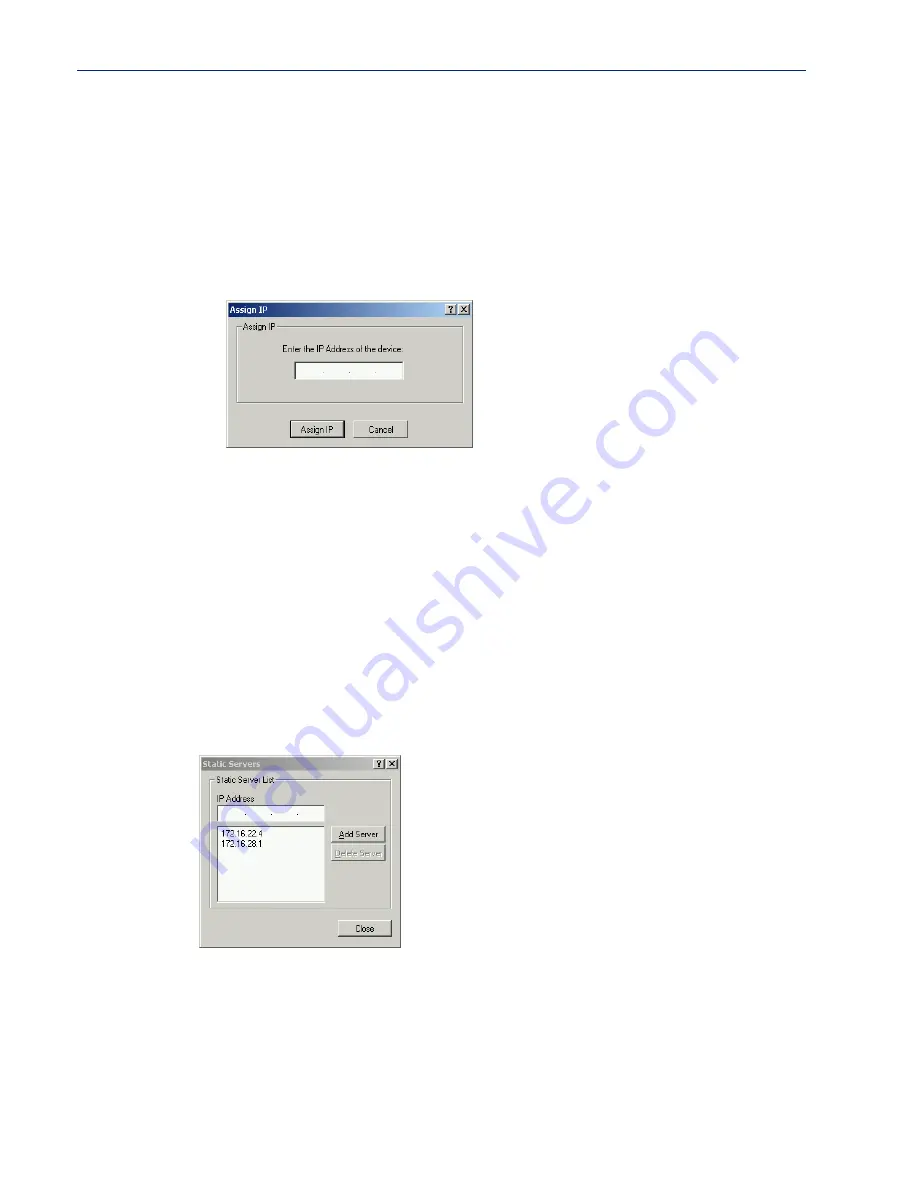
Using the DeviceManager 57
Starting a New Session
Assigning a Temporary IP Address to a New Terminal Server
If your network does not use DHCP/BOOTP, you can temporarily assign an IP address to a
Terminal Server that is connected to your local network segment, for the purpose of connecting
to it and downloading a configuration file (containing a permanent IP address). To temporarily
assign an IP address to a Terminal Server, do the following:
1.
Click the
Search Local Network
button. The Terminal Server will be displayed in the
IP
Address
column as
Not Configured
.
2.
Select the new Terminal Server and click the
Assign IP
button. The following window is
displayed:
3.
Type a valid temporary IP address into the address field and click the
Assign IP
button.
4.
Double-click the Terminal Server in the Terminal Server
List
. If this is the first time you are
accessing the Terminal Server, type in the factory default Admin password,
superuser
, and
click
OK
. The DeviceManager will display a window indicating that it is trying to authenticate
and connect you on the Terminal Server.
5.
If the authentication and connection are successful, the Server Info window is displayed. You
are now ready to configure the Terminal Server. If authentication was unsuccessful, try to
connect to the Terminal Server again; you probably mistyped the password for the Admin
user.
For more information about managing a Terminal Server, see
Managing a Terminal Server
on
page 59
.
Adding/Deleting Static Terminal Servers
To permanently add or delete a Terminal Server to/from the Terminal Server
List
, select the
Static Server List
button. The following window is displayed:
To permanently add a Terminal Server to the Terminal Server
List
, type in the IP address of the
Terminal Server and click the
Add Server
button. To permanently delete a Terminal Server from
the Terminal Server
List
, select the Terminal Server’s IP address and click the
Delete Server
button.
Summary of Contents for Terminal Server
Page 20: ...Typical Applications Summary 20 Terminal Server User Guide ...
Page 82: ...Tools 82 Terminal Server User Guide ...
Page 118: ...Statistic Commands 118 Terminal Server User Guide ...
Page 124: ...COMredirect 124 Terminal Server User Guide ...
Page 126: ...126 Terminal Server User Guide ...
Page 130: ...W 130 Terminal Server User Guide ...






























