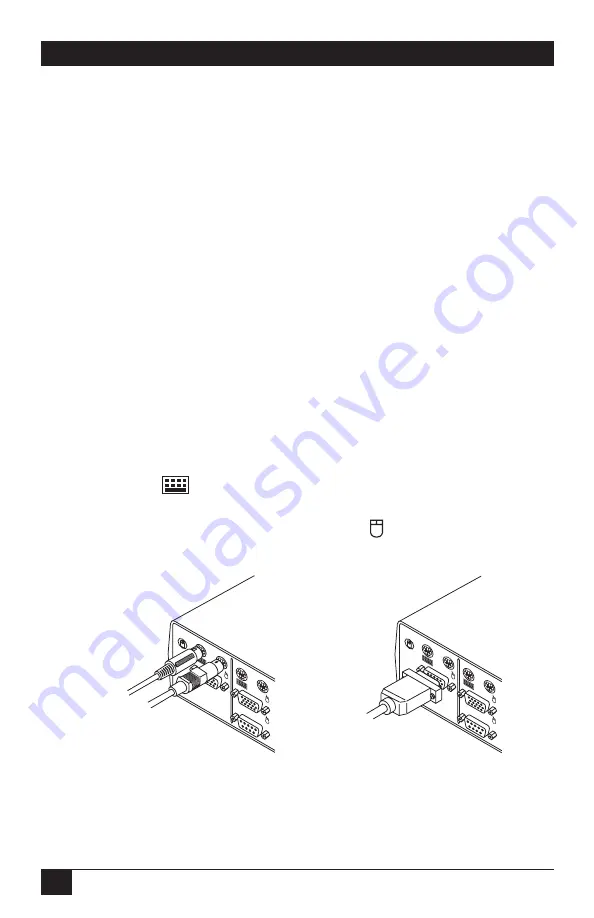
10
PERSONAL SERVSWITCH™
3. Installation
3.1 Basic Installation
3.1.1 B
EFORE
Y
OU
I
NSTALL
You will need the appropriate kits of straight-through-pinned cables in order to
connect your PCs to the Personal ServSwitch, one kit for each PC. These kits
consist of 6-pin mini-DIN male-to-male cables for keyboard connections, HD15
male-to-male for video connections, and either a second 6-pin mini-DIN male-to-
male for PS/2 type mouse connections (our product code EHN405-PS2) or a DB9
male-to-female for serial mouse connections (our product code EHN405-AT). The
EHN405-AT kit also comes with an FA212 keyboard adapter so that you can
connect a computer with one of the older-style 5-pin DIN AT keyboard connectors.
3.1.2 C
ONNECTING
Y
OUR
P
ERIPHERALS
Take these steps to attach the shared peripherals to your Personal ServSwitch,
referring to Figure 3-1. Use their own cables to connect your VGA monitor,
keyboard, and mouse to the Switch instead of your computer: Plug your PS/2
keyboard’s cable into the 6-pin mini-DIN Switch connector marked with the
keyboard symbol (“
”; this connector is on the back of your Switch in its User
Console section). Plug your PS/2’s mouse cable into the 6-pin mini-DIN User
Console connector marked with the mouse symbol (“
”). Lastly, plug your VGA,
SVGA, or XGA video cable into the HD15 female User Console video port.
Figure 3-1. Attaching the peripherals.
D
SOLE
6VDC
0.7A
D
CONSOLE
6V
0
Your PS/2
keyboard cable
Your PS/2
mouse cable
Your VGA/
SVGA/XGA
video cable
Summary of Contents for SW625A-R3
Page 22: ...NOTES...
Page 23: ...NOTES...










































