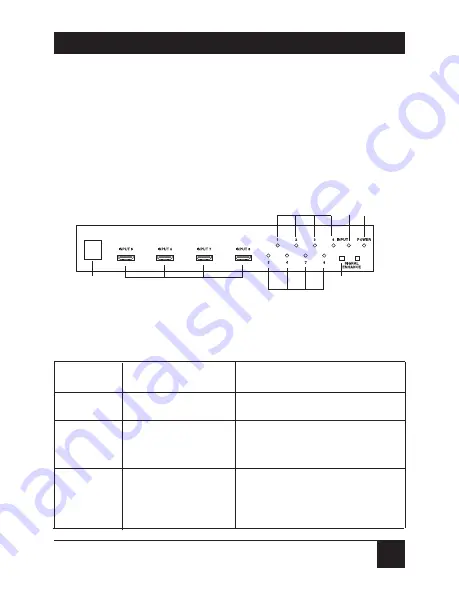
9
CHAPTER 3: Installation and Operation
3. Installation and Operation
3.1 Front Panel
Figure 3-1 shows the 8 to 1 HDMI Switch’s front panel.
Table 3-1 describes its components.
Figure 3-1. Front panel.
Table 3-1. Front panel components.
Component
Name
Description
➀
Remote control sensor
IR receiver
➁
HDMI inputs 5–8
Using HDMI cable, connect your various
HDMI sources to the switch’s HDMI
inputs.
➂
Input select button/
Press the Input button repeatedly to
indicators
switch to your desired input source. The
corresponding LED lights to indicate
which source (1–8) is being selected.
➀
➂
➃
➄
➂
➂
➁
Summary of Contents for SW216A
Page 3: ......





































