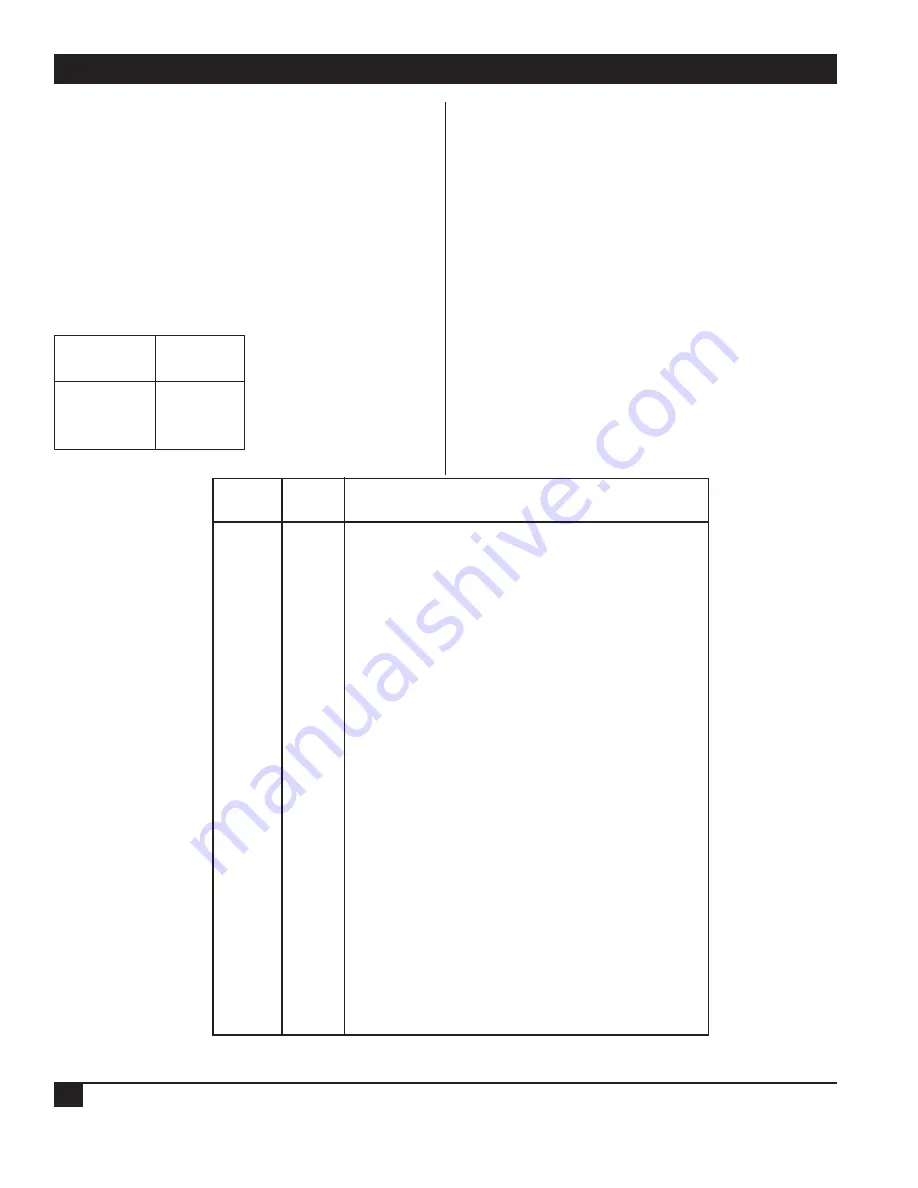
CODE OPERATED SWITCH-16
6
you should consider the Prefix Code Repetition
feature discussed in Section 3.1.1 above.
The COS-16 arrives with a factory-set default prefix
of ^V (Control V).
The chart for non-printable prefix codes appears
below, in Figure 3.1, while the printable prefix
codes appear in Appendix A.
Parity (Switch 8)
Use Switch 8 to set odd or even parity.
Switch 8
Parity
Setting
Even/Mark
0
Odd/Space
1
No Parity
1
3.2 Powering and Cabling the Switch
Make sure that the power switch, mounted on the
rear of the unit, is off. Attach one end of the power
cable to the AC power connector on the COS-16.
Attach the other to your wall outlet or
uninterruptible power supply.
Before you make connections, check the schematic
in Appendix B to make sure your cables are pinned
properly. Connect the cable from your modem or
control terminal to the connector marked
Modem
.
Connect your device cables to Ports 1 through 16.
When you have cabled the switch, you can activate
the unit by flipping the rear-mounted power switch
to ON.
Note: Each time you switch the COS-16 on,
you reset the COS and close all ports.
Control
Switch # and Setting
Character
Code
1
2
3
4
5
6
7
Ctrl-@
NUL
ON
ON
ON
ON
ON
ON
ON
Ctrl-A
SOH
OFF
ON
ON
ON
ON
ON
ON
Ctrl-B
STX
ON
OFF
ON
ON
ON
ON
ON
Ctrl-C
ETX
OFF
OFF
ON
ON
ON
ON
ON
Ctrl-D
EOT
ON
ON
OFF
ON
ON
ON
ON
Ctrl-E
ENQ
OFF
ON
OFF
ON
ON
ON
ON
Ctrl-F
ACK
ON
OFF
OFF
ON
ON
ON
ON
Ctrl-G
BEL
OFF
OFF
OFF
ON
ON
ON
ON
Ctrl-H
BS
ON
ON
ON
OFF
ON
ON
ON
Ctrl-I
UL
OFF
ON
ON
OFF
ON
ON
ON
Ctrl-J
LF
ON
OFF
ON
OFF
ON
ON
ON
Ctrl-K
VT
OFF
OFF
ON
OFF
ON
ON
ON
Ctrl-L
FF
ON
ON
OFF
OFF
ON
ON
ON
Ctrl-M
CR
OFF
ON
OFF
OFF
ON
ON
ON
Ctrl-N
SO
ON
OFF
OFF
OFF
ON
ON
ON
Ctrl-O
SI
OFF
OFF
OFF
OFF
ON
ON
ON
Ctrl-P
DLE
ON
ON
ON
ON
OFF
ON
ON
Ctrl-Q
DC1
OFF
ON
ON
ON
OFF
ON
ON
Ctrl-R
DC2
ON
OFF
ON
ON
OFF
ON
ON
Ctrl-S
DC3
OFF
OFF
ON
ON
OFF
ON
ON
Ctrl-T
DC4
ON
ON
OFF
ON
OFF
ON
ON
Ctrl-U
NAK
OFF
ON
OFF
ON
OFF
ON
ON
Ctrl-V
SYN
ON
OFF
OFF
ON
OFF
ON
ON
Ctrl-W
ETB
OFF
OFF
OFF
ON
OFF
ON
ON
Ctrl-X
CAN
ON
ON
ON
OFF
OFF
ON
ON
Ctrl-Y
EM
OFF
ON
ON
OFF
OFF
ON
ON
Ctrl-Z
SUB
ON
OFF
ON
OFF
OFF
ON
ON
Ctrl-[
ESC
OFF
OFF
ON
OFF
OFF
ON
ON
Ctrl-\
FS
ON
ON
OFF
OFF
OFF
ON
ON
Ctrl-]
GS
OFF
ON
OFF
OFF
OFF
ON
ON
Ctrl-^
RS
ON
OFF
OFF
OFF
OFF
ON
ON
Ctrl-—
US
OFF
OFF
OFF
OFF
OFF
ON
ON
Figure 3.1 Non-printable Prefix Codes.
Summary of Contents for SW056A
Page 16: ...NOTES...
Page 17: ...NOTES...




































