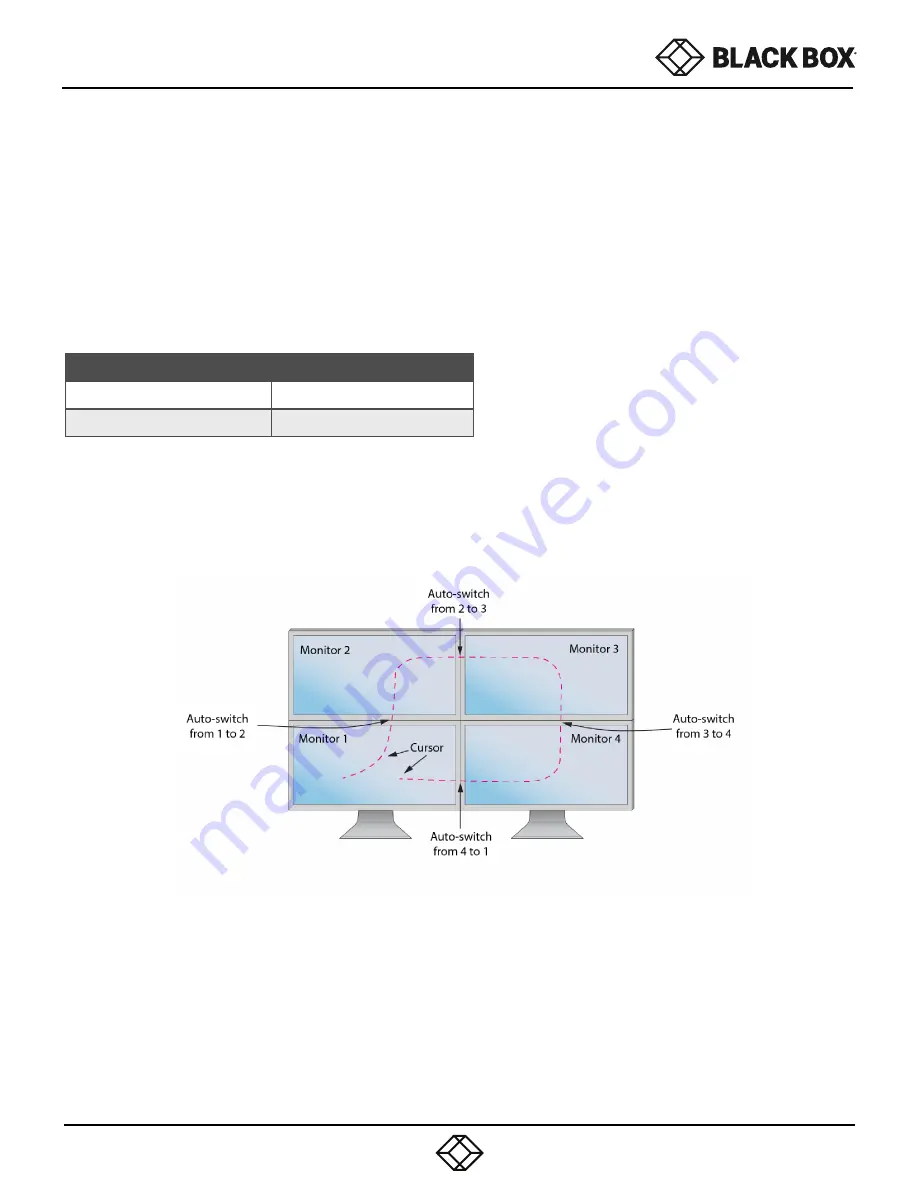
7
INITIAL SETUP
After connecting all devices to the KM, a display topology configuration and display mode must be chosen. By default,
KM is configured to Single-Head mode and a topology with 4 screens arranged horizontally starting with port 1 on the
most left-hand side.
The installation setup must match one of KM’s predefined display topology configuration. This can be selected through
keyboard hotkey commands. Please refer to the “Display Topology Configuration” for the available display topologies. If
one or more of the input computers have multiple displays, Multi-Head Dis-play Mode must be selected. Otherwise, select
Single-Head mode. Please refer to the table below for the commands.
USER GUIDE
1.877.877.2269
BLACKBOX.COM
To activate the hotkey sequence, press the CTRL
key twice and then enter the desired hotkey com-
mands.
SINGLE-HEAD MODE KM SWITCHING
In addition to traditional channel switching by buttons located on the front panel, KM also supports cursor control of
selected channels. This technology allows seamless switching between computers by moving the mouse cursor from
one display to another. Users can effortlessly switch computers for faster produc-tivity.
COMMANDS
HOTKEYS
Single-Head Display Mode
CTRL + CTRL + k+ s
Multi-Head Display Mode
CTRL + CTRL + k + m
Figure 7-2
Note:
Cursor control of selected channels only works in Single-Head mode.
Table 7-1















