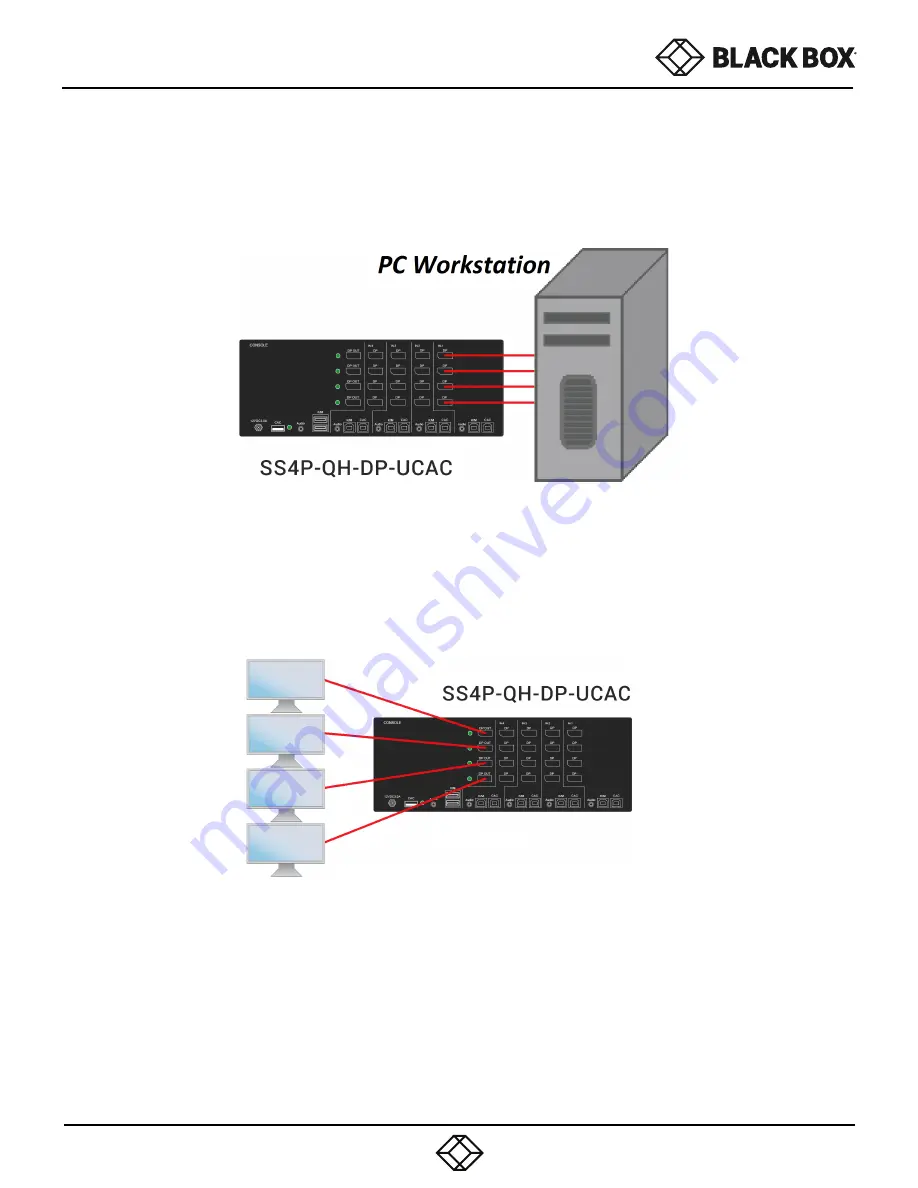
7
INSTALLATION (Continued)
Multi-Head Units:
Figure 7-1
The
DP
IN connectors that belong to the same channel are arranged vertically.
3.
Use a USB cable (Type-A to Type-B) to connect a USB port on each computer to the respective USB ports of the unit.
4.
Optionally connect a stereo audio cable (3.5mm on both ends) to connect the audio output of the computer to the
AUDIO IN ports of the unit.
5.
Connect the monitors to the
DP
OUT console ports of the unit using
DP
cables.
1. Ensure that power is turned off or disconnected from the unit and the computers.
2. Use DisplayPort cables to connect the DisplayPort output ports of each computer to the correspond-ing DisplayPort
IN ports of the unit. For example, if using SS4P-QH-DP-UCAC the four DisplayPort ports of one computer must all be
connected to one channel.
USER GUIDE
1.877.877.2269
BLACKBOX.COM
Figure 7-2
The
DP
ports on one row will be switched to the
DP
OUT of the same row.
6. Connect a USB keyboard and mouse in the two USB console ports.
7. Optionally connect stereo speakers to the AUDIO OUT port of the unit.
8. Optionally connect CAC (smart card reader) to the CAC port in the user console interface.
9. Power on the KVM by connecting a 12VDC power supply to the power connector, and then turn on all the
computers.
Note: The computer connected to port 1 will always be selected by default after power up.

































