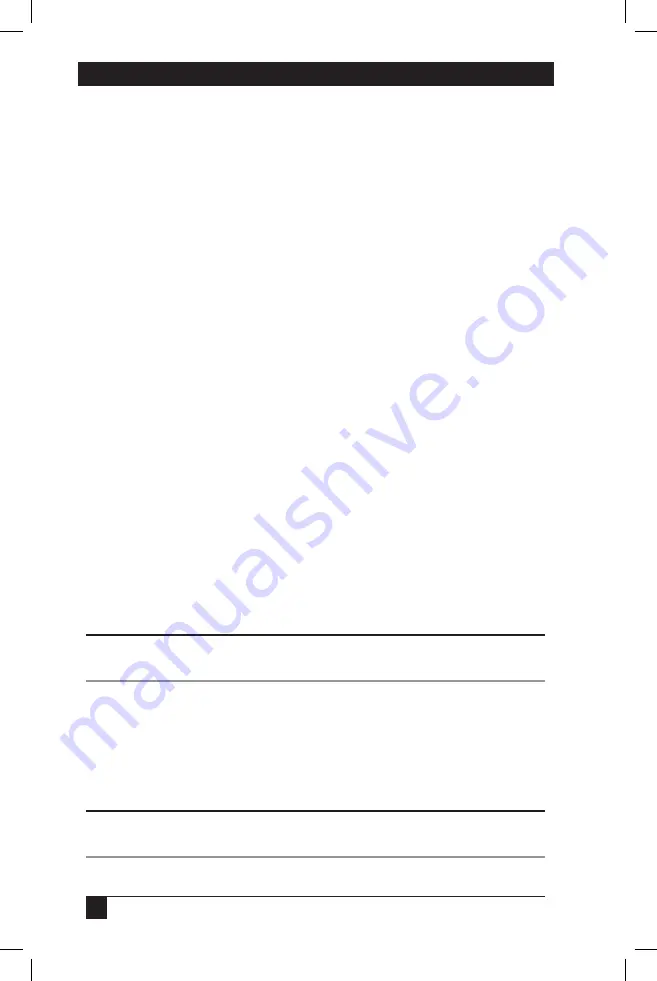
SERVSWITCH™ OCTOPUS INSTALLER/USER GUIDE
38
6. Terminal Operations
6.1 Accessing the Terminal Menu
Each Octopus 832 or Octopus 1664 can be configured at the unit level through the
configuration port on the front of the unit. All Terminal commands are accessed
through a terminal or PC running terminal emulation software.
To access the Terminal Applications menu:
1.
Connect a terminal or PC running terminal emulation software (such as
HyperTerminal) to the con
fi
guration port on the front panel of the Octopus 832
or Octopus 1664 using the supplied null modem cable. The terminal should be
set to 9600 baud, 8 bits, 1 stop bit, no parity and no
fl
ow control. The terminal
may be connected at any time, even when the unit is powered.
2. The
fi
rst time you access the switch, you are prompted to enter a username.
Enter the username
admin
and press
Enter
. Once you have access to the Octopus
Console menu, you can con
fi
gure a password should you wish to do so.
Terminal Applications menu commands
The Terminal Applications menu of the Octopus features four selections: Network
Configuration, System Management, Set/Change Password and Exit. Each is
discussed below.
Network Configuration
The Octopus is configured for network access through this option. When it is
selected, you will have access to the addressing that allows the Octopus to be
positioned in your network.
NOTE:
Both Octoware and Octopus must be on the same subnet in Class A, B or C to
function properly.
System Management
The Octopus uses IP to communicate with the Octoware software and synchronize
all Octopus databases. You must provide a unique ID for each configuration so that
multiple Octopus configurations can be connected to the same subnet and
administered from multiple Octoware installations on the same subnet.
NOTE:
All Octopus units that are part of the same Octopus con
fi
guration MUST have the same
con
fi
guration ID.





















