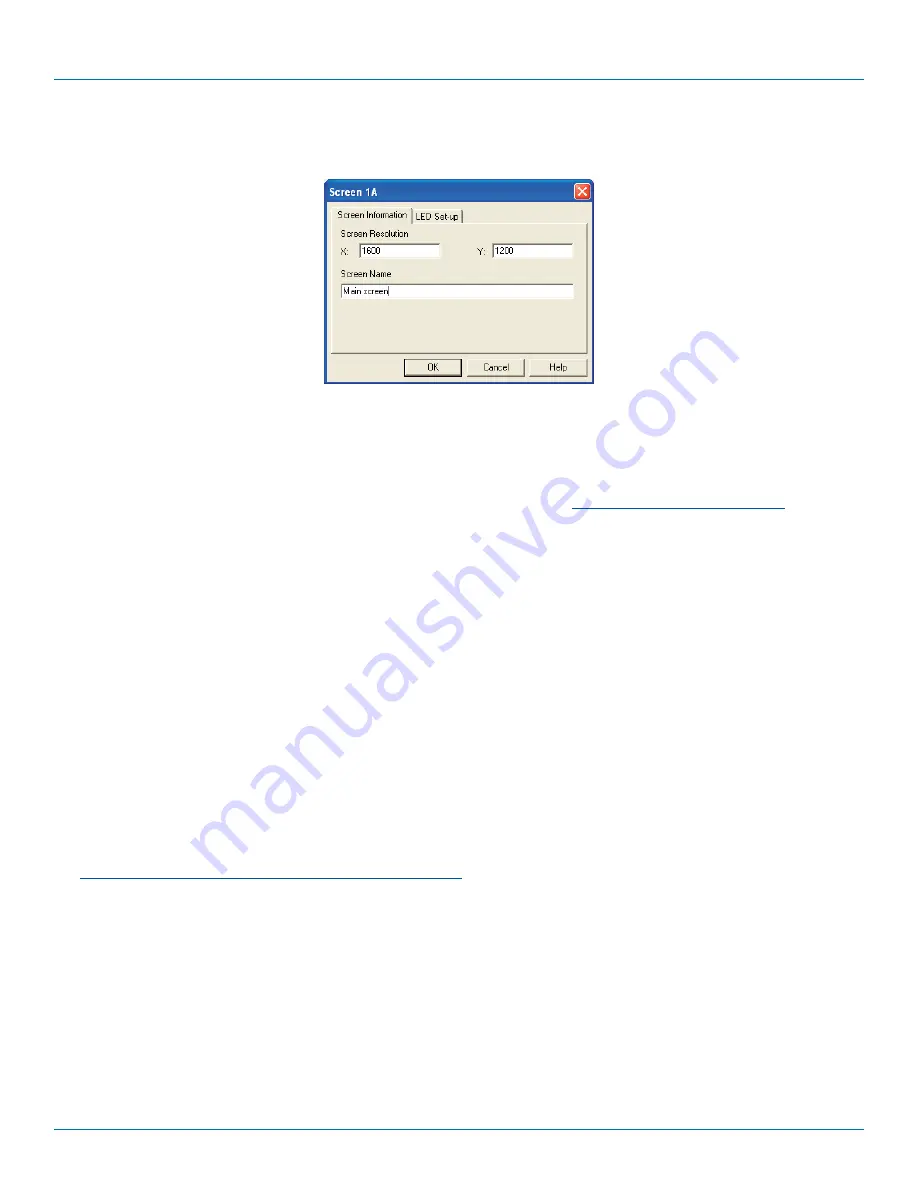
Chapter 4: Configuration
724-746-5500 | blackbox.com
Page 25
3. Double-click on each screen representation to set the screen resolution and, optionally, add a screen name and/or configure
an LED indicator (if used). See Figure 4-3.
Figure 4-3. Defining the resolution of a screen and (optionally) a name
The screen resolutions are not critical but they enable the ServSwitch Freedom unit to accurately map the movement of the
mouse onto corresponding movements of the pointer across the screens. The screen names, if used, are not downloaded to
the ServSwitch Freedom unit.
If you need to configure an LED indicator, click the LED Setup tab. Please see
4.5 Configuring LED indicators
for details.
4. When the screen map is complete and accurately matches the true layout of the display screens, click
File
and choose the
Save
option to store a copy of the layout. The layout will be stored as a ‘Glide and Switch Config file’ with the extension:
.ffc
5. Ensure that the upgrade cable is correctly installed - see Section ‘4.3.1 Installing the Glide and Switch configuration application’.
Click the
Configure
menu and choose the
Connection...
option to ensure that the correct computer serial port is selected
and that the Baud Rate matches that of the ServSwitch Freedom unit (1200 is the default speed).
6. To send the configuration, click the
Send Layout to Switch
option.
• If the download is successful, the screen representations will briefly turn gray and the upper four indicators on the
ServSwitch Freedom unit will begin to scroll across (they will continue to do this while Glide and Switch mode is enabled).
• If the download is unsuccessful, a message dialog will explain that it is ‘Unable to communicate with the device’. Check the
upgrade cable, check that the correct serial port is selected and check that the connection speed shown within the utility
matches the speed used on the ServSwitch Freedom unit.
7.
IMPORTANT: Once the Glide and Switch configuration application has downloaded the setup, remove and recon-
nect power to the ServSwitch Freedom switch.
See
4.6 Optional Glide and Switch operations and settings






























