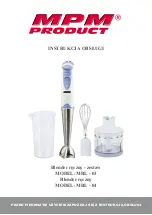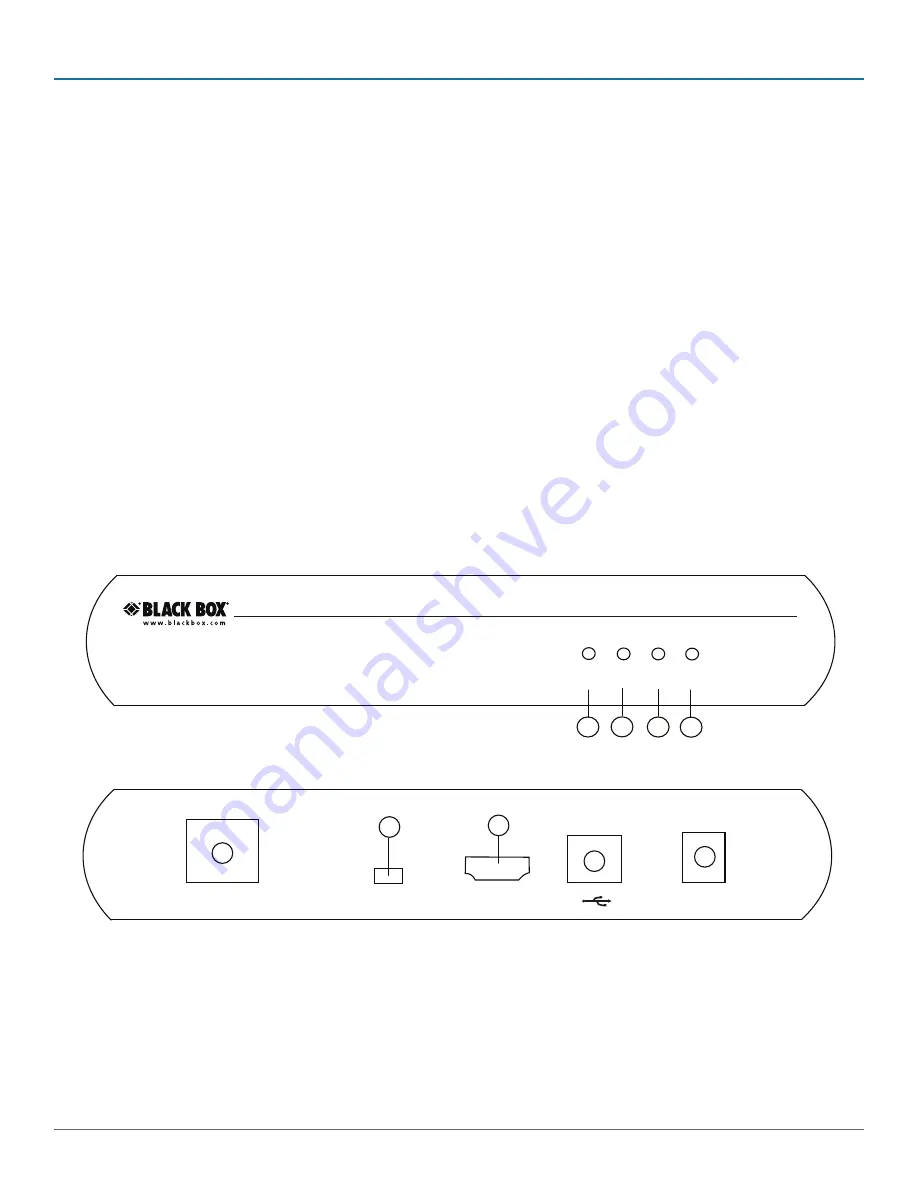
724-746-5500 | blackbox.com
Page 8
ACU2500A
Chapter 2: Overview
HDMI Features
The KVM Extender is compatible with the following HDMI features:
• Full uncompressed high definition 1080p, 1920 x 1200, and 4K video resolution.
• Depth perception of 2D and 3D.
• Deep Color and x.v. Color
• Lip Sync Pass-through
• CEC Pass-through
• HDCP Pass-through
2.6 Hardware Description
2.6.1 Local Extender
The Local Extender connects to the host computer using the supplied HDMI and USB cable. Figure 2-1 shows the front and back
panels of the Local Extender. Table 2-2 describes its components.
NOTE: It’s important to use the HDMI cable supplied with the product when connecting the Local Extender to the host computer
to ensure proper operation.
5V DC
1
Po
w
er
Lin
k
US
B
Vi
de
o
2
3
4
9
6
7
5
Config
HDMI In
Link
Rear View
Front View
S e r v S w i t c h H D M I U S B 2 . 0
B L A C K B O X K V M
E X T E N D E R
8
Figure 2-1. Front and back panels of the Local Extender unit.
Summary of Contents for ServSwitch ACU2500A
Page 17: ...Page 17 ACU2500A NOTES ...
Page 18: ...724 746 5500 blackbox com Page 18 ACU2500A NOTES ...
Page 19: ...Page 19 ACU2500A NOTES ...