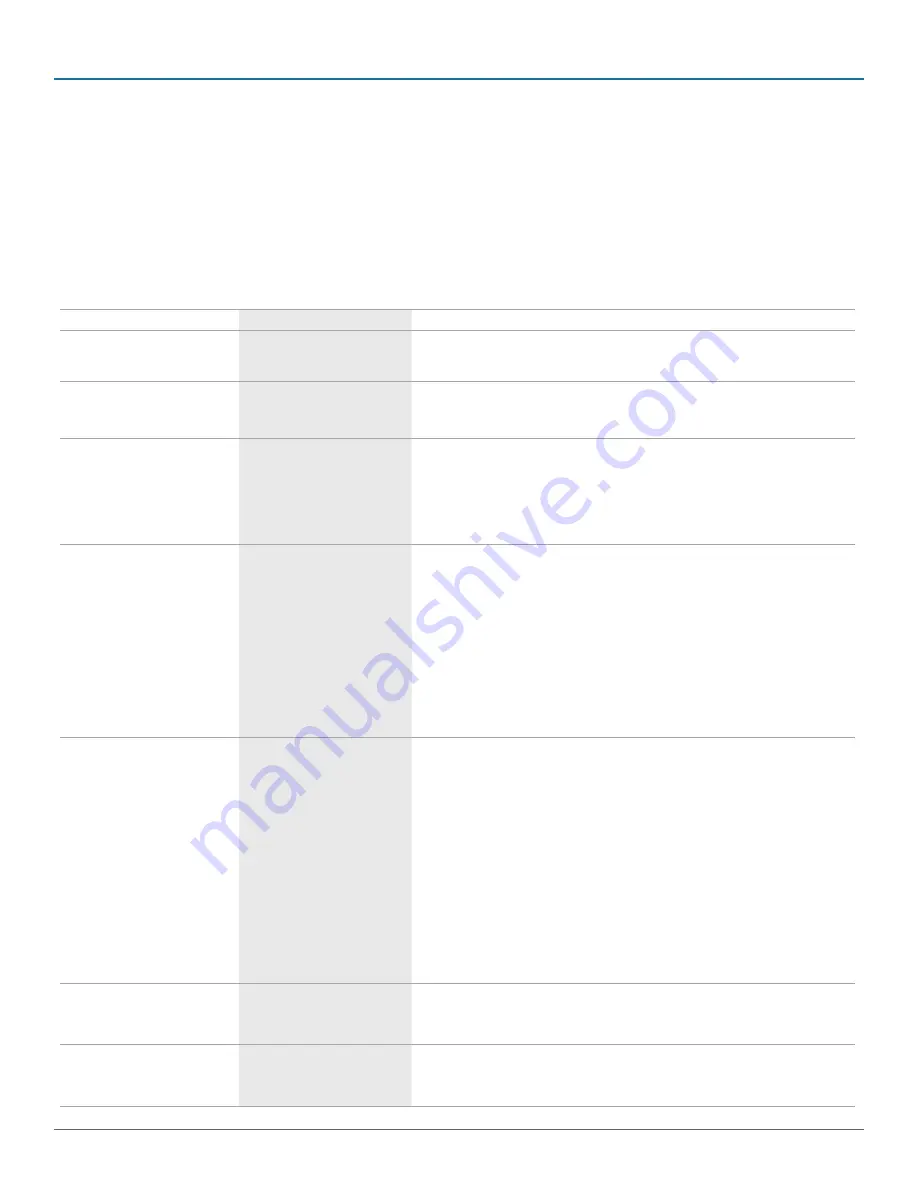
724-746-5500 | blackbox.com
Page 14
ACU2500A
Chapter 4: Troubleshooting
4. Troubleshooting
4.1 Problems/Causes/Solutions
Table 4-1 (below and on the next page) provides troubleshooting tips. The topics are arranged in the order in which they should
be executed in most situations. If you are unable to resolve the problem after following these instructions, please contact Black
Box Technical Support at 724-746-5500 or [email protected] for further assistance.
Table 4-1. Problems/Causes/Solutions.
Problem(s)
Cause(s)
Solution(s)
All LEDs on the Local Extender are
off.
The Local Extender is not receiving
power from the power adapter.
1. Make sure that the power adapter is properly connected to the Local Extender.
2. Check that the power adapter is connected to a live source of electrical power.
All LEDs on the Remote Extender are
off.
The Remote Extender unit is not
receiving power from the power
adapter.
1. Make sure that the power adapter is properly connected to the Remote Extender.
2. Check that the power adapter is connected to a live source of electrical power.
Link LEDs on the Local Extender and
Remote Extender are off.
There is no connection between
the Local Extender and the Remote
Extender.
1. Make sure that a CAT5e cable is connected between the Local Extender and Remote
Extender. Make sure CAT5e STP or better cabling with conductor RJ-45 connectors is used.
2. Connect a new short CAT5e patch cord between the Local Extender and Remote Extender to
determine if the original CAT5e cable is defective.
3. Make sure that the CAT5e cable is as straight as possible (not coiled).
Link LED on Local Extender is on,
USB LED on Local Extender is off.
1. The host computer is not
powered on.
2. The Local Extender is not
connected to the computer.
3. The computer does not support
USB hubs.
4. The USB cable is defective.
5. The unit is malfunctioning.
1. Disconnect all USB devices from the Remote Extender.
2. Disconnect the Local Extender from the computer.
3. Disconnect the Local Extender and Remote Extender from the power adapters.
4. Reconnect the Local Extender to the power adapter.
5. Reconnect the Remote Extender to the power adapter.
6. Reconnect the USB devices to the Remote Extender unit.
7. Reconnect the Local Extender unit to the computer.
8. If the USB LED continues to stay off, contact Black Box Technical Support at 724-746-5500 or
All LEDs on both the Local Extender
and the Remote Extender are on, but
the USB device does not operate
correctly or is detected as an
“Unknown Device” in the operating
system.
1. The USB device is
malfunctioning.
2. The computer does not
recognize the USB device.
3. The application software for the
device is not operating.
4. The KVM extender product is
malfunctioning.
1. Disconnect the KVM extender product from the computer.
2. Connect the USB device directly to the USB port on the computer.
3. If the device does not operate properly, consult the user documentation for the USB device.
4. Update your system BIOS, chipset, or USB host controller drivers from your system/
motherboard manufacturer‘s website.
5. Make sure the operating system has all the latest updates installed.
6. If the device operates properly when directly connected to the computer, connect another
device (of a different type) to the KVM extender product. Connect the KVM extender to the
computer.
7. If the second device does not operate, the KVM extender product may be malfunctioning.
Contact Black Box Technical Support at 724-746-5500 or [email protected] for assistance.
8. If the second device does operate properly, the first device may not be compatible with the
KVM extender.
Blinking video on the sink (monitor).
1. A poor quality or damaged
CAT5e cable is being used.
2. The cabling is coiled.
1. Remove all loops in the CAT5e cable.
2. Confirm extender operation with a CAT5e patch cable.
Video frames are being dropped.
The extender is not compatible with
the HDCP source and/or sink
device.
Contact Black Box Technical Support at 724-746-5500 or [email protected].
Summary of Contents for ServSwitch ACU2500A
Page 17: ...Page 17 ACU2500A NOTES ...
Page 18: ...724 746 5500 blackbox com Page 18 ACU2500A NOTES ...
Page 19: ...Page 19 ACU2500A NOTES ...






































