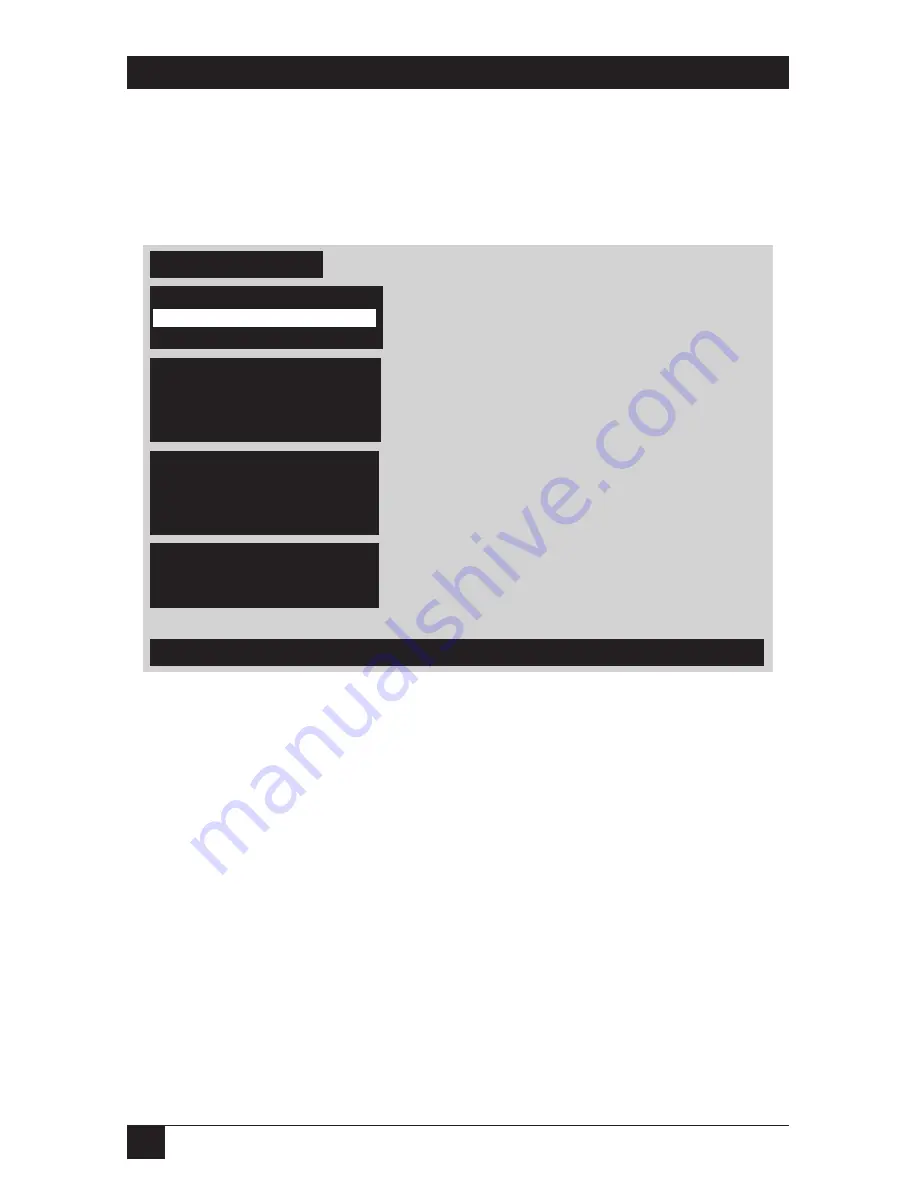
68
SERVSWITCH™ AND SERVSWITCH ULTRA™
5.2 The “Configure System” Page
Use this page, shown in Figure 5-2 below, to view and change keyboard-type,
mouse, expansion, scan, and keyboard-typematic settings. Access it from the main
menu by hitting [Enter] when “Configure system” is highlighted.
Figure 5-2. The “Configure system” page.
5.2.1 C
ONFIGURE
S
YSTEM
: K
EYBOARD
Except for one instance, the keyboard type (that is, what type the shared keyboard
is) can be viewed but not changed; it is shown here for your information only. It
will always be either “PC 101/102” (IBM PC compatible), “PC 104/105” (IBM PC
Windows compatible), “Apple” (Apple compatible), or “Sun” (Sun compatible).
(The one exception is that, on the PC only and multiplatform Switches, you can
switch between “PC 101/102” and “PC 104/105.”) Multiplatform ServSwitch Ultras
normally autodetect the keyboard type when they are powered up. However, if you
power up a multiplatform Switch when no shared keyboard is attached to it, this
setting will default to “PC”; if you attach an Apple or Sun keyboard later, the Switch
won’t recognize it until you power the unit off and back on again.
When you use a Sun keyboard, the ServSwitch Ultra also autodetects the Sun
keyboard type (that is, what version of the Sun keyboard it is) and the Sun
keyboard language. (This information is reported to any attached Sun CPU that
requests it for a booting procedure or other process.) The keyboard language will
Configure system
Detected at power-up from cable, can't be changed here
Keyboard and mouse type
Keyboard
PC
Mouse
PS/2
Expansion
Maximum computers
8
Expansion units
0
Expansion width
16
Scan settings
Scan time (seconds)
5
Scan mode
Off
Power on scan
Off
Keyboard typematic
Rate (keys/sec)
20
Delay
Fast
Keyboard
PC 104/105
















































