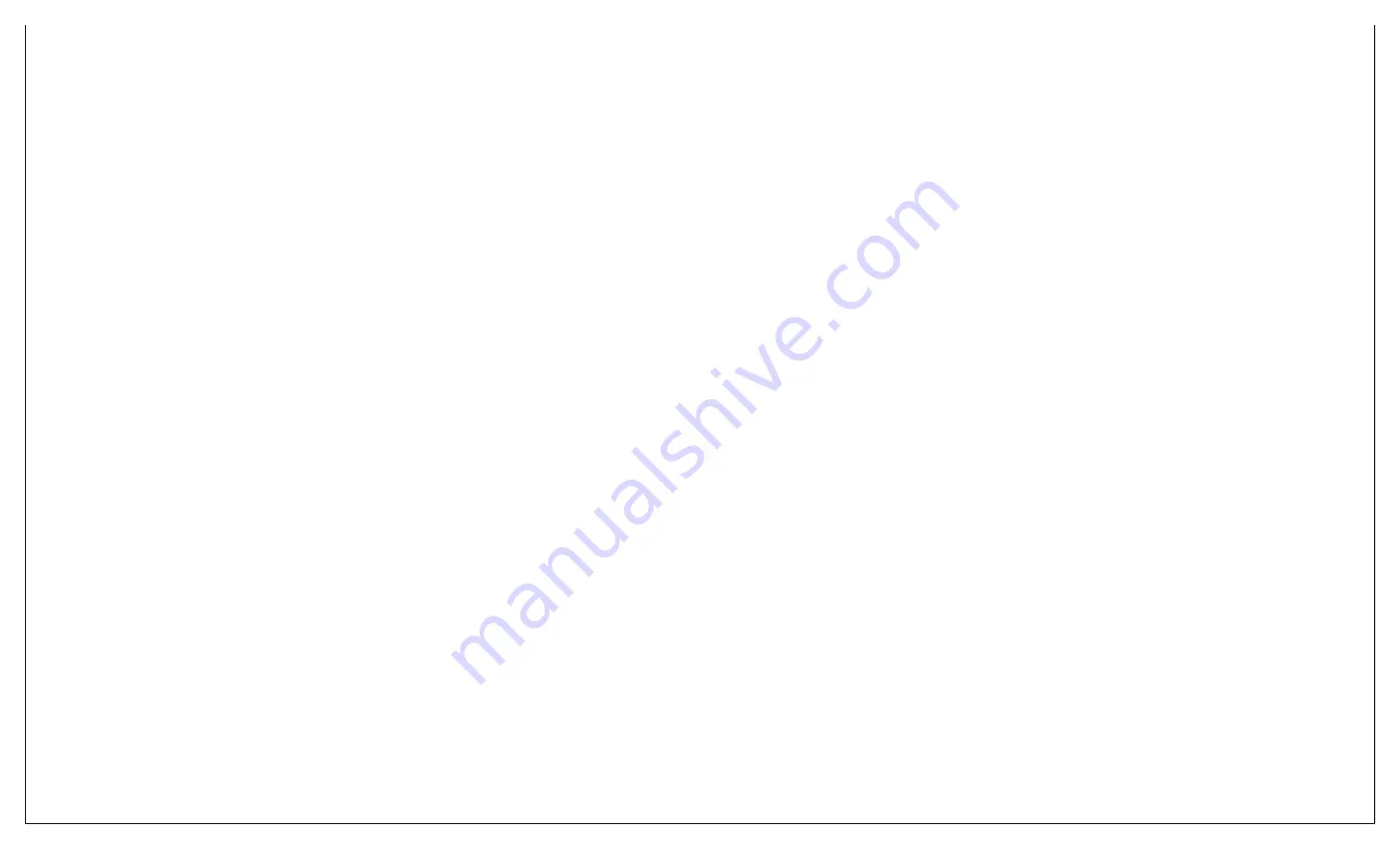
The Power Indicator:
The green Power LED lights to indicate that the Card is receiving power.
The Test Indicator:
The green Test LED lights to indicate that V.52 or V.54 tests are running.
The Error Indicator:
The red Error LED has three functions:
A. When the Card is in test mode (green Test LED is lit), the Error LED glows red when bit errors occur.
B. When the Card is in not in test mode (green TEST LED is dark), the Error LED is used to indicate an RTS streaming condition.
C. The Error LED can also indicate line-quality problems such as:
1. The improper use of "flat satin" (non-twisted-pair) cable, or low-quality twisted-pair cable, to connect the modems.
2. One or more broken wires in the 4-wire twisted-pair cable.
3. Broken or corroded connectors.
Diagnostic Testing Using the Error LED:
Testing Cable Quality:
Note:
The Error LED's circuitry is designed to detect line quality across 4-wire
twisted-pair cable only, and might not function properly with 2-wire cable.
If there is any question as to the quality of your line, we recommend the following test:
1. Disconnect both local and remote modems from their attached RS-232 DTE devices. Make sure the red TD, RD, and RTS LED's are all lit.
2. Set the input impedance of both modems to 200 ohms by setting switch S3 position 1 "On" and S3 positions 2 "Off".
3. Set the data rate on both modems to 9.6 Kbps by setting switch S1 position 1 "On," S1 position 2 "Off", S1 position 3 "Off", and S1 position 4 "On".
4. On the local modem, set carrier control for "Constant On" by setting switch S1 position 8 "Off".
5. On the remote modem, set carrier control to "Controlled by RTS" by setting switch S1 position 8 to "On".
6. Move both front-panel toggle switches to the center (neutral) position. (The Test LED should not light.)
7. Connect both modems to the 4-wire twisted-pair cable to be tested.
8. Here's how to interpret the results:
A. If the quality of the line is good, neither modem's Error LED will light. The local modem's red CD LED will light, and the remote modem's green CD LED will light.
B. If there is flat satin cable in the line somewhere between the modems, the local modem's Error LED and green CD LED will both light. On the remote modem, the remote modem's green CD LED will light, but the Error LED will stay dark.
NOTE:
We cannot guarantee that the Card will accurately detect small pieces of flat satin
cable in the line if they are farther than 1500 ft. (457.2 m) from the local modem.
C. If one wire among the four twisted-pair wires is broken, the Error LED and the green CD LED will both light on at least one of the modems.
Detecting Streaming Errors:
When the Multi-Function LD Card is not in test mode (its green Test LED is dark), the front-panel Error LED can also indicate streaming errors. When the Card's antistreaming circuitry is enabled (one or both of switch S3 positions 7 and 8 set to "ON"), the
RTS signal from the attached DTE is timer-controlled. The timer begins to count down when the DTE raises RTS. If RTS remains high for longer than the preset timeout period, the antistream circuit will force RTS low. The Error LED will light, indicating a
streamingcondition (RTS continually on). This feature prevents a malfunctioning terminal from tying up a computer port in a multidrop or polling environment.
When the DTE drop RTS, the antistreaming timer is automatically reset and the Error LED goes dark. The time-out period is user-selectable for 12.5 or 50 seconds.
Power-UP:
There is no power switch on the Multi-Function LD Card: Power is automatically applied to the Card whenever--and for as long as--its card-edge connector is plugged into the MicroRack's mid-plane socket and the MicroRack's power supply is turned on.
NOTE:
The Multi-Function LD Card is a "hot-swappable" card--it will not be
damaged by plugging it in or removing it while the rack is powered up.
When the local and remote Multi-Function LD cards are both powered up and are passing data normally, the LED's on the cards will look like this:
Power:
Steadily lit
TD and RD:
Flashing red and green
RTS and CD:
Green steadily lit, red dark
Test and Error:
Dark


























