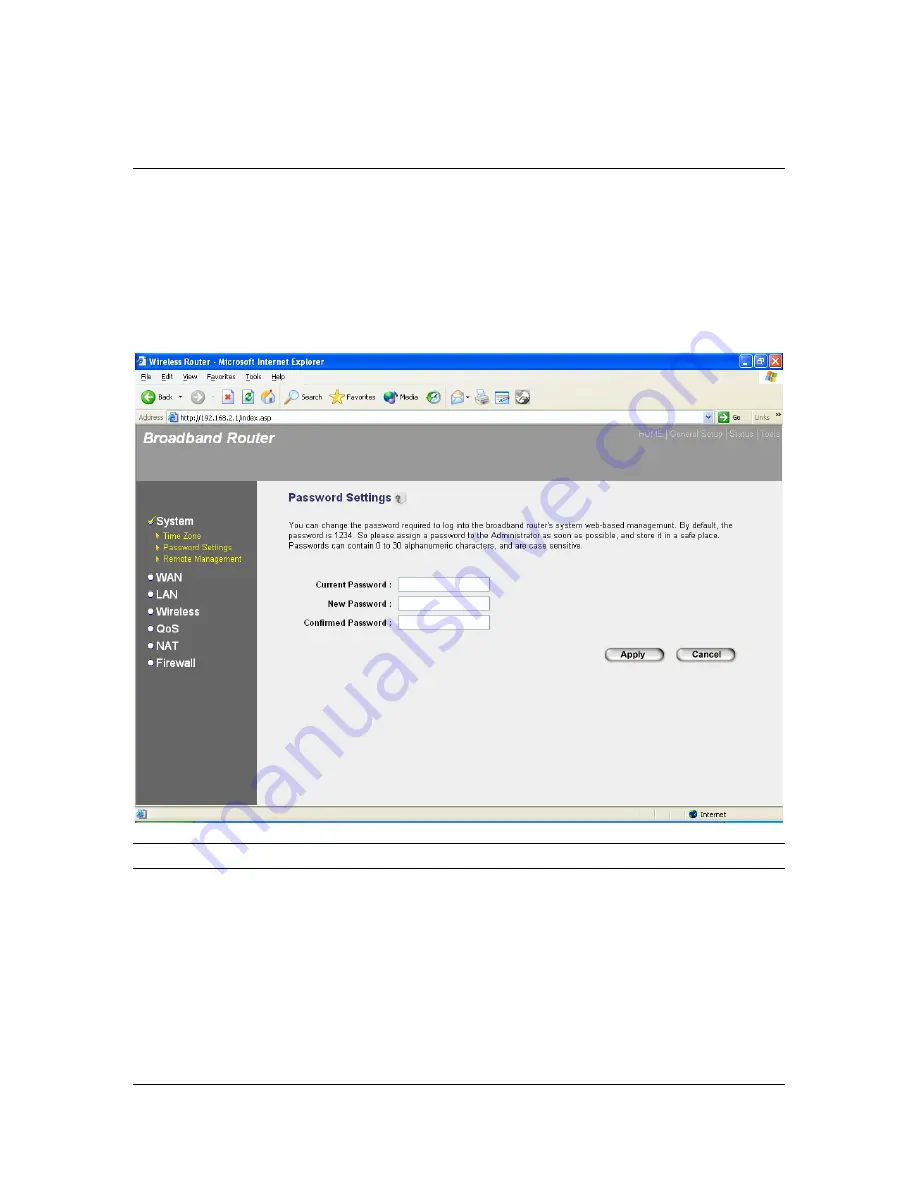
32
End Daylight Savings Time
Select the period in which you wish to end daylight
Savings Time
Click <
Apply>
at the bottom of the screen to save the above configurations. You can now
configure other advance sections or start using the router (with the advance settings in place)
2.1.2 Password Settings
You can change the password required to log into the broadband router's system web-based
management. By default, there is no password. So please assign a password to the Administrator
as soon as possible, and store it in a safe place. Passwords can contain 0 to 12 alphanumeric
characters, and are case sensitive.
Parameters
Description
Current Password
Enter your current password for the remote management
administrator to login to your Broadband router.
Note: By default there is NO password
New Password
Enter your new password
Confirmed Password
Enter your new password again for verification purposes
Note
: If you forget your password, you’ll have to reset the router
to the factory default (No password) with the reset button (see
router’s back panel)
Summary of Contents for LW6005A-R2
Page 1: ...1 LW6005A R2 Wireless Broadband Router Manual ...
Page 43: ...43 Station Ad Hoc mode setting page ...
Page 44: ...44 Station Infrastructure mode setting page ...
Page 45: ...45 AP Bridge Point to Point mode setting page ...
Page 46: ...46 AP Bridge Point to Multi Point mode setting page ...






























