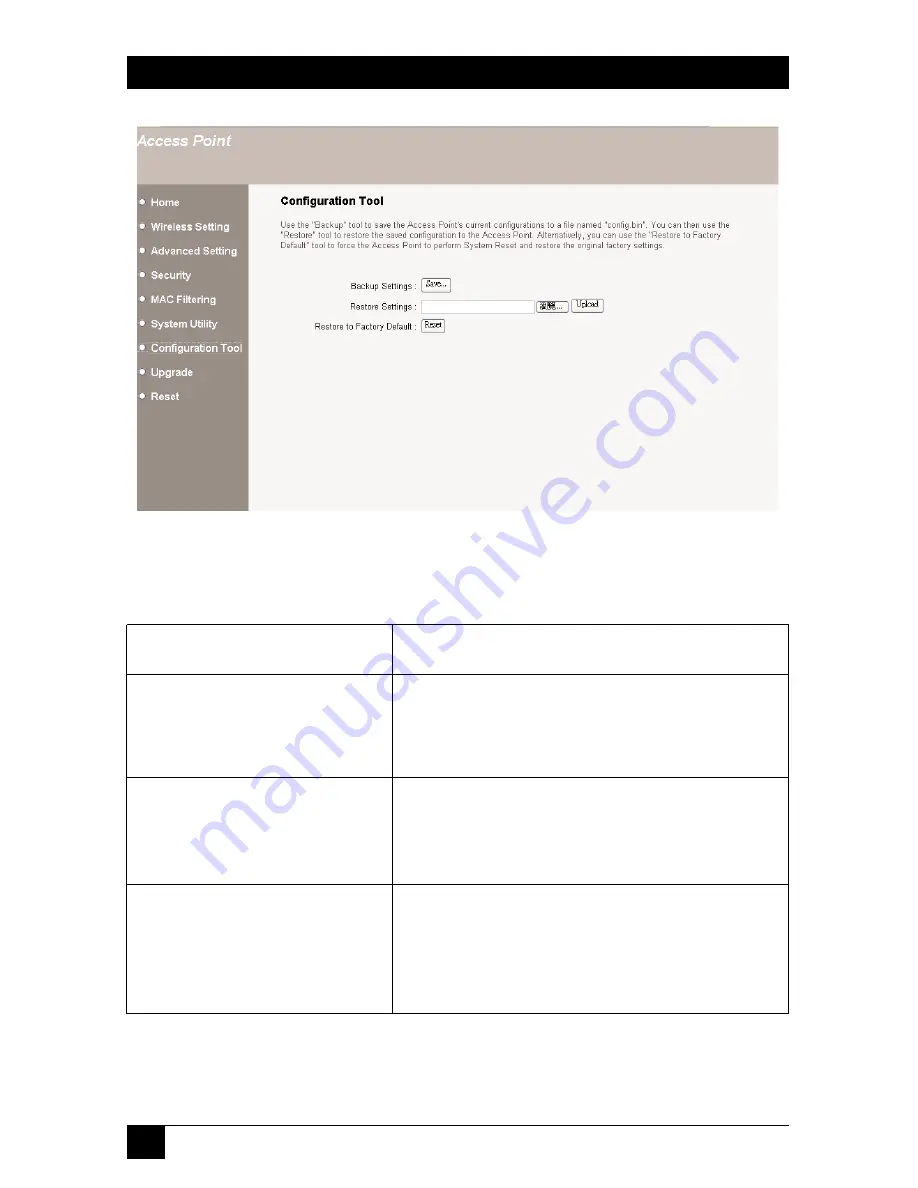
46
PURE NETWORKING 802.11G WIRELESS ACCESS POINT WITH SWITCH
Figure 4-17. Configuration tool selected.
Table 4-15. Configuration tool options.
Parameter
Description
Backup Settings
Use the backup tool to save the access point’s
current configuration to a file named config.bin
on your PC. Click on
Save
to save the changes.
Restore Settings
You can then use the Restore tool to upload and
restore the saved configuration to the access
point. Click on the
Upload
button.
Restore to Factory Default
Or, you can use the Restore to Factory Default
tool to force the access point to perform a power
reset and restore the original factory settings.
Click on the
Reset
button.
Summary of Contents for LW6004A
Page 3: ......





































