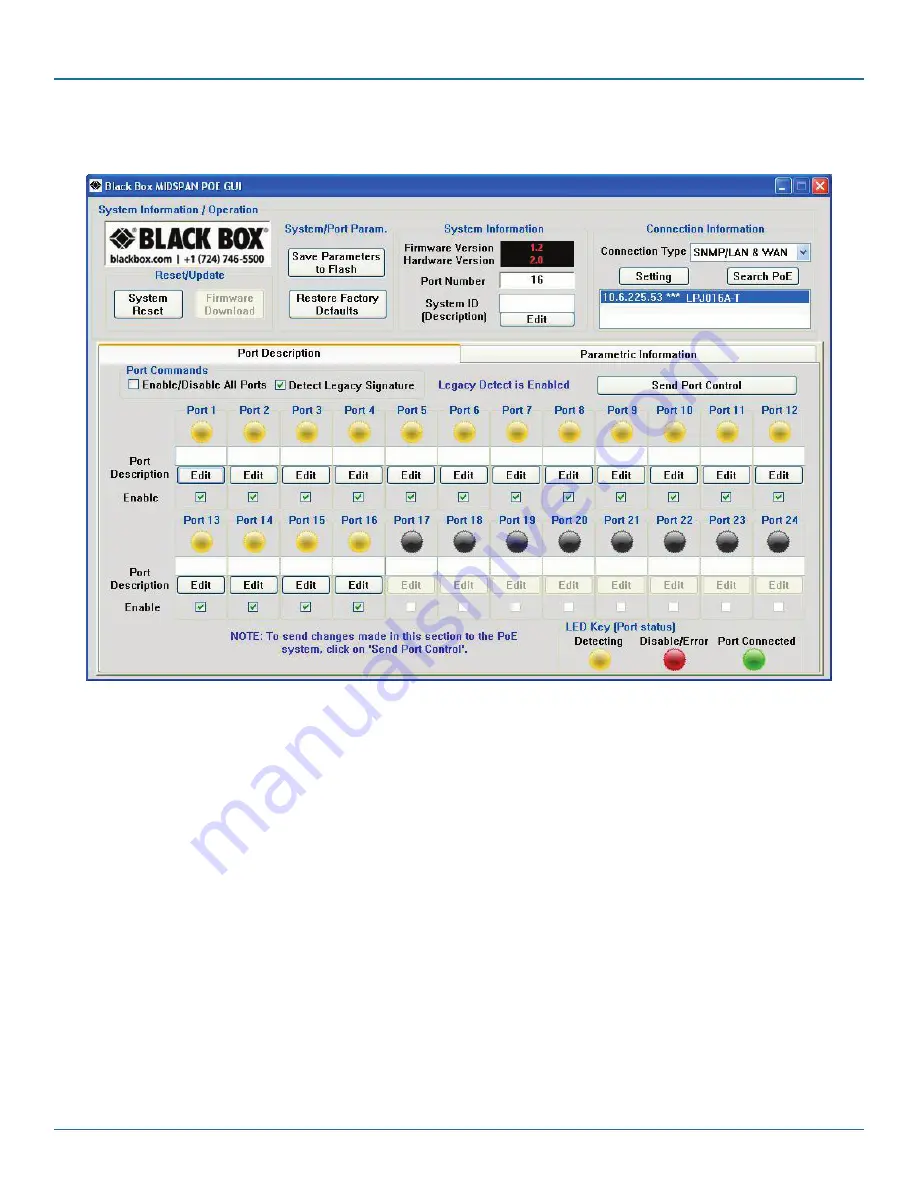
724-746-5500 | blackbox.com
Page 36
724-746-5500 | blackbox.com
802.3af and 802.3at PoE Gigabit Injectors
NOTE: The IP address will be saved internally for the next use.
Figure A-18. GUI main window.
All features except for the Firmware Download are supported. Please refer to Chapter 5 for the full description of the Black Box
GUI features. To update firmware using SNMP, refer to Section A.3.








































