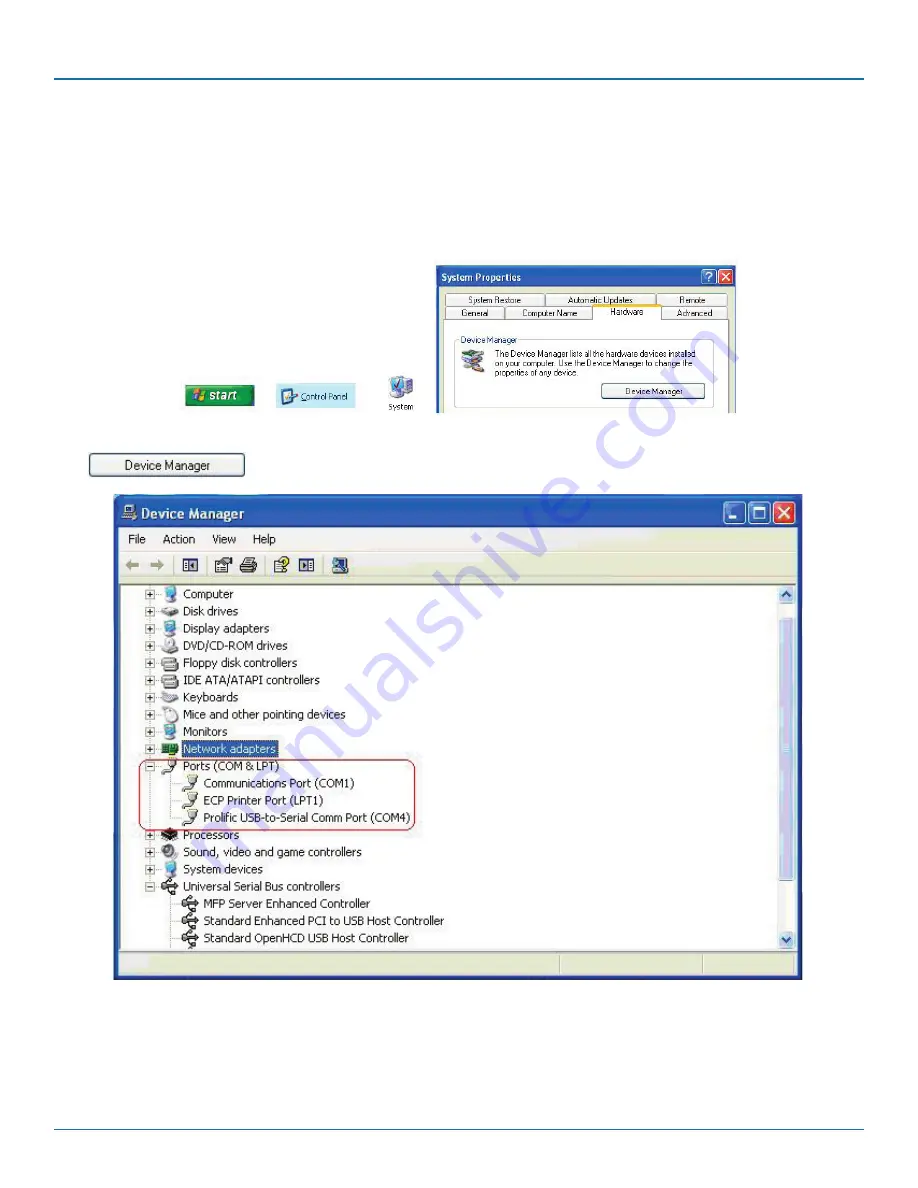
724-746-5500 | blackbox.com
Page 16
724-746-5500 | blackbox.com
802.3af and 802.3at PoE Gigabit Injectors
4.3 Device Manager: to View Port Properties
When you are ready to begin, connect the proper end of the USB-to-Serial cable to your PoE Gigabit Injector and the other to an
available USB port on your PC. If you installed the USB driver described above, your PC will locate the new hardware.
To view which Serial COM Port your PoE Gigabit Injector is installed on, follow these instructions:
1. Click Start—>Control Panel—>System—>System Properties. See Figure 4-3.
Figure 4-3. System Properties screen.
Click
and the following window will open:
Figure 4-4. Device Manager screen, Locate and expand ports (COM and LPT).
Double-click the Prolific USB-to-Serial Comm Port icon. In this example, the USB-to-Serial Comm port is installed on COM4. The
COM port will vary, depending on the user.






























