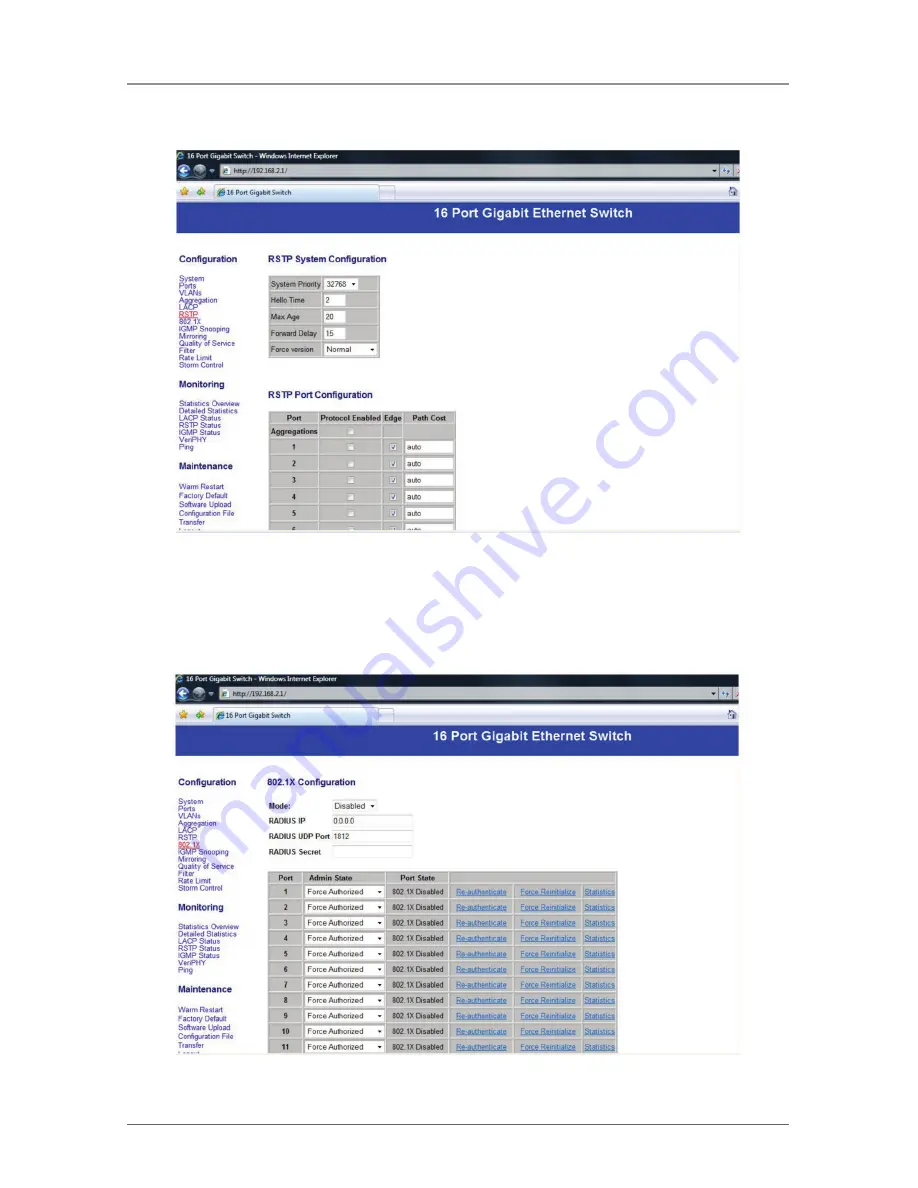
Page 16
724-746-5500 | blackbox.com
LGB616A
Chapter 3: Configuration and Monitoring
3.6 Configuration: RSTP Configuration
Figure 3-8. RSTP Configuration screen.
Select the port number for which you want to enable/disable its protocol.
3.7 Configuration: 802.1x Configuration
Figure 3-9. 802.1x Configuration screen.
















































