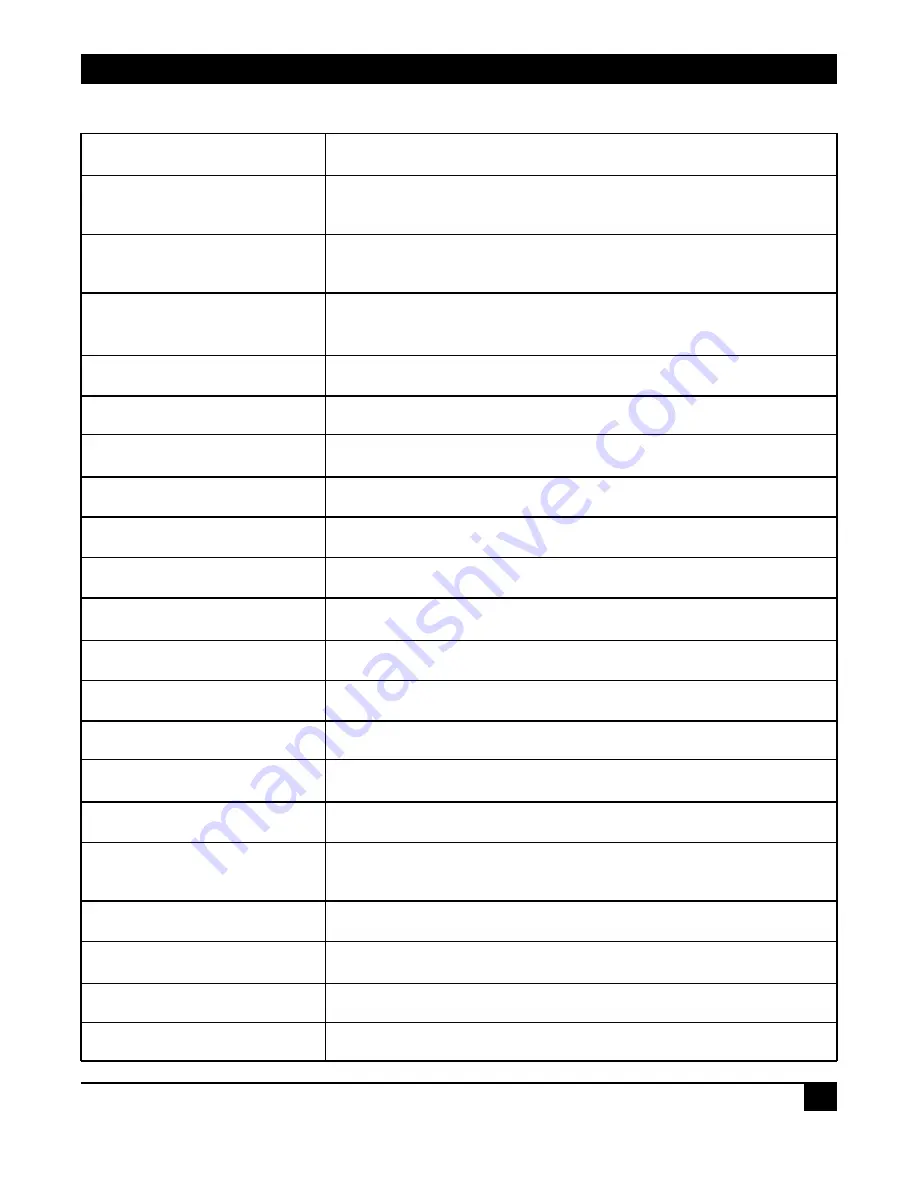
45
CHAPTER 4: Web-Based Management
Table 4-17 (continued). Statistics Overview for Specific Ports screen parameters.
Parameter
Description
Rx High
The number of Rx packets classified as high
Priority Packets
priority.
Rx Low
The number of Rx packets classified as low
Priority Packets
priority.
Rx Broadcast
Shows the number of the received
broadcast packets.
Rx Multicast
Shows the counting number of the received multicast packet.
Tx Packets
Shows the counting number of the packet transmitted.
Tx Octets
The total transmitted bytes.
Tx High Priority Packets
The number of Tx packets classified as high priority.
Tx Low Priority Packets
The number of Tx packets classified as low priority.
Tx Broadcast
Shows the number of the transmitted broadcast packets.
Tx Multicast
Shows the number of the transmitted multicast packets.
Rx 64 Bytes
The number of 64-byte frames in good and bad packets received.
Rx 65–127 Bytes
The number of 65–127-byte frames in good and bad packets received.
Rx 128–255 Bytes
The number of 128–255-byte frames in good and bad packets received.
Rx 256–511 Bytes
The number of 256–511-byte frames in good and bad packets received.
Rx 512–1023 Bytes
The number of 512–1023-byte frames in good and bad packets received.
Rx 1024 Bytes
The number of 1024 maximum-length byte frames in good and bad
packets received.
Tx 64 Bytes
The number of 64-byte frames in good and bad packets transmitted.
Tx 65–127 Bytes
The number of 65–127-byte frames in good and bad packets transmitted.
Tx 128–255 Bytes
The number of 128–255-byte frames in good and bad packets transmitted.
Tx 256–511 Bytes
The number of 256–511-byte frames in good and bad packets transmitted.
Summary of Contents for LGB2003A
Page 3: ......















































