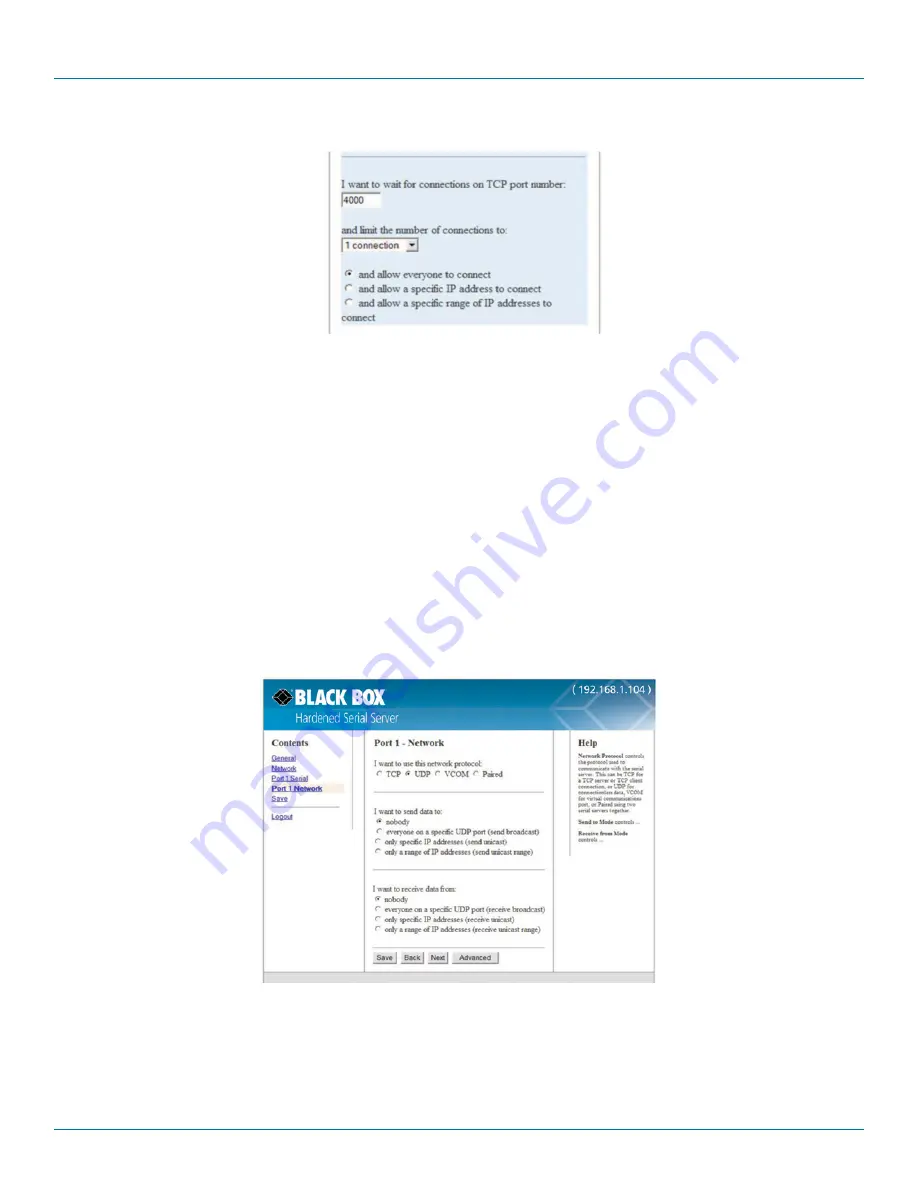
724-746-5500 | blackbox.com
Page 30
Chapter 4: Configuring the Hardened Serial Server
Figure 4-11. TCP server settings.
4.7.2 UDP Configuration
UDP (User Datagram Protocol) enables applications using UDP socket programs to communicate with the serial ports on the Hardened
Serial Server. UDP protocol provides connectionless communications, which allows data to be broadcast to and received from multiple
nodes on a network.
In UDP mode, if you want to control which network node receives data, you must specify the IP address and UDP port the data will be
sent to. You can choose to send to:
• Nobody (Port only in receive mode)
• All nodes at a specific UDP port number. (This is a broadcast message.)
• Specific IP addresses and UDP port numbers. (This is a unicast message.)
• A range of IP addresses and UDP port numbers. (This is a unicast range.)
You can also configure the Hardened Serial Server to receive from nodes on the network using a similar list of configuration options.
Figure 4-12. UDP configuration.
















































