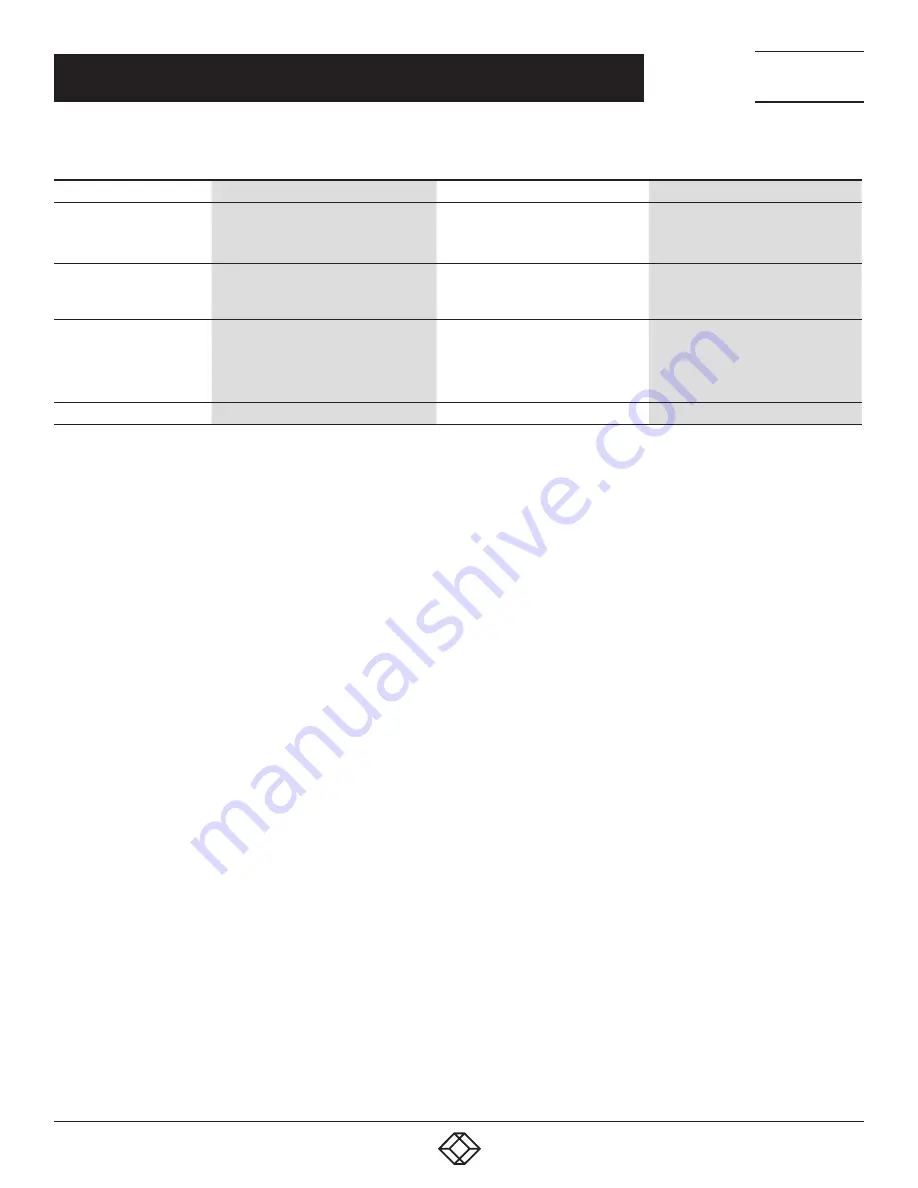
13
CHAPTER 1: HEADLINE
1.877.877.2269
BLACKBOX.COM
NEED HELP?
LEAVE THE TECH TO US
LIVE 24/7
TECHNICAL
SUPPORT
1.877.877.2269
CHAPTER 5: COMMANDS QUICK REFERENCE GUIDE
TABLE 5-1 (CONTINUED). SWITCHING COMMANDS
COMMAND
HOTKEYS
FRONT-PANEL BUTTON
DESCRIPTION
Define Hotkey Preceding
Sequence
ScrLk + ScrLk + H + (y)
y = SCROLL LOCK, CAPS, ESC, F12 or
NUM LOCK
Press and hold down last button
(Button 2 / Button 4) till two beeps,
release the button, then press (y) key
Select the hotkey preceding
sequence among 5 alternative keys.
Autoscan
ScrLk + ScrLk + S
N/A
Autoscan through every connected
port for quick screen browsing
of each port (scan delay = 5 sec.).
Autoscan with
Programmable Delay Time
ScrLk + ScrLk + S + (z)
z = 0–9
1 10” ; 2 20” ; 3 30” ; 4 40” ; 5 50” ; 6 60” ;
7 70” ; 8 80” ; 9 90” ; 0 100”
N/A
Autoscan with a user-defined delay
time within a range of 10–100
seconds
Stop Autoscan
Press any button
N/A
N/A
NOTES:
1. The USB keyboard hotkeys allows you a faster and broader control for your KVM switching operation in addition to the front-panel
button. If you have configured a hotkey preceding sequence other than two consecutive scroll locks, here you should change your
hotkey sequence accordingly. (For preceding sequence key configuration, refer to the Switching Commands table.)
2. When the binding of PC & USB hub port control switching is enabled by the hotkey sequence: ScrLk + ScrLk + Z, any PC and hub
port control switching are bound together. To remove this binding, use the hotkey sequence: ScrLk + ScrLk + X.
3. When the binding of PC and audio & mic switching is enabled by the hotkey sequence: ScrLk + ScrLk + Q, any PC and audio & mic
switching are bound together. To remove this binding, use the hotkey sequence: ScrLk + ScrLk + W.






































