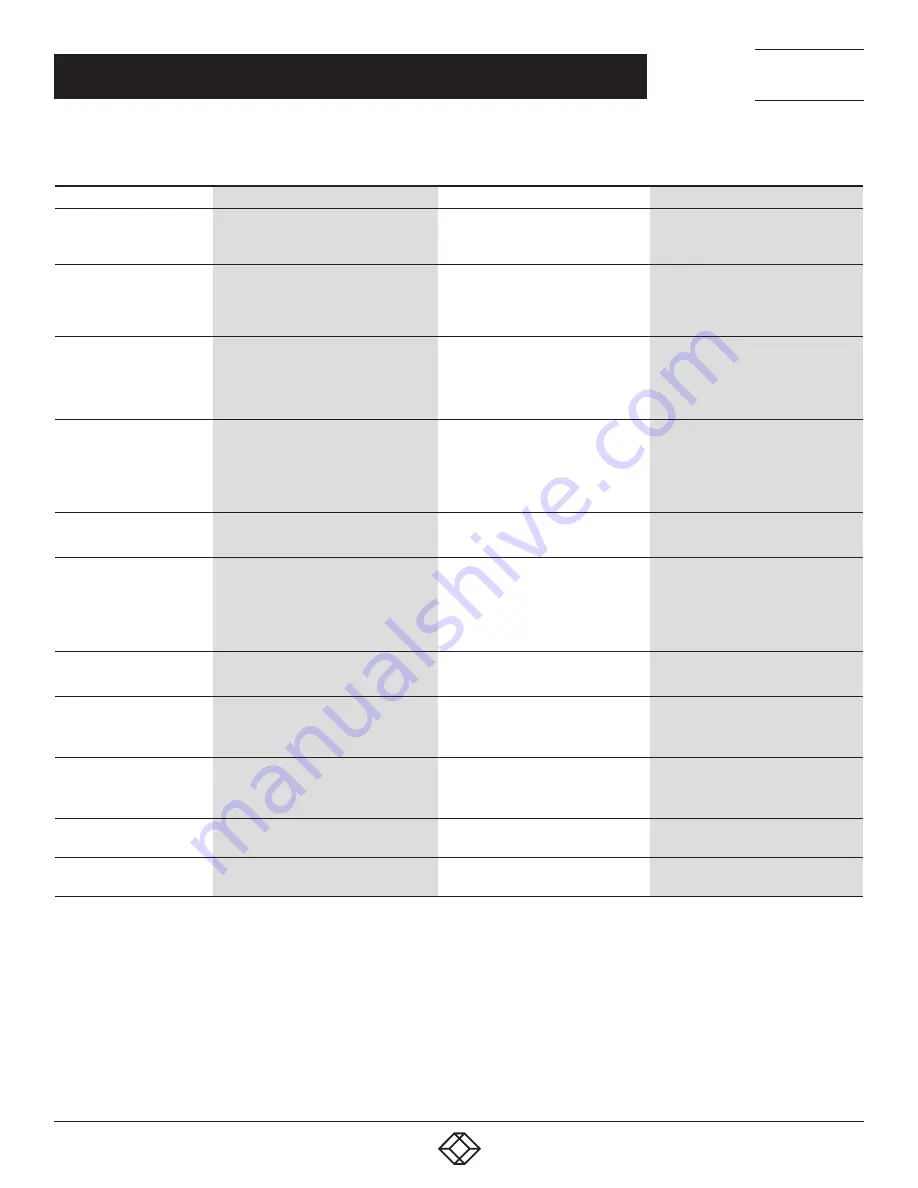
12
CHAPTER 1: HEADLINE
1.877.877.2269
BLACKBOX.COM
NEED HELP?
LEAVE THE TECH TO US
LIVE 24/7
TECHNICAL
SUPPORT
1.877.877.2269
CHAPTER 5: COMMANDS QUICK REFERENCE GUIDE
TABLE 5-1. SWITCHING COMMANDS
COMMAND
HOTKEYS
FRONT-PANEL BUTTON
DESCRIPTION
Select PC Port
2
ScrLk + ScrLk + (x)
x = 1–2/ 1–4 for PC port number
Press the corresponding button to
select the active PC port.
Select the active PC port (Jointly
select PC port / hub port control /
audio mic, if binding is enabled)
Select Hub Port Control
2
ScrLk + ScrLk + (Fx)
Fx = F1–F2/ F1–F4 (Fx is a function key)
x = 1–2/ 1–4 for hub port number
Press the button to toggle the specific
PC+USB hub port control. (It works
only if PC port/ hub port control
binding is enabled.)
Select the PC port that controls all
USB hub ports (Jointly select PC &
hub port control, if PC/ hub port
control binding is enabled)
Select Audio & Mic Control
3
ScrLk + ScrLk + (Fy)
Fy = F5–F6/ F5–F8 (Fy is a function key)
y = 5–6/ 5–8 for audio & mic port
number
N/A
Select the active audio & mic port
(Jointly select PC & audio & mic port,
if binding is enabled)
Bind PC and Hub Port
Control Switching
2
ScrLk + ScrLk + Z
N/A
Enable the binding of PC port and
hub port control switching.
(Once this feature is enabled, any PC
and/or hub port control switching is
bound together) (factory default)
Unbind PC and Hub Port
Control Switching
2
ScrLk + ScrLk + X
N/A
Disable the binding of PC port and
hub port control switching
Bind PC and Audio & Mic
Switching
3
ScrLk + ScrLk + Q
N/A
Enable the binding of PC port and
audio & mic switching.
(Once this feature is enabled, any PC
and/or audio & mic switching is
bound together) (factory default)
Unbind PC and Audio & Mic
Switching
3
ScrLk + ScrLk + W
N/A
Disable the binding of PC port and
audio & mic switching
Previous PC port
2
ScrLk + ScrLk + arrow up
N/A
Select the previous connected PC port
(Jointly select PC/ hub port control,
if binding is enabled)
Next PC port
2
ScrLk + ScrLk + arrow down
N/A
Select the next connected PC port
(Jointly select PC/ hub port control,
if binding is enabled)
Previous PC port
ScrLk + ScrLk + (Backspace)
N/A
Toggle between the previous port and
current port
Beep Sound On/Off
ScrLk + ScrLk + B
N/A
Toggle on/off the beep sound while
autoscanning
NOTES:
1. The USB keyboard hotkeys allows you a faster and broader control for your KVM switching operation in addition to the front-panel
button. If you have configured a hotkey preceding sequence other than two consecutive scroll locks, here you should change your
hotkey sequence accordingly. (For preceding sequence key configuration, refer to the Switching Commands table.)
2. When the binding of PC & USB hub port control switching is enabled by the hotkey sequence: ScrLk + ScrLk + Z, any PC and hub
port control switching are bound together. To remove this binding, use the hotkey sequence: ScrLk + ScrLk + X.
3. When the binding of PC and audio & mic switching is enabled by the hotkey sequence: ScrLk + ScrLk + Q, any PC and audio & mic
switching are bound together. To remove this binding, use the hotkey sequence: ScrLk + ScrLk + W.






































