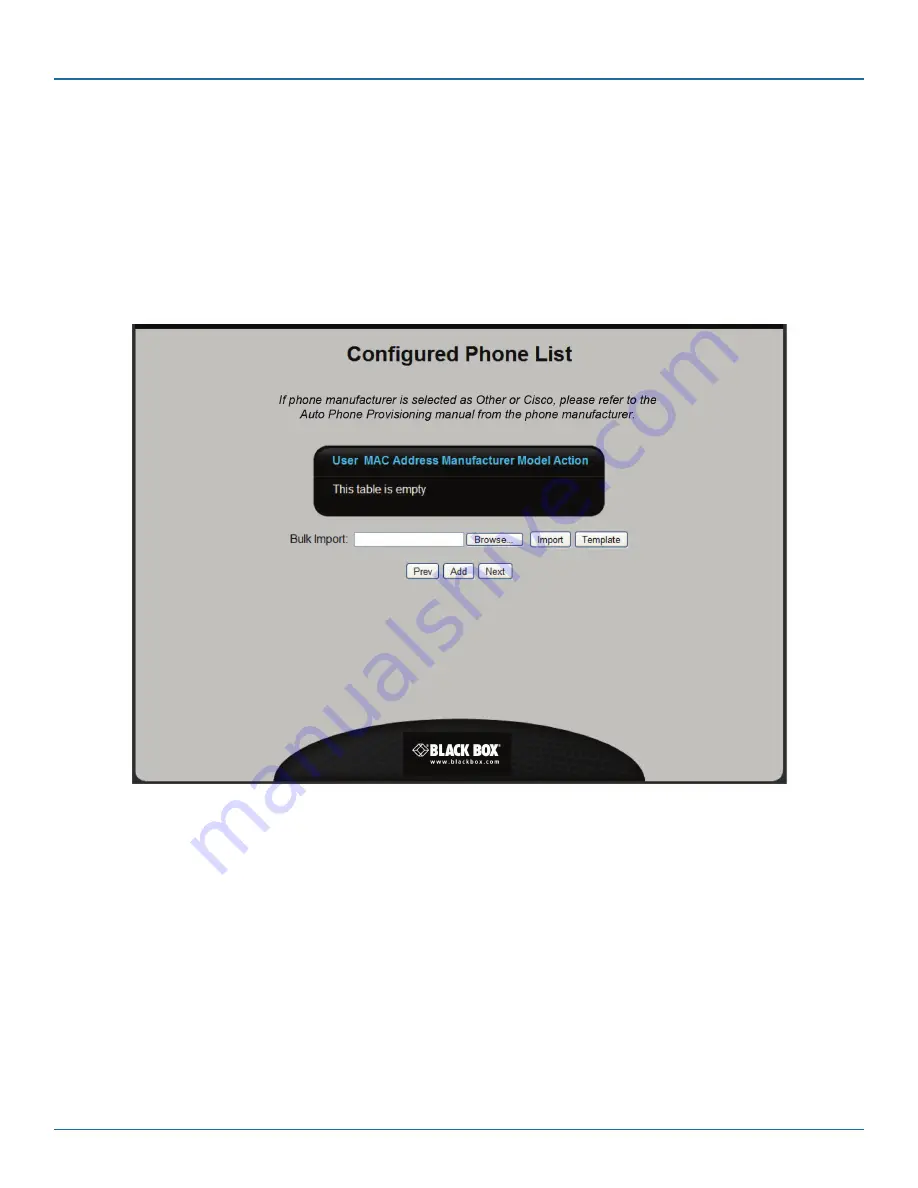
724-746-5500 | blackbox.com
724-746-5500 | blackbox.com
Page 29
Chapter 3: Installation
STEP 3F: Configure phones.
All VoIP phones that will be used with the Hybrid PBX and VoIP Gateway can be added to the phone list and then provisioned
with the proper operational settings.
The Hybrid PBX and VoIP Gateway can automatically provision phones from Aastra
®
, SNOM
®
, and Yealink
®
. Once the wizard is
complete, and the Hybrid PBX and VoIP Gateway has restarted, all you need to do is plug these phones into your network, and
they will retrieve their configuration settings from the Hybrid PBX and VoIP Gateway and become fully operational.
NOTE: If the Hybrid PBX and VoIP Gateway is not configured as the DHCP server on your network, or phones from other manu-
facturers are being used, additional configuration steps may be required.
Figure 3-11. Configured Phone List screen.
•
To add new phones, click Add and see “Adding a phone” on the next page.
• To import phone definitions from a spreadsheet file, see “Importing phone definitions from a spreadsheet” n the
Administrator’s Guide.
• When done, click “Next” to continue.
Configured Phone List
This table lists all defined phones. The following information is presented for each phone.
• User: Extension number, first name, and last name of the user assigned to the phone.
• MAC Address: MAC address of the phone.
• Manufacturer: Manufacturer of the phone.
• Model: Model number of the phone.
• Action: Click the appropriate button to Edit or Delete a phone. The Edit button displays the Phone Provisioning page. For details,
see “Adding a phone,” on the next page.
















































