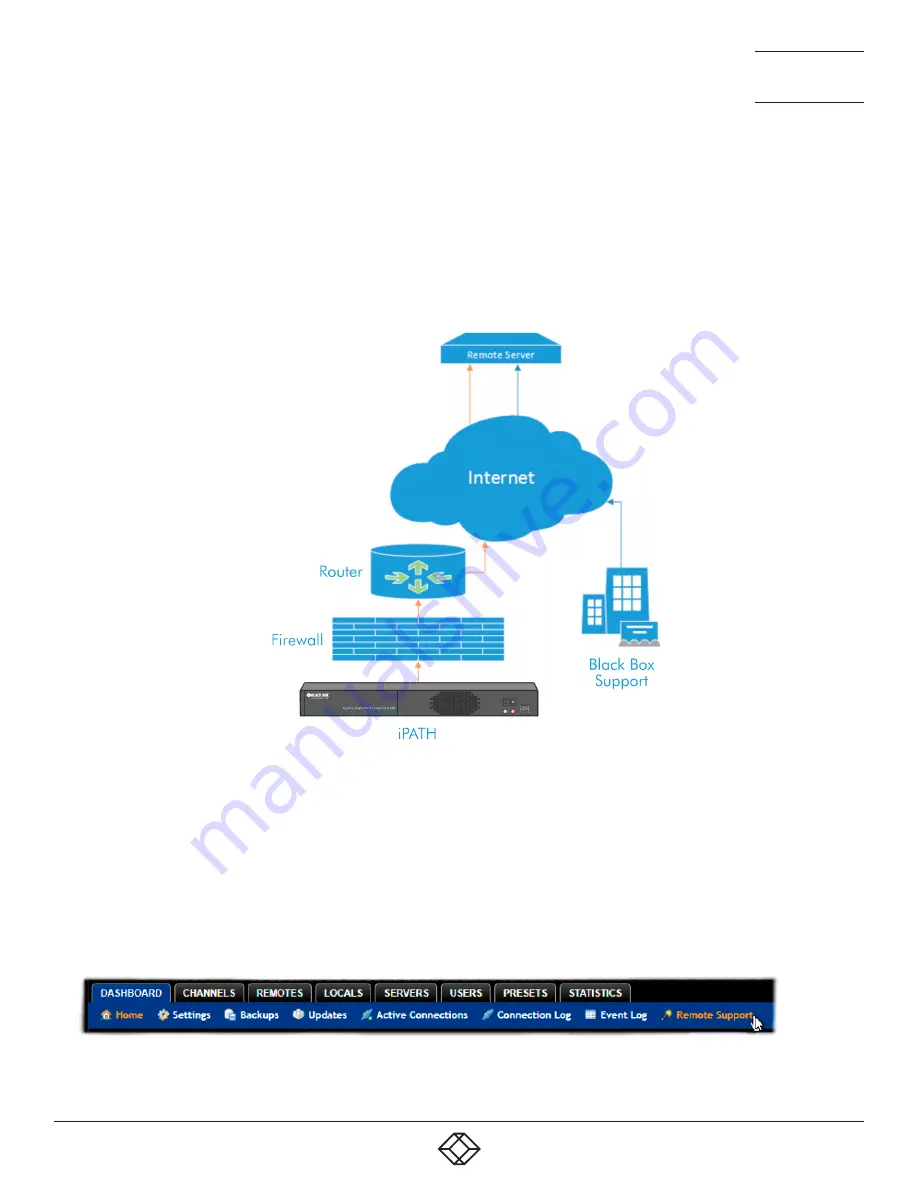
37
1.877.877.2269
BLACKBOX.COM
NEED HELP?
LEAVE THE TECH TO US
LIVE 24/7
TECHNICAL
SUPPORT
1.877.877.2269
4.6 ENABLING REMOTE SUPPORT
iPATH has a remote support feature that allows technical support to connect should the need arise. It works by establishing
a secure SSL connection with a managed secure server hosted on the internet. Using a reverse tunnel, technical support can
connect to the manager via the secure server. Each support representative has their own unique SSL keys for full traceability
when making a remote connection. To protect the manager against unauthorized access, Remote Support is disabled by
default. Access is only granted by Enabling Support and giving the support representative a unique one-time password which is
automatically generated each time it is enabled.
Below is a diagram that shows how the feature works:
Note: There have been different versions of this Remote Support feature where the behaviour varies slightly. We recommend that
you have the latest firmware installed.
• The manager must be connected to a network which has internet access using Ethernet Port 2.
• On the manager, navigate to Dashboard -> Settings -> Network. You will need to configure an IP address, gateway and DNS for
Ethernet Port 2.
• For managers running firmware versions 4.4 and below, the manager connects to the remote server over port 22. You will need
to ensure that outbound port 22 is not blocked by the firewall or router to the internet. Managers running 4.5 and above, you
can choose other ports such as 80, 443, 53, 2222, 1022.
• Navigate to the Dashboard -> Remote Support tab on the iPATH admin Web UI and click on the Enable Remote Support button.
• NOTE: iPATH firmware versions 4.0, 4.1 and 4.2 do not show the port number or password when enabling Remote Support.






























