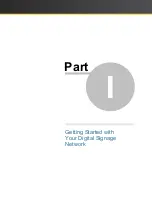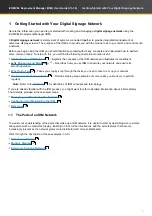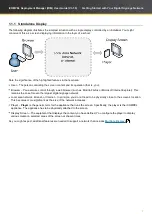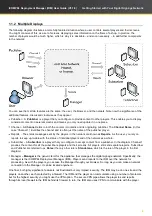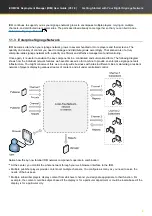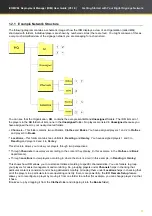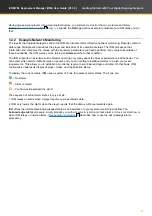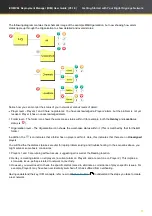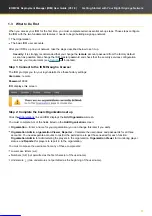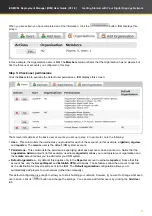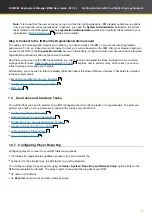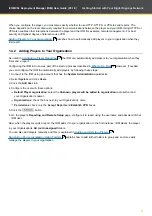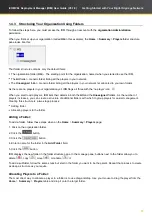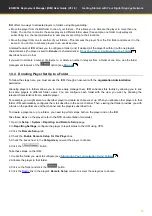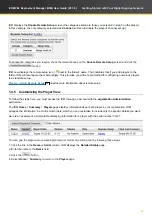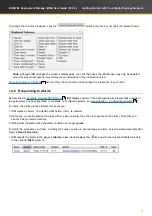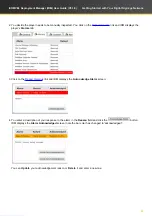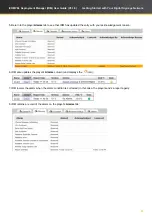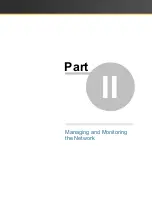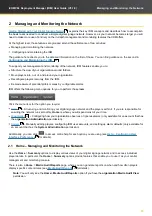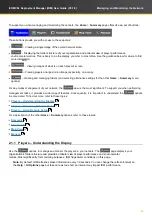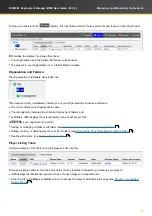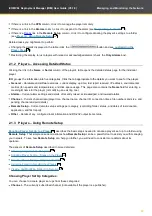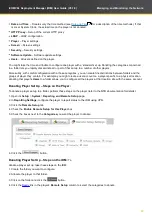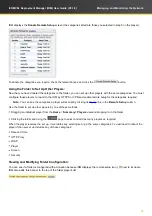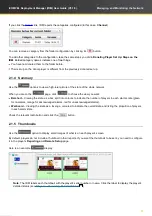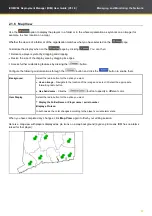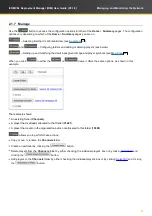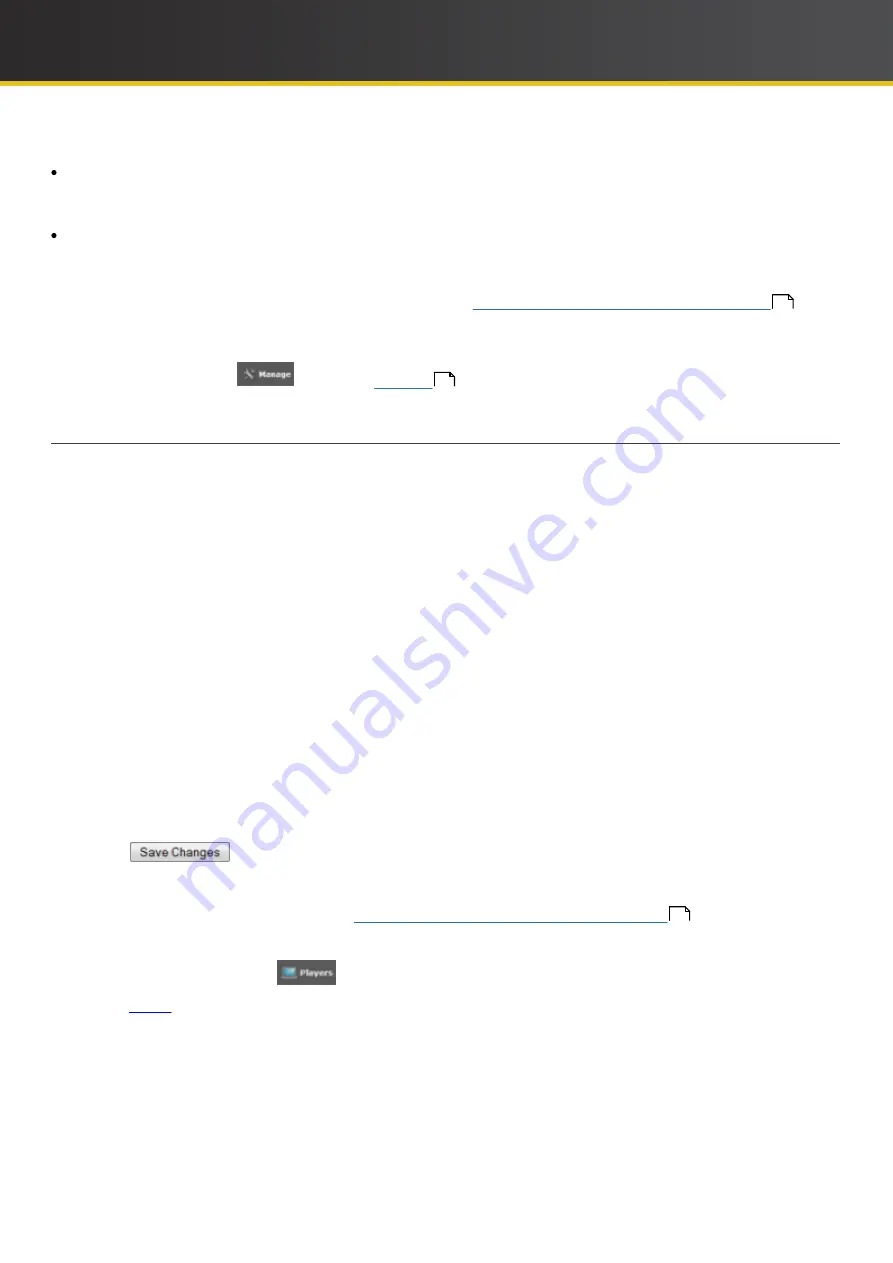
19
iCOMPEL Deployment Manager (IDM)
User Guide (V3.1.0)
Getting Started with Your Digital Signage Network
IDM
offers two ways to allocate players to folders using drag-and-drop:
Move the player from the
All
folder to one of your folders – This allows you to allocate the player to more than one
folder. You do this to monitor the same players in different folder views (for example, one folder to view players
subscribing to a channel and another to view players according to their location).
Move the player from one to another of your folders – This removes the player from the first folder and places it in the
second. You do this to allocate players to an exclusive view.
A related feature of
IDM
allows you to configure a folder (and, if desired, all the player's within it) with one player's
characteristics (the player is said to
Donate
its characteristics).
Donating Player Configuration to a Folder
describes how to do that.
If you want to allocate a number of players to, or delete a number of players from, a folder at one time, use the folder
management features of the
option (see
).
1.4.4 Donating Player Set Up to a Folder
To follow the steps here, you must access the
IDM
through an account with the
organization
Administration
permission.
Grouping players in folders allows you to more easily manage them.
IDM
enhances this facility by allowing you to see
the same players in different folder views. You can configure each folder with the view you want by donating the
relevant
characteristics from a suitable player.
For example, you might select a subscriber player to donate its channel set up. When you allocate other players to that
folder,
IDM
automatically configures them to subscribe to the same channel. Then, viewing that folder provides you with
a focus on the performance of that channel and the players subscribed to it.
To donate a player set up to a folder, you need to perform steps both on the player and on the
IDM
.
Take these steps on the player (refer to the NTB documentation for details):
1. Open its
Setup
>
System
>
Reporting and Remote Setup
page.
2. In
Reporting Settings,
configure the player to report status to the
IDM
using VPN.
3. Click the
Remote Setup
tab
4. Check the
Enable Remote Setup for this Player
box.
5. Check the boxes next to the
Categories
you want the player to donate.
6. Click the
button.
Take these steps on the
IDM
:
3. Click on the folder and click the
button.
4. Click the
Ready
link in the player's
Remote Setup
column to select the categories to donate.
19
33
1.
Create the folder you want to configure (see
18
).
2.
Allocate the player to that folder.