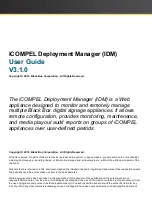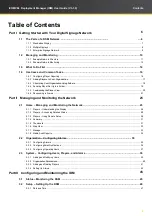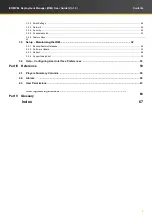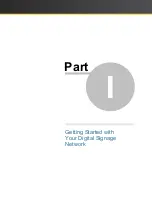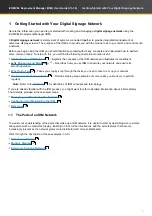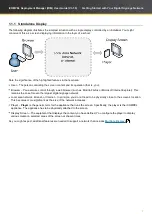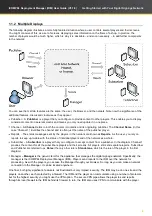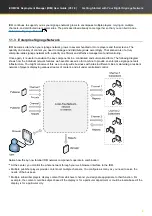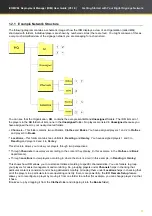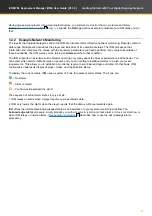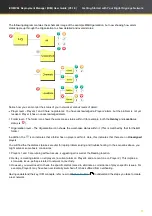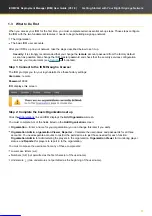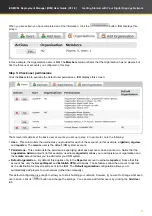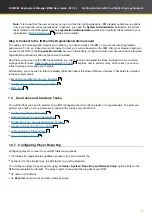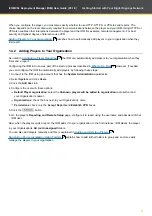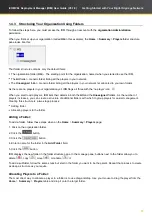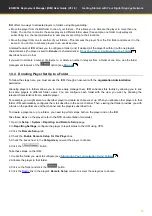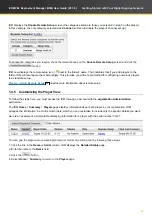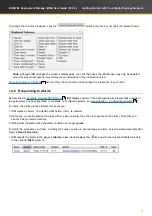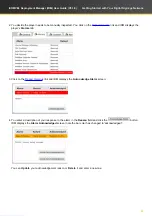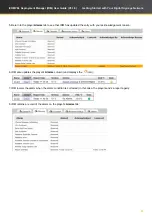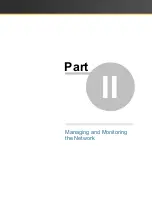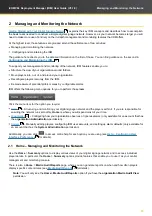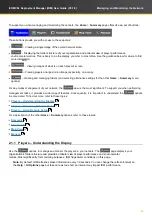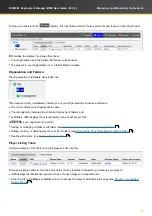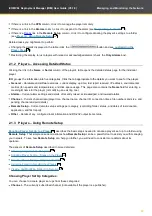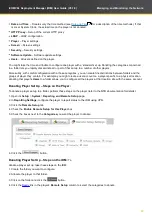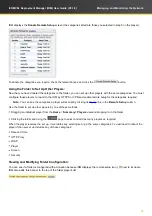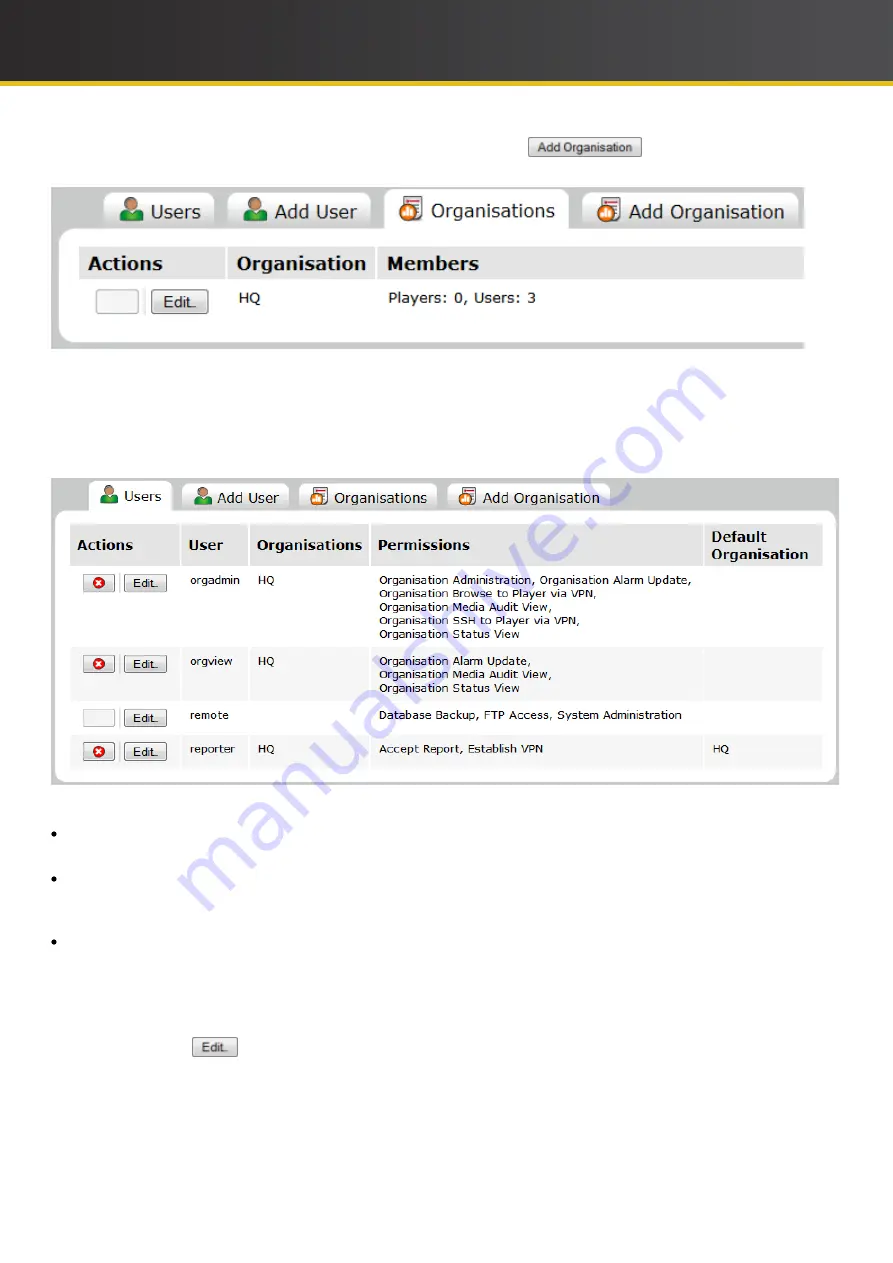
15
iCOMPEL Deployment Manager (IDM)
User Guide (V3.1.0)
Getting Started with Your Digital Signage Network
When you are certain you have completed all of the information, click the
button.
IDM
displays this
screen:
In this example, the Organi
z
ation name is
HQ
. The
Members
column reflects that the Organi
z
ation has no players but
has the three user accounts you configured in this step.
Step 3: Check user permissions
Click the
Users
tab to examine the default user permissions.
IDM
displays this screen:
That screen lists details of the basic user accounts you set up in step 2, In particular, note the following:
User
– This column lists the usernames you provided for each of the accounts (in this example,
orgadmin
,
orgview
,
and
reporter
). The
remote
user is the default
IDM
system account.
Permissions
– This column lists the permissions specifying what each account can and cannot do. Notice that the
organization
Admin
account (in this example, username
orgadmin
) allows you to administer your
organization
and
the
remote
account allows you to administer your
IDM
system.
Default
organization
– By default, this applies only to the
Reporter
account (username
reporter
). Notice that this
account has only the
Accept Report
and
Establish VPN
permissions. Those features allow the account to operate
as
the destination for player reports sent to the
IDM
. The
Default
organization
configuration allows you to
automatically
add players to your network (rather than manually).
This default configuration is enough to allow you to start building your network. However, if you want to change what each
user can do, click its
button and change the settings. You can also add further users by clicking the
Add User
tab.