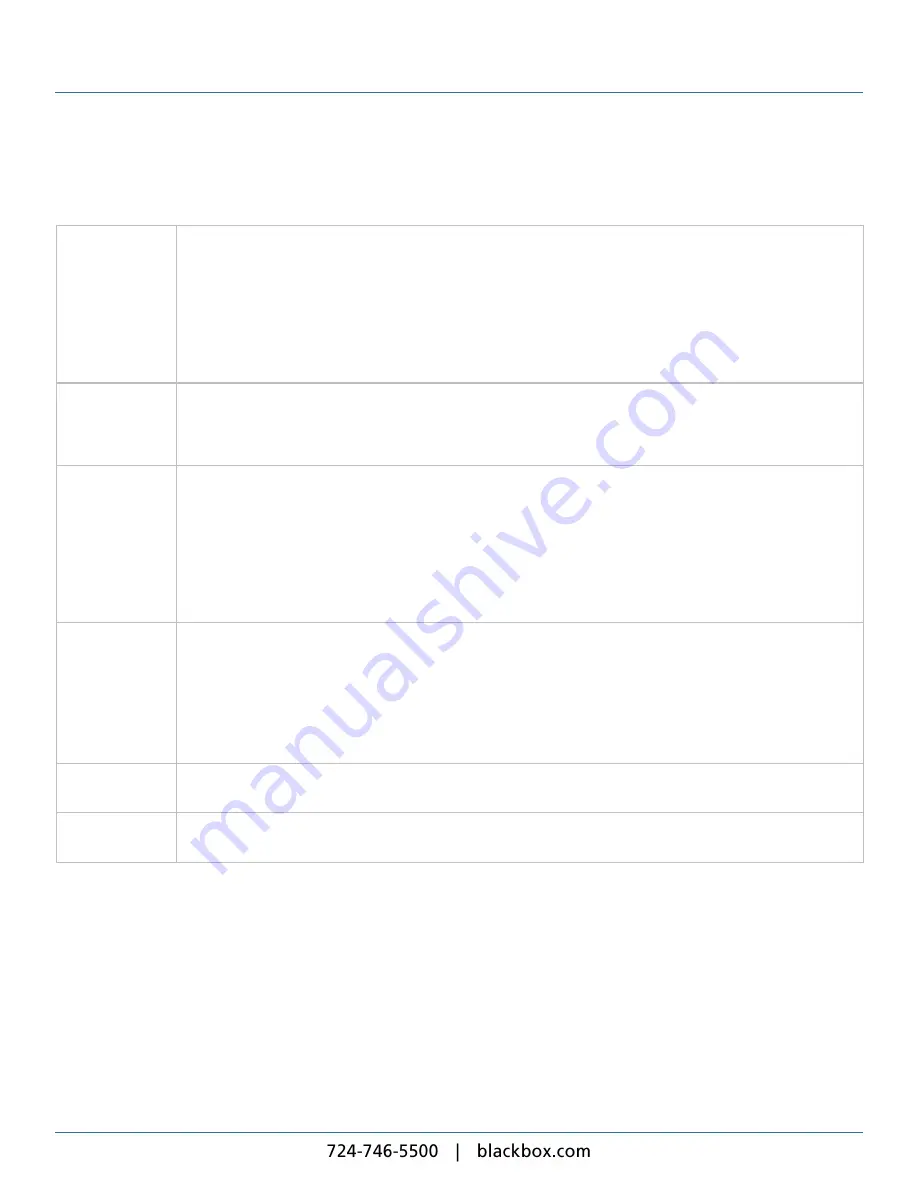
iCOMPEL Content Commander User Guide
67
3.4.3 Image Properties
The following properties apply to zones enabled as an
Image
player:
Fade In
You can set the image to fade in with one of these options:
l
No Fade in
– Image appears immediately without fading in.
l
Fade In n.n seconds
– Image fades in from the background. Specify the number of seconds for the fade-in to
last (default is 1.5 seconds).
l
Cross fade from previous image
– Image fades in as the previous image fades out. You must also set the
previous image's
Fade Out
option to
Cross fade to next image
. If no previous image is set to cross fade, this
image fades in from the background in the number of seconds you specify (default is 1.5 seconds).
Duration
Select the duration you require:
l
Show image indefinitely
– The player shows the image always.
l
Show the image for
– The player shows the image for the period you specify.
Fade Out
You can set the image to fade out with one of these options:
l
No Fade out
– Image disappears immediately without fading out.
l
Fade out in n.n seconds
– Image fades out to the background. Specify the number of seconds for the fade-
out to last (default is 1.5 seconds).
l
Cross fade to next image in n.n seconds
– Image fades out as the next image fades in. You must also set
the next image's
Fade In
option to
Cross fade from previous image
. If no next image is set to cross fade,
this image fades out to the background in the number of seconds you specify (default is 1.5 seconds).
Mode
You can set the display mode to one of these options:
l
Fit to Zone
– Stretches the image to fill the zone. This will distort the image if the zone does not have the
same aspect ratio as the image.
l
Letterbox
– Shows the entire image and preserves its aspect ratio. The player displays the letterbox color in
any space in the zone not covered by the image.
l
Crop
– Preserves the image aspect ratio but cuts off its edges if it is larger than the zone.
Letterbox Color
If you select
Letterbox
as the display mode, some space may be left in the zone outside of the image. Use this
option to select the color the player displays in that space.
Opacity
To allow background items to be visible, enter a percentage to match the opacity required. 100% is completely
opaque and 1% is almost completely transparent.
Summary of Contents for iCompel ICOMP-ICC
Page 1: ...V1 1 2...
Page 2: ......
Page 6: ...6...
Page 11: ...Part I Welcome to Black Box Digital Signage...
Page 12: ......
Page 24: ...24...
Page 25: ...Part II Creating Digital Signage...
Page 26: ......
Page 45: ...Part III Understanding Media Types...
Page 46: ......
Page 79: ...Part IV Enhancing Your Displays...
Page 80: ......
Page 89: ...Part V Ad Hoc Content...
Page 90: ......
Page 105: ...Part VI Sharing Content Using Layout Packages...
Page 106: ......
Page 110: ...110...
Page 111: ...Part VII Channels and Signage Networks...
Page 112: ......
Page 124: ...124...
Page 125: ...Part VIII System Status...
Page 126: ......
Page 129: ...Part IX Setup...
Page 130: ......
Page 151: ...Part X Troubleshooting...
Page 152: ......
Page 156: ...156...
Page 157: ...Part XI Technical Reference...
Page 158: ......
Page 162: ...162...
Page 163: ...Part XII Glossary...
Page 164: ......
Page 168: ...168...
Page 174: ...724 746 5500 blackbox com...
















































