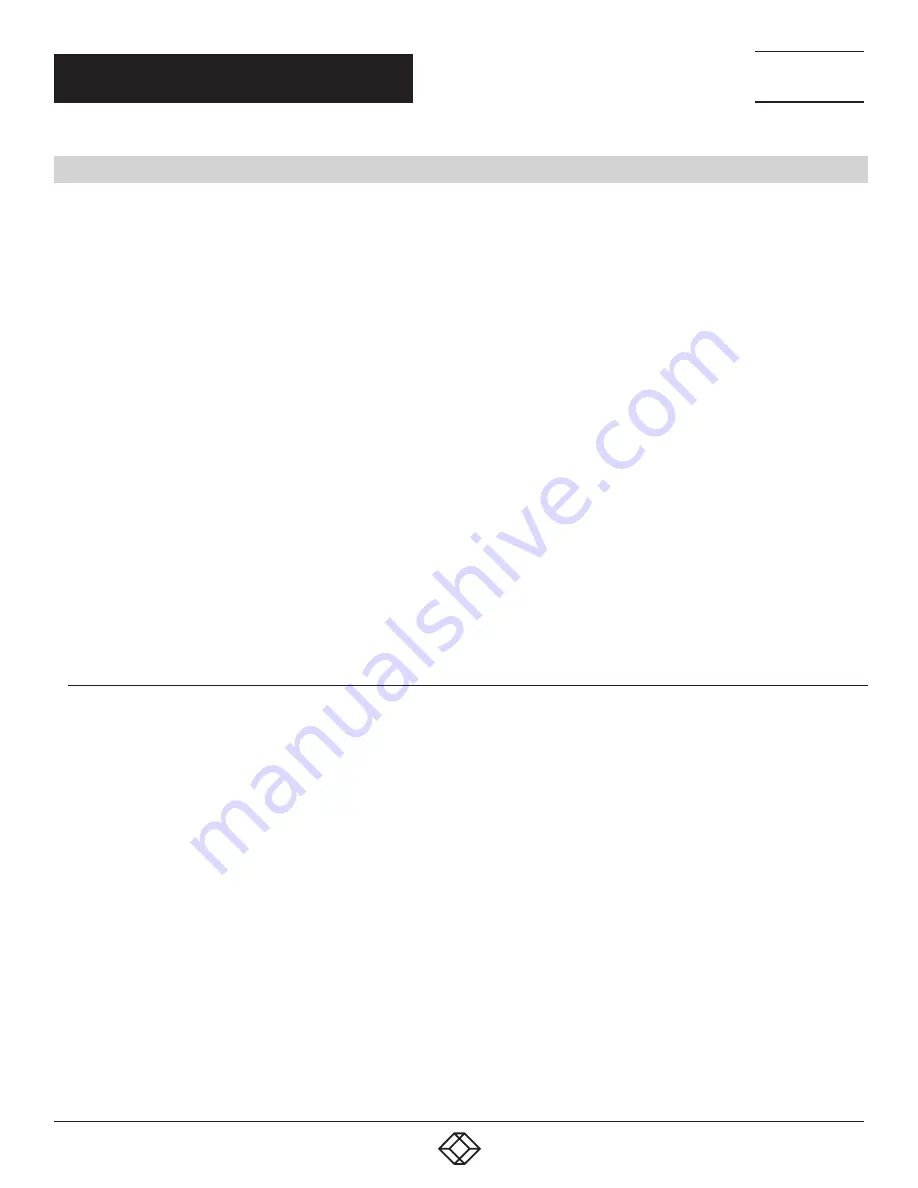
9
1.877.877.2269
BLACKBOX.COM
NEED HELP?
LEAVE THE TECH TO US
LIVE 24/7
TECHNICAL
SUPPORT
1.877.877.2269
CHAPTER 3: CONFIGURATION
3.1 SETTING UP THE UNIT’S IP ADDRESS
VERY IMPORTANT NOTE: The units ship with the passwords enabled. The default log in for the web interface is:
Username: admin
Password: public
Every unit is shipped with the default IP address of 192.168.0.100
First, we will go through the process of changing this IP address to fit your own network configuration.
NOTE: In some cases, your computer might not be able to connect to this default IP address. In this situation, you either need to:
a) add this IP your computers routing table or
b) add a secondary IP address to the LAN card to allow access to the unit.
See below for how to set up these.
Ensure the following items are available to you before starting:
RJ-45 CAT5 crossover cable with an RJ-45 male connection
A PC with Ethernet card or LAN socket, logged in with Administrator rights
Follow these steps:
1. Connect the unit via the Ethernet port of the unit to your computer’s LAN or Ethernet port with a CAT5 crossover cable.
2. Open a web browser and type the default IP address, then press enter.
3. You’ll be presented with the Summary page.
4. Go to the System/Network page to change the network settings (see Section X.X in this manual).
Once you have assigned the new IP address use the “ping” command to test the unit’s reply.
3.1.1 HOW TO ADD A MANUAL ROUTE TO THE COMPUTER’S ROUTING TABLE
Open an Administrator Command Prompt (CMD) window and type:
route add 192.168.0.100 10.1.1.20
Where 10.1.1.20 is the IP address of the Ethernet interface on the PC that the unit is plugged into with the crossover cable.
NOTE: If you do not receive an OK message. then a parameter was wrong or missing.
The route is not persistent (removed upon rebooting), but you can also delete it with the route delete 192.168.0.100 command.
























