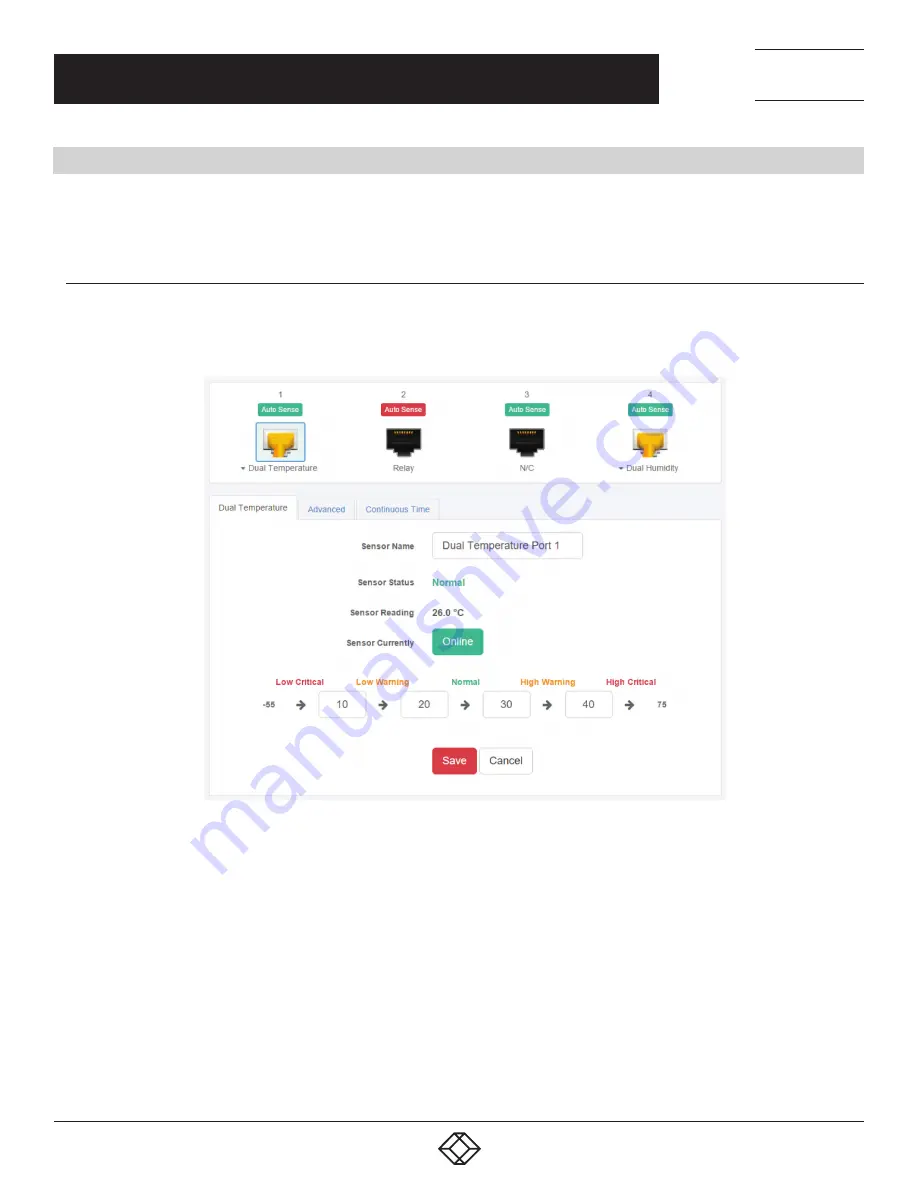
40
1.877.877.2269
BLACKBOX.COM
NEED HELP?
LEAVE THE TECH TO US
LIVE 24/7
TECHNICAL
SUPPORT
1.877.877.2269
CHAPTER 4: WEB GRAPHICAL USER INTERFACE (GUI)
4.6 EXAMPLE SENSOR CONFIGURATION
Below we’ll show the configuration of 2 sensor types: the Temperature/Humidity and a Relay sensor.
The configuration of these 2 types of sensors covers most settings that can be configured for other sensor types.
4.6.1 TEMPERATURE/HUMIDITY SENSOR
Click on the sensor port where the sensor is connected to open the sensor’s configuration.
NOTE: Another way of accessing this page is to click on the sensor from the Summary page.
FIGURE 4-51. SENSOR’S CONFIGURATION SCREEN
From this page you can carry out various operations. You can view the current status (normal, low critical, high critical etc), rename
the sensor, put it offline and change the thresholds. In the screen shot above you can see the sensor is indicating a temperature of
26 degrees °C, and a status of Normal.
You can re-configure the thresholds for each sensor state. After changing a threshold value, click Save. In the next screen shot, you
can see that a threshold has been changed to 27 make a new “low warning” state, and along with it the sensor status has changed.



























