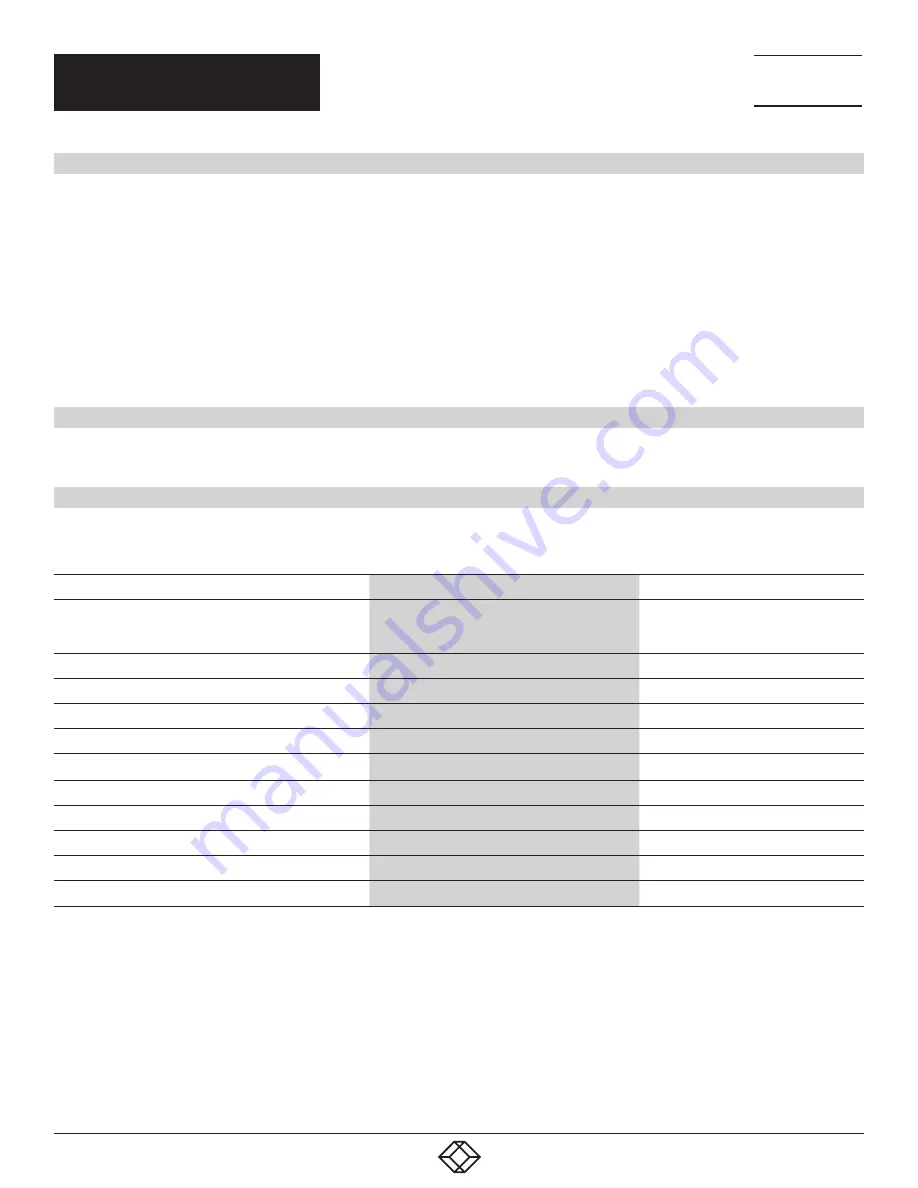
3
NEED HELP?
LEAVE THE TECH TO US
LIVE 24/7
TECHNICAL
SUPPORT
1.877.877.2269
1.877.877.2269
BLACKBOX.COM
QUICK START GUIDE
HARDWARE INSTALLATION
1. Ensure that power is disconnected from the DisplayPort™ Quad-Head KVM Switch.
2. Connect the DisplayPort cables and USB cables (male-A to male-B) from the computers to the respective ports
on the KVM Switch.
3. Optionally connect audio cables from the computers to the respective ports on the KVM Switch.
4. Optionally connect RS-232 for control functions.
5. Connect the USB keyboard and mouse to the two USB ports with keyboard and mouse symbols, respectively.
6. Optionally connect speakers to the KVM Switch.
7. Optionally connect up to two USB peripheral devices, such as printers or flash drives.
8. Connect the display monitors to the OUTPUT connectors on the KVM Switch.
9. Power on the KVM Switch.
FRONT-PANEL CONTROL
To switch ports using the front panel, press the Activity buttons to navigate between connected computers.
TABLE QS-1. COMMANDS
COMMANDS
HOTKEYS
RS-232 CONTROL
Switch all devices (KVM, USB 2.0, and Audio)
[CTRL] [CTRL] [port #] [ENTER]
*Please note there is no “m” for this
command
//m [port #] [ENTER]
Switch KVM only
[CTRL] [CTRL] c [port #] [ENTER]
//c [port #] [ENTER]
Switch Audio only
[CTRL] [CTRL] a [port #] [ENTER]
//a [port #] [ENTER]
Switch USB 2.0 only
[CTRL] [CTRL] u [port #] [ENTER]
//u [port #] [ENTER]
EDID Learning
[CTRL] [CTRL] e [ENTER]
//e [ENTER]
Trigger Hotplug
[CTRL] [CTRL] h [ENTER]
//h [ENTER]
Next port
[CTRL] [CTRL] [up-arrow]
N/A
Previous port
[CTRL] [CTRL] [down-arrow]
N/A
Reset
[CTRL] [CTRL] r
//r
Factory Default Reset
[CTRL] [CTRL] f
//f
Get Port Status
N/A
//?? [ENTER]
COMMANDS
This table contains commands that can be used on both the KV4402A and KV4404A. Additional commands are
available for the KV4404A.


















