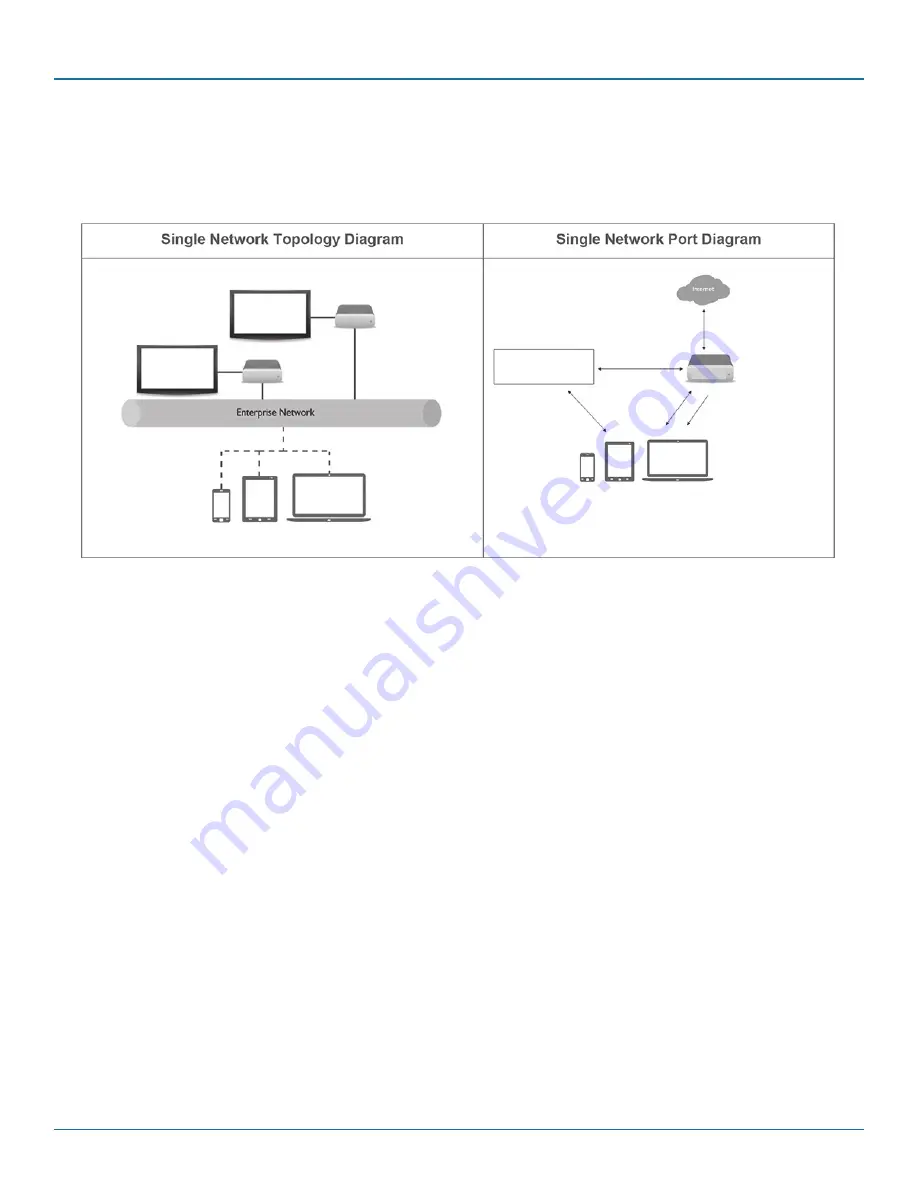
Page 11
877-877-2269 | blackbox.com/Coalesce
Chapter 2: Coalesce Deployment
2.3 Single Enterprise Network Deployment
The single network configuration is typical in organizations with a single network and meeting spaces already wired for network
access. In these settings, any user with access to the existing network will have access to the Coalesce display(s).
Shared
Display
Coalesce client devices
Coalesce
unit
Local wired or
wireless connections
Coalesce clients
CDS (Coalesce
Directory Service)
TCP 53200
TCP 53201
TCP 53100
TCP 53101
TCP 53102
TCP 53200
TCP 53201
TCP 80*
TCP 443*
UDP 55001**
*Only needed for
license activation and
upgrades.
**In most setups,
either the UDP
broadcast discovery
method or CDS
discovery method.
Both are not needed.
Shared
Display
Coalesce
unit
Figure 2-3. Single enterprise network deployment diagrams.
Setup and Configure your Coalesce units
1. Pre-configure your Coalesce units based on the setup instructions in the Network Deployment Modes section of this guide.
NOTE: This network configuration option requires either a wired (recommended) or wireless connection to the existing enterprise
network.
2. Repeat step 1 for each of the Coalesce units that will be deployed.
3. Deploy Coalesce units to their locations. Attach the Coalesce units to the in-room displays via provided video cables, and con-
nect the Coalesce units to the enterprise network, wired (recommended) or wirelessly.
NOTE: This network configuration will most likely not support broadcast display discovery. Instead, you can deploy Coalesce
Directory Service (CDS) to enable users to discover/see and click-to-connect to displays. Otherwise, users will need to enter
the display’s IP address each time they wish to connect.
See Section 2.8, Setup Displays Near You, for how to configure CDS for your Coalesce units.
Don’t forget to name your displays!
Display names are the easiest way for your users to identify and connect to your displays without having to type an IP address
each time. Beyond your network configuration, be sure you designate display names and the other options available in the
Configuration Panel. See Configuring a Coalesce Display in the Coalesce User Guide for full details about configuration options.




















