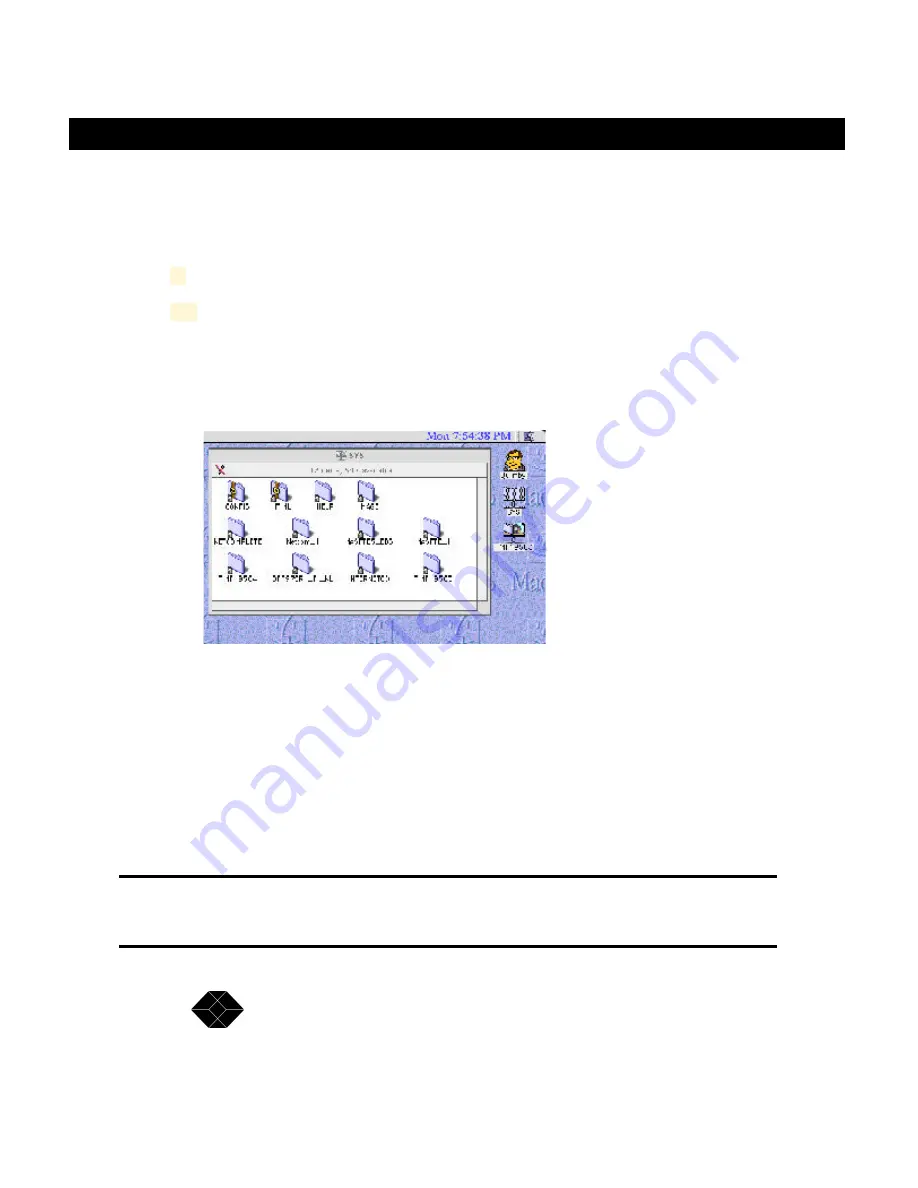
32
If the shift key is held down, multiple volumes may be selected. Optionally,
clicking the check box to the right of each name will mount these volumes
at startup without any user intervention. Also, the configuration can be set to
automatically remember the password to access the chosen volume(s).
9
Click “OK”.
10
The shared volume icon or folder will appear on the desktop under
the icons for your local disks.
The selected item is now available for use. Open the item by double-
clicking on the icon, and use the data as if it were on your local computer.
SYS Volume:
You will notice one additional volume besides the ones that are the physical CD-
ROM or DVD-ROM discs. This volume seen, as “SYS”, is a special volume called
a “Virtual Volume”. A Virtual Volume is a logical volume that the CD/DVD Server
creates on it’s own. In the next chapter there are instructions on how to create
additional Virtual Volumes to assist in organization of data. The SYS volume is a
special non-configurable Virtual Volume that contains all the CD’s in one place for
easy access and a single mount point. Also, the configuration files, explained in the
“Administrative Tools” chapter are in a sub folder/directory within the sys Volume.
TIP: By having your client(s) auto-remount the SYS volume on
startup the Administrator can remove and insert new discs and have
these discs automatically mount on the clients on startup.
SALES: 0118 965 5100
NetMate CD/DVD Servers
Summary of Contents for CDUNM10
Page 4: ......
Page 20: ...20 SALES 0118 965 5100 NetMate CD DVD Servers ...
Page 40: ...40 SALES 0118 965 5100 NetMate CD DVD Servers ...
Page 84: ...84 SALES 0118 965 5100 NetMate CD DVD Servers ...
Page 106: ...106 SALES 0118 965 5100 NetMate CD DVD Servers ...
Page 112: ...112 SALES 0118 965 5100 NetMate CD DVD Servers ...
Page 117: ...117 NetMate CD DVD Servers TECHNICAL 0118 931 2233 NetMate CD DVD Servers ...






























