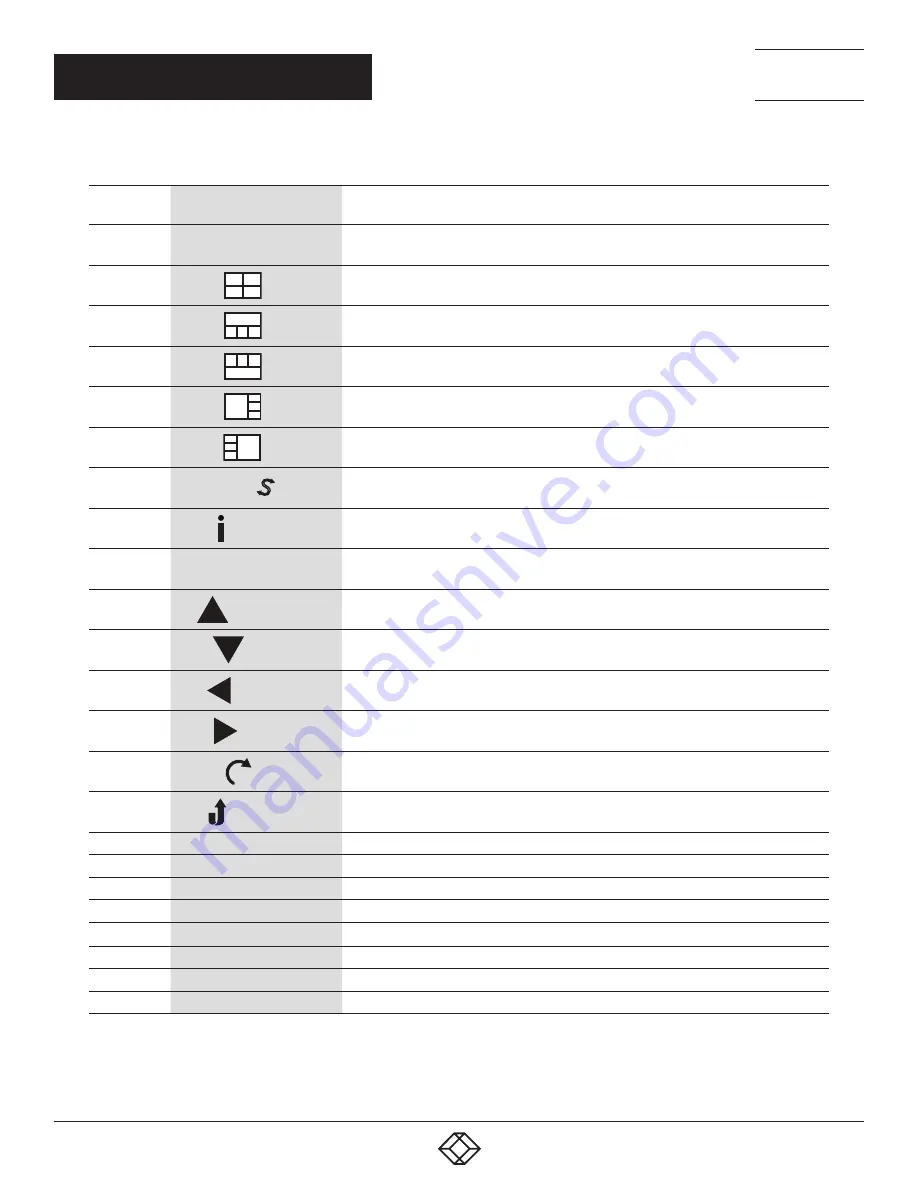
10
1.877.877.2269
BLACKBOX.COM
NEED HELP?
LEAVE THE TECH TO US
LIVE 24/7
TECHNICAL
SUPPORT
1.877.877.2269
CHAPTER 2: OVERVIEW
TABLE 2-4 (CONTINUED). BUTTONS ON THE IR REMOTE CONTROL
NUMBER IN
FIGURE 2-4
BUTTON
DESCRIPTION
4
*Layout
Select the Layout A (full screen mode)
4
*Layout:
Select the Layout B
4
*Layout:
Select the Layout C
4
*Layout:
Select the Layout D
4
*Layout:
Select the Layout E
4
*Layout:
Select the Layout F
5
*Input Swap
S
Toggle the Input source in Layour B, C, D, E,and F mode
6
Info
System information
7
OK
OK
Reserved
7
Up
Reserved
7
Down
Reserved
7
Left
Reserved
7
Right
Reserved
8
*Rotate
Rotate the video display R90°/L90° in full screen mode
9
Flip
Flip display screen in full screen mode
10
*Custom Layout 1
Select the custom screen layout 1
10
*Custom Layout 2
Select the custom screen layout 2
10
*Custom Layout 3
Select the custom screen layout 3
10
*Custom Layout 4
Select the custom screen layout 4
10
*Custom Layout 5
Select the custom screen layout 5
10
*Custom Layout 6
Select the custom screen layout 6
10
*Custom Layout 7
Select the custom screen layout 7
10
*Custom Layout 8
Select the custom screen layout 8
* See Appendixes A and B
* Does not support auto detect mode setting for the output resolution via remote control











































