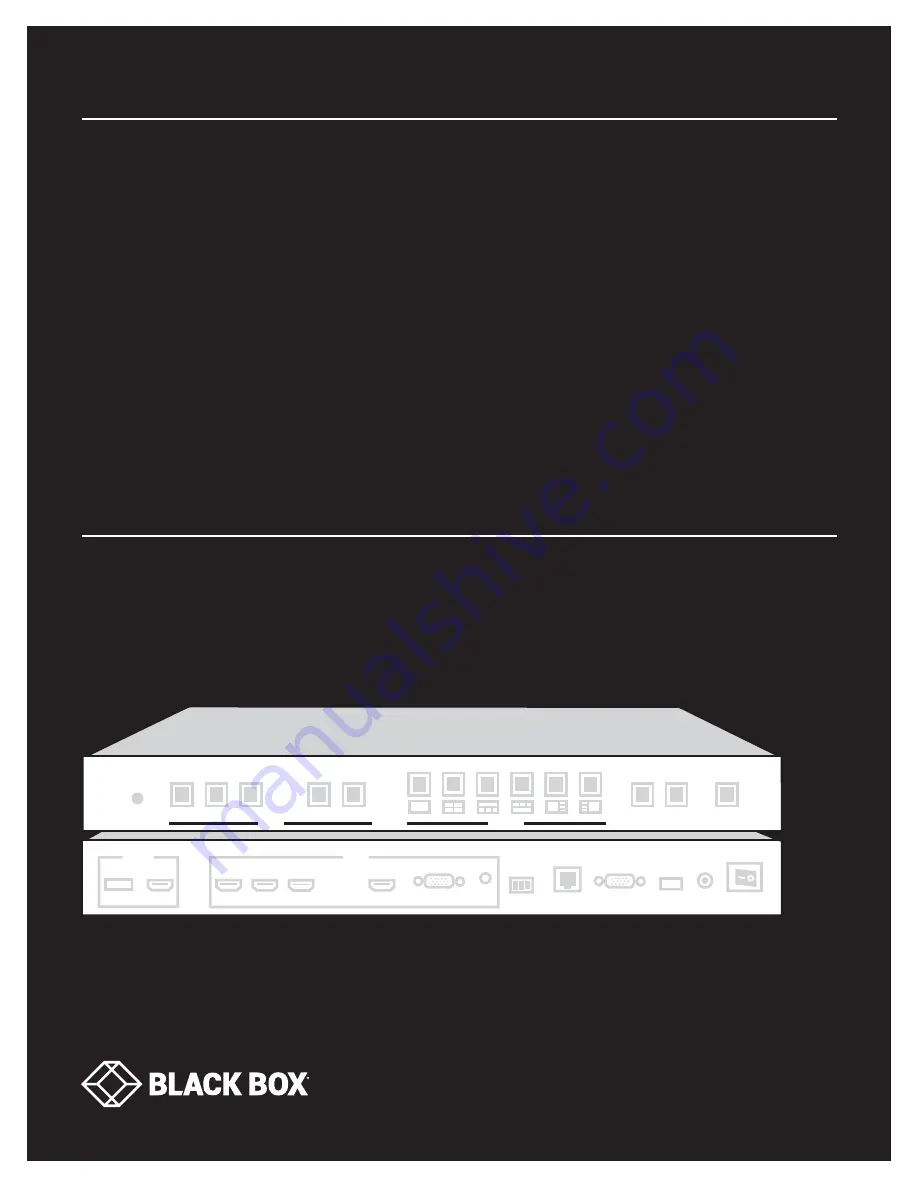
24/7 TECHNICAL SUPPORT AT 1.877.877.2269 OR VISIT BLACKBOX.COM
4K QUAD
MULTIVIEWER
5 X 1
AVSC-0501QMV
USER MANUAL
HDMI1
HDMI2
HDMI3
INPUT
DP
VGA
LAYOUT
INPUT
SWAP
PANEL
LOCK
AUDIO
OUT
AUDIO
VGA
DP
HDMI3
HDMI2
HDMI1
HDMI
DP
OUTPUT
INPUT
STANDBY
POWER
ON/OFF
12V DC
USB
ETHERNET
RS232