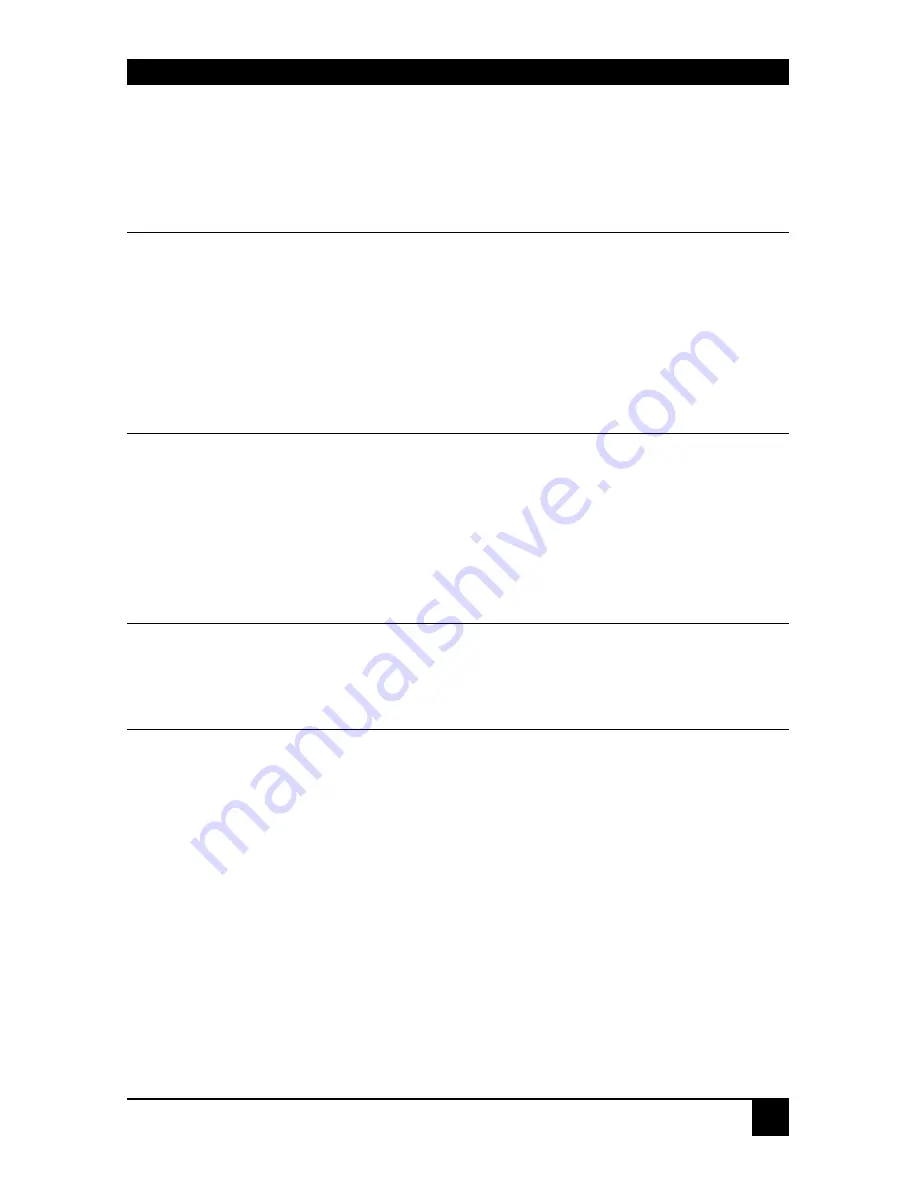
TROUBLESHOOTING & FAQ
36
6. Troubleshooting & FAQ
6.1 Video
The image is not sharp, or is badly smeared.
Have you adjusted the video equalization? Follow the instructions on page 29.
Check the Interconnect cable between the Remote and Local Units. Is it of the
recommended type (see page 17)? Is it intact along its entire length and securely
connected at both ends? Is it wired correctly?
Ensure that all video connections throughout the system are attached securely.
Are you using an LCD panel? You need to adjust its clock and/or phase.
Colors appear to be separated and there are colored borders on text and icons.
Check that the compensation jumper setting is correct for the length of your
Interconnect cable (see page 19).
Check the Interconnect cable between the Remote and Local Units. Is it of the
recommended type (see page 17)? Is it intact along its entire length and securely
connected at both ends? Is it wired correctly?
See
Appendix C: Advanced Cabling Issues (Skew)
, page 45.
I only need video extension – not keyboard or mouse - but I can’t get a picture
Have you powered the Local Unit? The Local Unit gets its power from the CPU
through the keyboard connection and it will not operate without it. Use an external
5V PSU as described on page 33.
The monitor sometimes goes blank for a second or two.
Check that the interconnect cable is not routed near power lines or other sources of
electrical interference. Use shielded STP/FTP cable instead of UTP cable ensuring
that the shield connection is maintained between the extender units.
Check system grounding. The Remote Unit has an isolated power supply and relies
on obtaining a ground reference through the connected monitor. Some monitors on
the market have an external PSU which itself may be isolated from power ground.
If this is the case, and you are experiencing monitor blanking, you may need to
consider grounding the Remote Unit chassis (to power ground) or replacing the
monitor’s power supply with a non-isolated model.
If this is a persistent problem, contact Technical Support.
Summary of Contents for ACUREMSW
Page 1: ...November 2009 ACU1022A ACU1028A ACU1049A ACUVREM ACUREMSW CAT KVM Extender 5...
Page 2: ......
Page 55: ...NOTES...
Page 56: ...NOTES...
Page 57: ......
















































