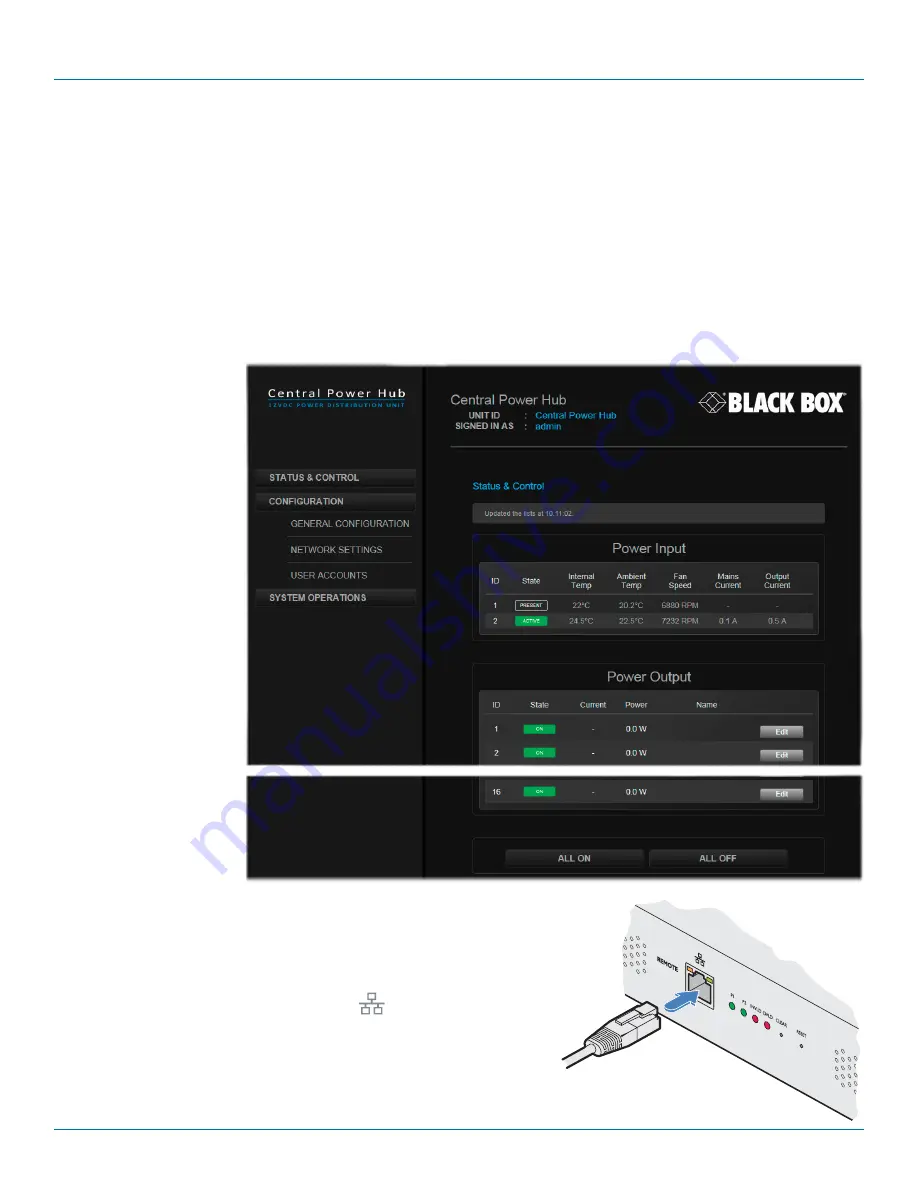
Chapter 4: Configuration
877-877-2269 | blackbox.com
Page 13
4. Configuration
4.1. Accessing the management application
Each Central Power Hub is configured via its network connections using an intuitive browser-based application. This secure, pass-
word protected application is accessible by any authorized admin user, located anywhere.
4.1.1 To access the management application
1 Use a computer that is directly or indirectly (i.e. via a network switch) connected to the Central Power Hub unit. If you need to
make a temporary connection, see below.
2 Run a web browser on your computer and enter the IP address of the Central Power Hub. The default IP address setting is:
192.168.1.22
3 If requested, enter your
username and password
to log on.
Note: The default username
and password are ‘admin’
and ‘password’ respectively.
The opening page of the
management application
should be displayed:
Temporary link from
your computer
4.1.2 To temporarily connect a computer to the network port
1 If you need to make a temporary connection for configuration purposes, use
a standard patch cable (cross-over or straight connections are both support-
ed) to link the Ethernet 10/100 network port (
) on the front panel of the
main chassis to your computer.
Note: The patch cable used to link with the Central Power Hub must be
screened to the S/FTP level.
S/FTP screened
patch cable link to
your computer


























