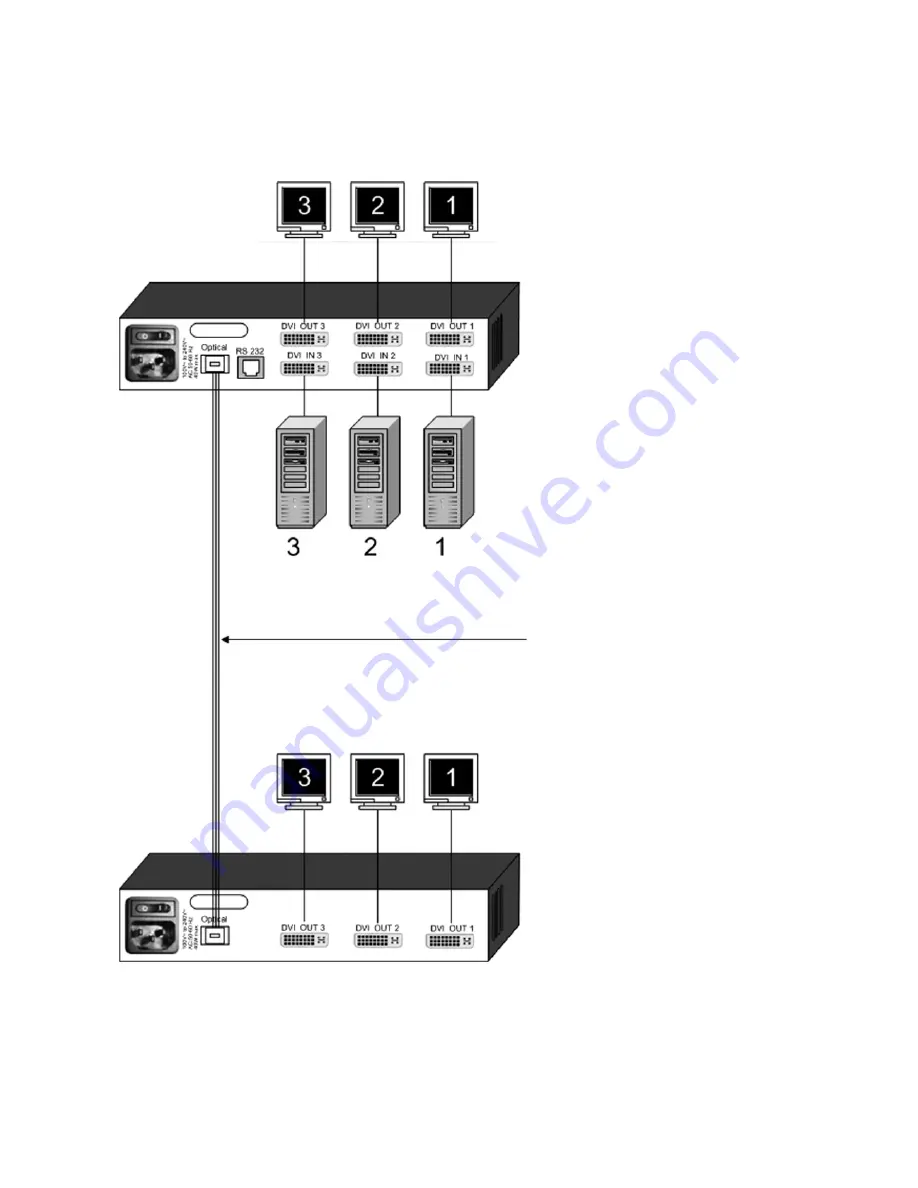
3-Channel DVI Extender - Installation and Operation Manual
11
INSTALLATION PLAN
Local video output devices
(optional)
3-Channel DVI Extender TX
transmitter unit
Computer / video sources
MTP®/MPO 12-
fi
ber multimode
fi
beroptic cable
Remote video output devices
3-Channel DVI Extender RX
receiver unit












































