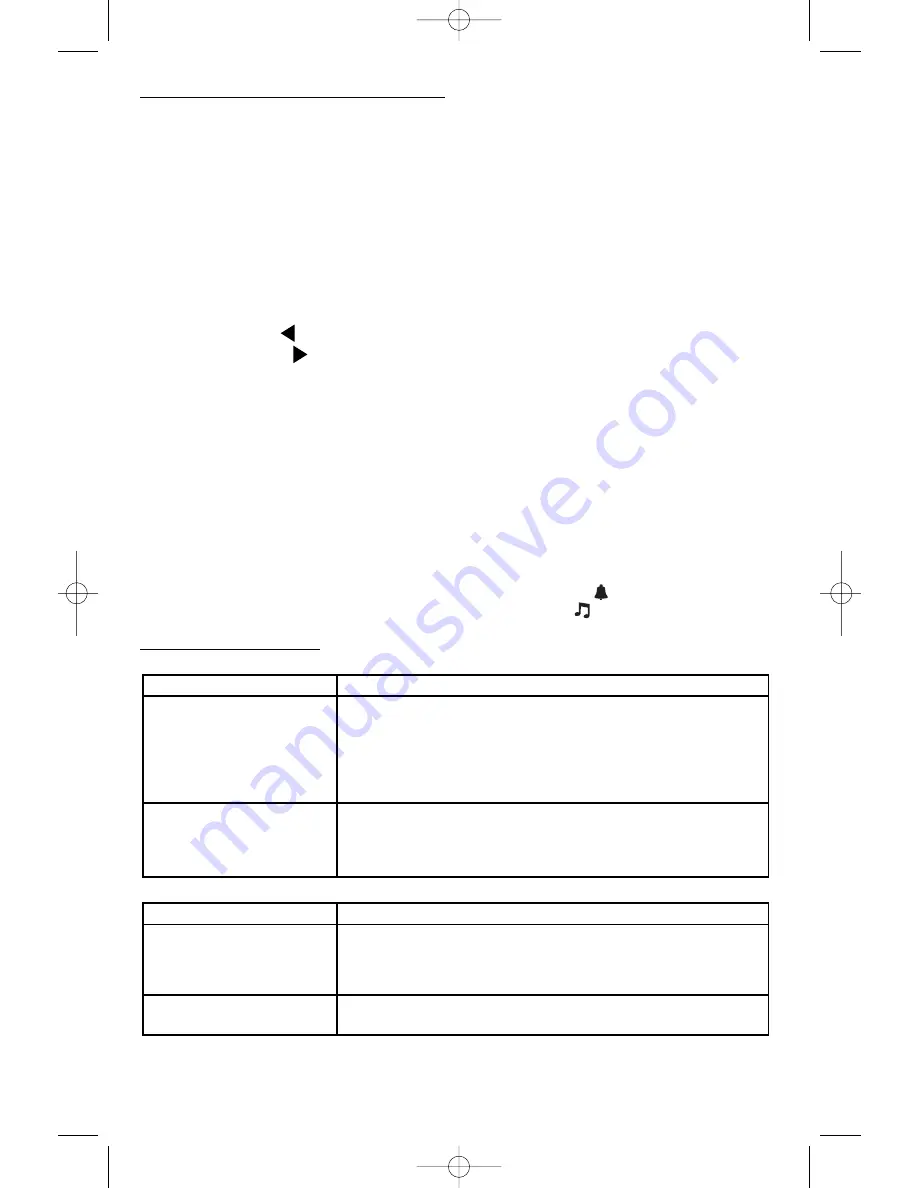
8
USING THE CLOCK/ALARM CLOCK
Programming the Clock and Alarm Clock
Refer to the enlargement of the Clock/Radio Panel on page 5 to locate referenced buttons and controls.
By default, the LCD Display shows the time [hours:minutes (AM/PM)], with the seconds displayed in the upper
right corner). Note that the back light will activate automatically whenever any button is pressed.
The Alarm Clock setting can be programmed to respond at the programmed time with either the Alarm sound or
automatically turn the Radio ON (to the last station tuned in).
Before using the Alarm Clock feature, you must program in the time. Refer to the enlargement of the Radio Panel
to locate referenced buttons and controls. Make sure the Radio ON/OFF Pushbutton is in the OFF position,
as this puts the unit in Clock mode (where you can program the clock and alarm time and settings).
Setting Up the Clock
1. Press the MEM/CLOCK Pushbutton once. The numbers on the Digital Display will blink.
2. Press the left arrow (
) until the correct hour displays (cycling through from AM to PM).
3. Press the right arrow (
) until the correct minute displays.
4. Press the MEM/CLOCK Pushbutton to save. The unit automatically goes to alarm set-up. Simply press the
MEM/CLOCK Pushbutton twice to exit and save all changes without setting up an alarm time.
Setting Up the Alarm Clock
5. To set the Alarm Clock, press the MEM/CLOCK Pushbutton until the numbers on the Digital Display blink and
“AL” (Alarm setting) appears at the top of the display.
6. Program in the time for the alarm as outlined in steps 2 through 3 above.
7. When finished, press the MEM/CLOCK Pushbutton once more to save all settings.
Alarm Clock Settings
Pressing the BASS/AL SET cycles through the Alarm/Radio/OFF settings.
To verify that the alarm is activated, check the Digital Display:
If the alarm has been programmed for the beep to sound, the alarm bell symbol ( ) will show.
If the alarm has been programmed for music to play, the music note symbol ( ) will show.
TROUBLESHOOTING
General
Auxiliary input
Problem
Solution
Audio player will not play
• Assure that the Audio Player is functioning properly (refer to
manufacturer’s documentation for Troubleshooting).
• Connect the built-in Input cable plug into the Audio player securely.
The sound drops out
• Reduce the volume.
• Connect the AC Power/Charger Adapter to the wall outlet.
Problem
Solution
The unit will not power ON
• Connect the AC Power/Charger Adapter to the wall outlet securely
• Make sure that the batteries are charged (check the Battery Status Icon
on the LCD Display). If charge is low, recharge the battery.
• Check the ON/OFF Power Switch located in the Cable Storage
Compartment on the back of the unit (refer to the “Controls and
Indicators” section) and make sure it is in the ON position.
Unit locks up
Switching the ON/OFF Power Switch located in the Cable Storage
Compartment on the back of the unit from the OFF and back to the ON
position restarts the unit, deletes all user settings and restores the unit to
its initialized factory setting.
PSS100B_ManualEN_082807.qxp 9/13/07 5:32 PM Page 8











