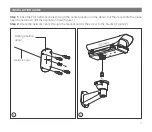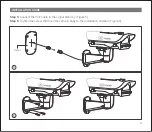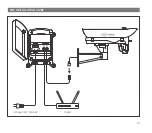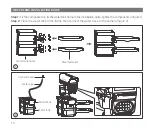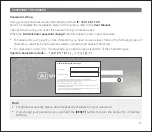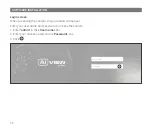17
SAFETY INFORMATION
Be sure to follow this advice to ensure the device works properly.
It is recommended to use shielded network cables (STP) during set-up.
It is recommended to use CAT5e or higher network cables.
Store the camera in a cool and dry environment.
Shield the camera from potential impact from heavy objects.
Do not install the camera on unstable pillars, brackets, surfaces, or walls.
Do not use chemicals or detergents to clean the camera or housing.
To clean, use a damp cloth.
Only use standard tools and accessories when installing the camera equipment. The manufacturer
recommends using the manufacturer's power supply equipment or a corresponding source for the
camera. Improper installation may cause damage to the product.
Contact Bkav's customer support or authorized Bkav agents if you experience any problems.
This equipment has been tested and found to comply with the limits for a Class A digital device, pursuant
to part 15 of the FCC rules. These limit are designed to provide reasonable protection against harmful
interference when the equipment is operated in a commercial environment.
This equipment generates, uses, and can radiate radio frequency energy and, if not installed and used in
a accordance with the instruction manual, may cause harmful interference to radio communications.
Operations of this equipment in a residential area is likely to cause harmful interference in which case the
user will be required to correct the interference at his own expense.
Precautions:
Use the original packaging, or equivalent, to avoid damaging the product during transportation.
Transportation:
For information about AI View product warranty and thereto related information, go to
aiview.ai/warranty.
WARRANTY INFORMATION
17
Summary of Contents for 0233
Page 2: ...Model S200 INSTALLATION GUIDE Product Number 0233 ...
Page 13: ...13 POE INSTALLATION GUIDE N L Router Voltage 240V 50 60Hz ...
Page 18: ......
Page 19: ......