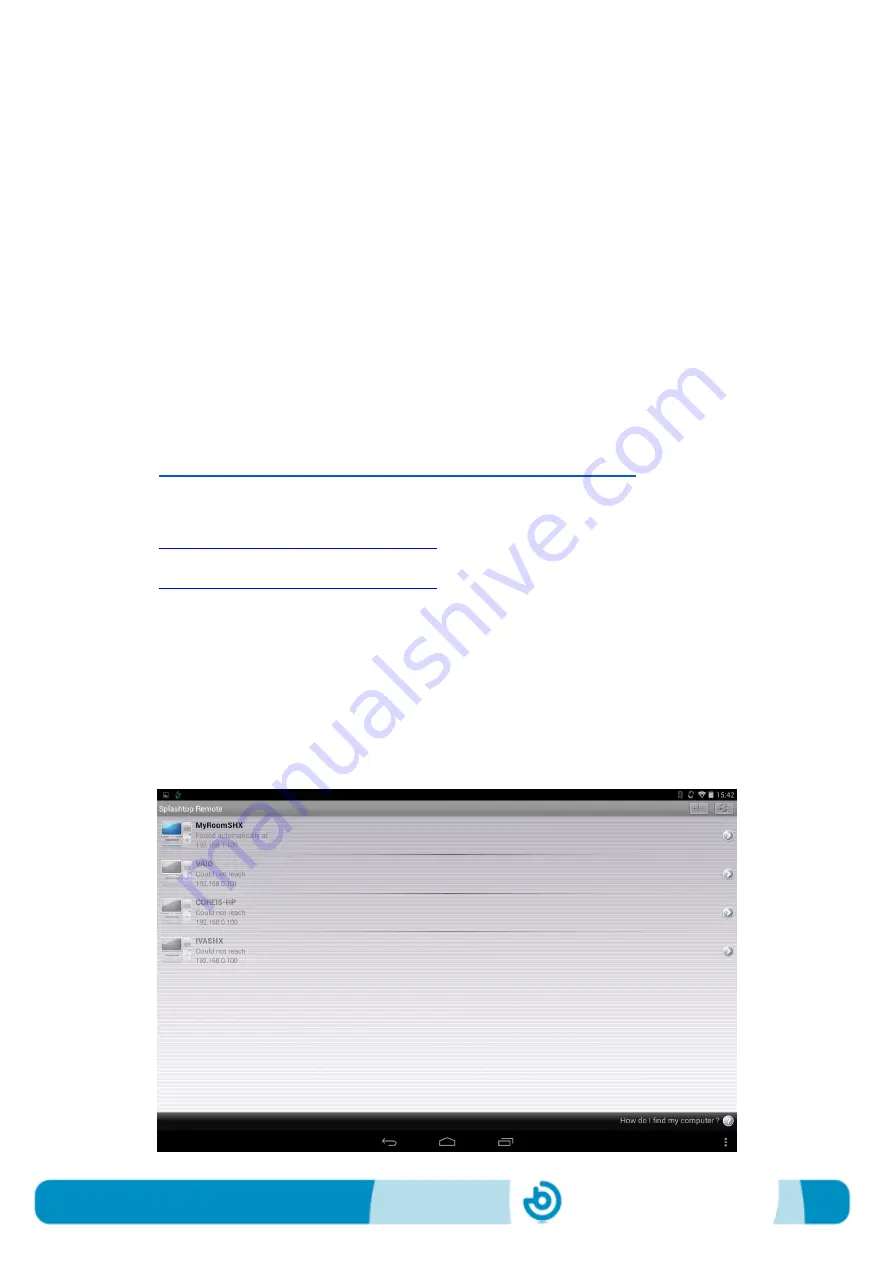
BJ-EX5 MyRoom! Centre
Page 14
5_Setting up a tablet as the control screen
In those cases where the control and the display screen are shown in different devices
or in different “channels” (for example in a TV), the control screen can be displayed on
an additional device, like a tablet.
For doing so, follow these steps:
1. Connect the access point provided to the PC in module 1 using a standard Ethernet
cable. Switch it on.
2. A specific wireless network has been configured by the manufacturer. The
manufacturer will provide the information about the Network ID and password in
each case.
3. Connect your tablet to the Internet and download the App Splashtop.
If you’re using an Android tablet, download the app from this link:
https://play.google.com/store/apps/details?id=com.splashtop.remote.pad.v2
If you’re using an iPad/iPhone, download the app from:
https://itunes.apple.com/app/id382509315
https://itunes.apple.com/app/id561386772
4. Install the App in your tablet.
5. Look for the specific wireless network in the tablet and click on connect.
6. Open the Splashtop App installed in the tablet and introduce the user account and
the security code provided.
7. Select the wireless network that appears in Splashtop desktop.
Summary of Contents for BJ-EX5 MyRoom! Centre
Page 17: ......

















