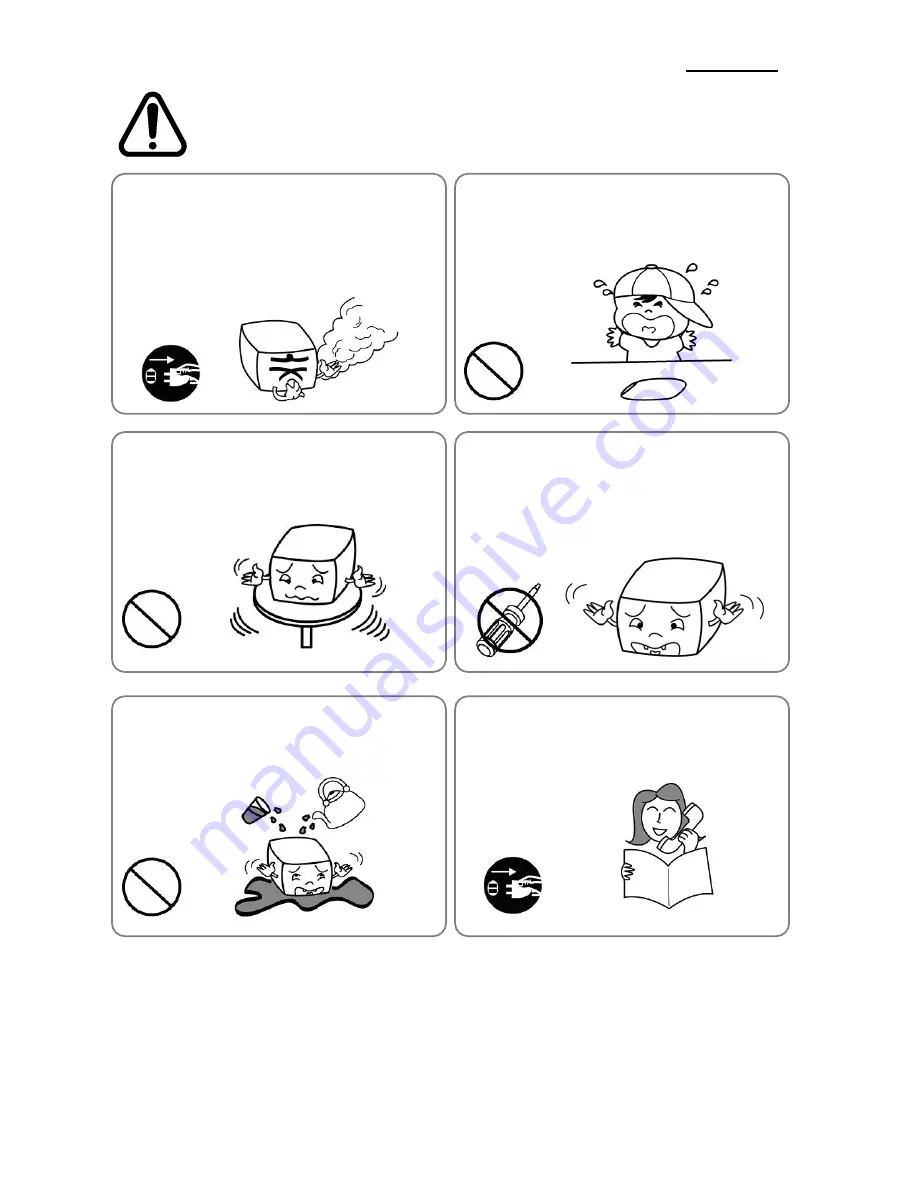
Rev. 1.05
- 3 -
SRP-330
CAUTION
Violating following instructions can cause slight wound or damage the appliance.
Do not use the printer when it is out of order. This
can cause a fire or an electrocution.
•
Switch off and unplug the printer before calling your dealer.
Do not let water or other foreign objects in the
printer.
•
If this happened, switch off and unplug the printer before
calling your dealer.
Use only approved accessories and do not try to
disassemble, repair or remodel it for yourself.
•
Call your dealer when you need these services.
•
Do not touch the blade of auto cutter.
Install the printer on the stable surface.
•
If the printer falls down, it can be broken and you can hurt
yourself.
Keep the desiccant out of children’s reach.
•
If not, they may eat it.
If you observe a strange smoke, odor or noise from
the printer, unplug it before taking following
measures.
•
Switch off the printer and unplug the set from the mains.
•
After the disappearance of the smoke, call your dealer to
repair it.
TO UNPLUG
PROHIBITED
DISASSEMBLING
PROHIBITED
PROHIBITED
PROHIBITED
TO UNPLUG
PRINTER
PRINTER
PRINTER
PRINTER
DEALER
PRINTER


















