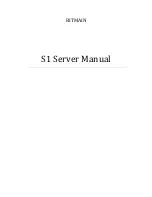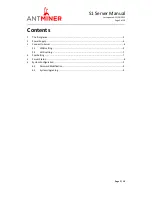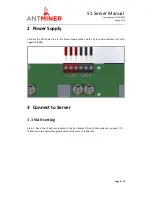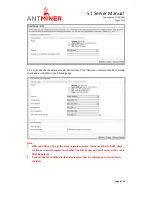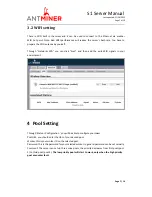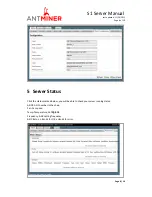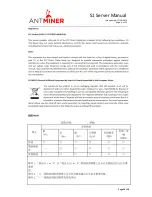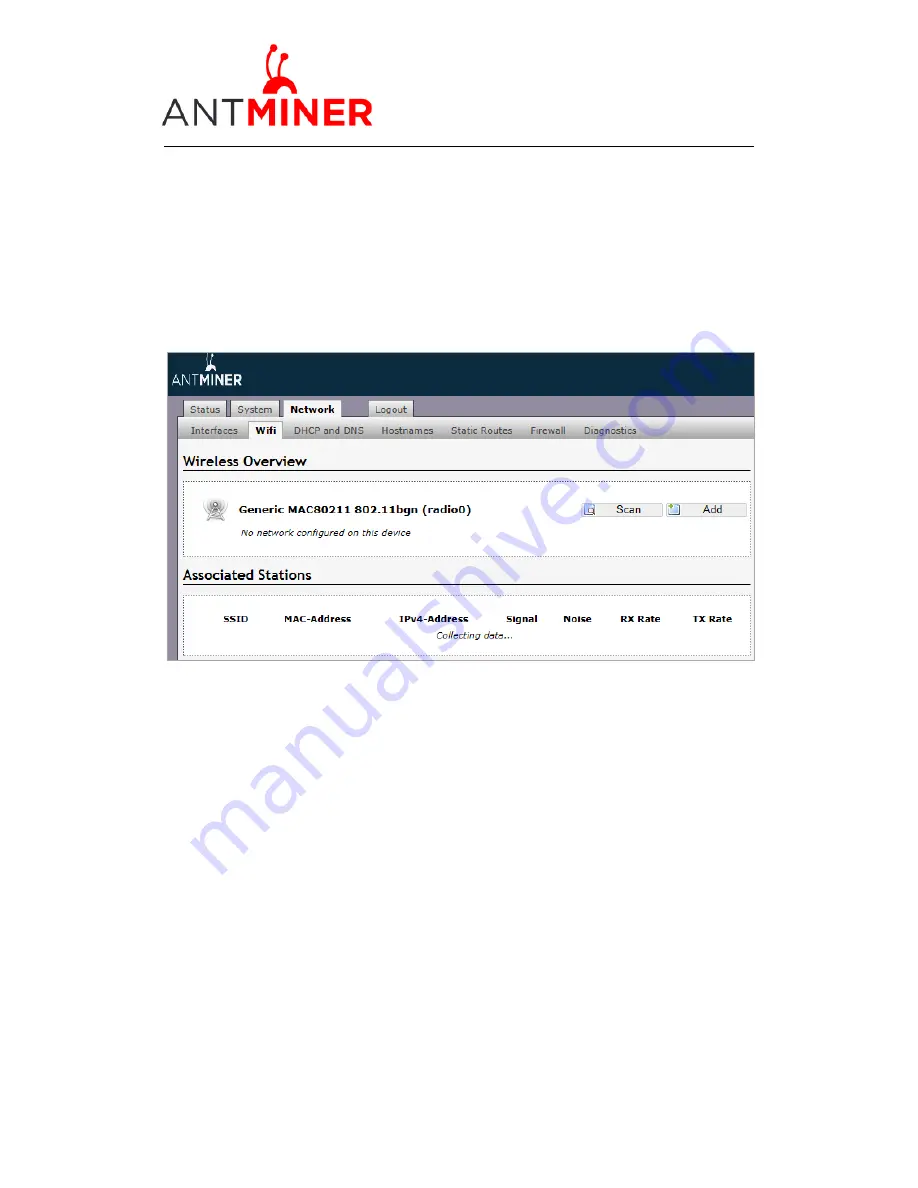
S1 Server
Manual
Last updated: 11/26/2013
Page 7 of
10
Page 7 /
10
3.2
WIFI setting
There is WIFI built in the
server
, and it can be used to connect to the Ethernet via another
WIFI hot point. Note: Bad WIFI performance will reduce the
server
’s hash rate. You have to
prepare the WIFI antenna by yourself.
Through “Network->Wifi“ you can click ”Scan“ and then add the exist WIFI signals in your
enviornment.
4
Pool Setting
Through ‘Status->Configuration ‘, you will be able to configure your
server
.
Pool URL- you should enter the URL of your desired pool.
Worker- this is your worker ID on the selected pool.
Password- this is the password for your selected worker. In general password can be set casually.
Comment:
The server
can set up three mine pools, the priority decreases from first pool (pool
1) to third pool (pool 3).
The low priority pool will start to work, only when the high priority
pool encounter fault.