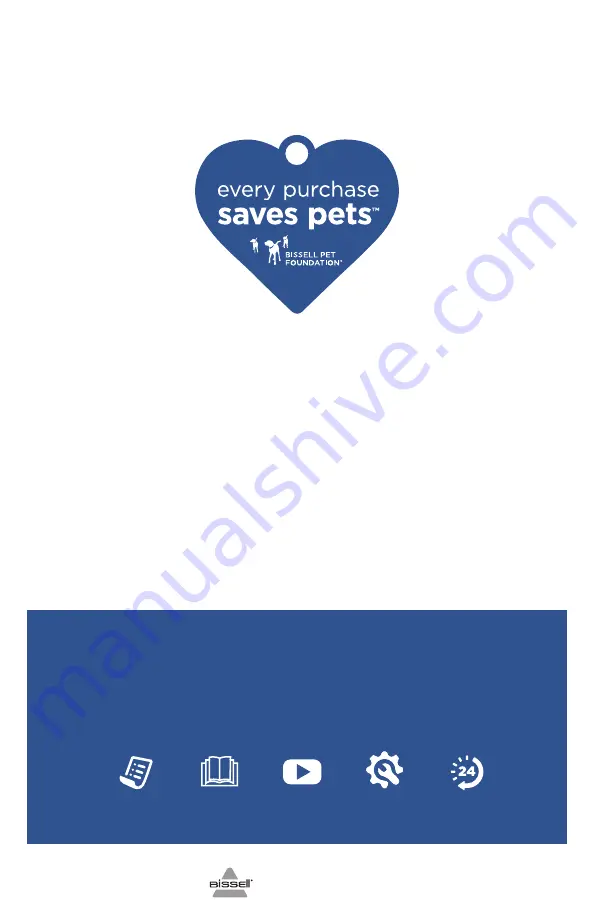
But wait, there’s more!
Join us online for a complete guide to your new product, including
troubleshooting, product registration, parts, and more.
Go to support.BISSELL.com.
VIDEOS
INFO
REGISTER
PARTS
SUPPORT
We’re Waggin’ Our Tails!
BISSELL® proudly supports BISSELL Pet Foundation® and its mission to
help save homeless pets. When you buy a BISSELL product, you help
save pets, too. We’re proud to design products that help make pet
messes, odors and pet homelessness disappear.
Visit
BISSELLsavespets.com
to learn more.
©2020 BISSELL Inc. All rights reserved.
Part Number 1624086 07/20






























