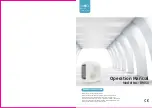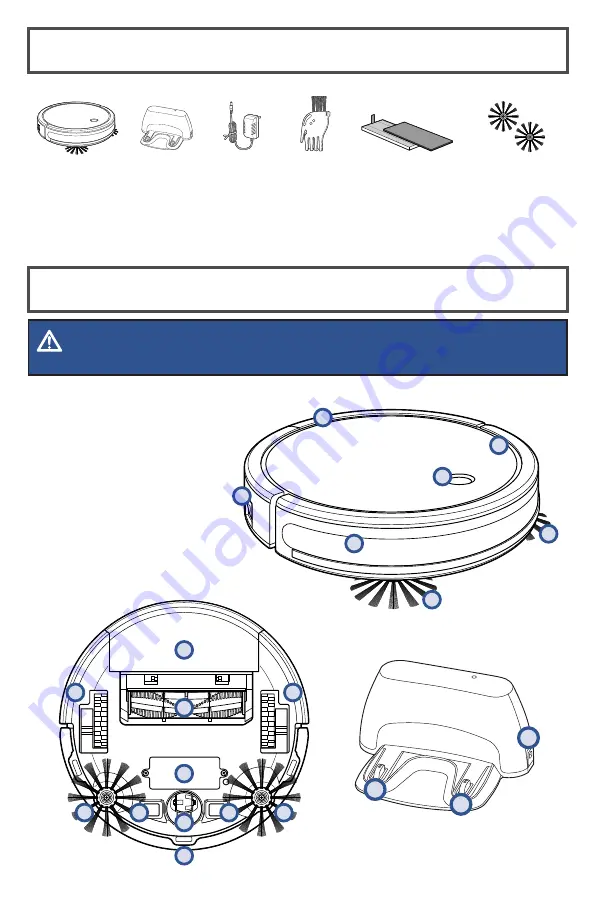
2
BISSELL.eu
What’s in the Box?
Additional
Pleated and
Foam Filters
Additional
Edge Cleaning
Brushes
BISSELL®
CleanView®
Connect
Docking
Station
Power
Adapter
(charger)
Cleaning
Tool
Product View
WARNING
Do not plug in your robot until you are familiar with all instructions and operating procedures.
3
3
12
1. Power Switch
2. Start/Pause Button
3. Contact Points
(for automatic charging)
4. Cliff Sensors
5. Bumper
6. Edge Cleaning Brushes
7. Front Wheel
8. Rear Wheels
9. Dirt Bin Release Button
10. Dirt Bin (filters inside)
11. Brush Roll
12. DC Port
13. Removable Battery
14. LED Light Ring
2
5
6
6
1
9
14
7
3
3
4
4
4
8
8
10
11
13