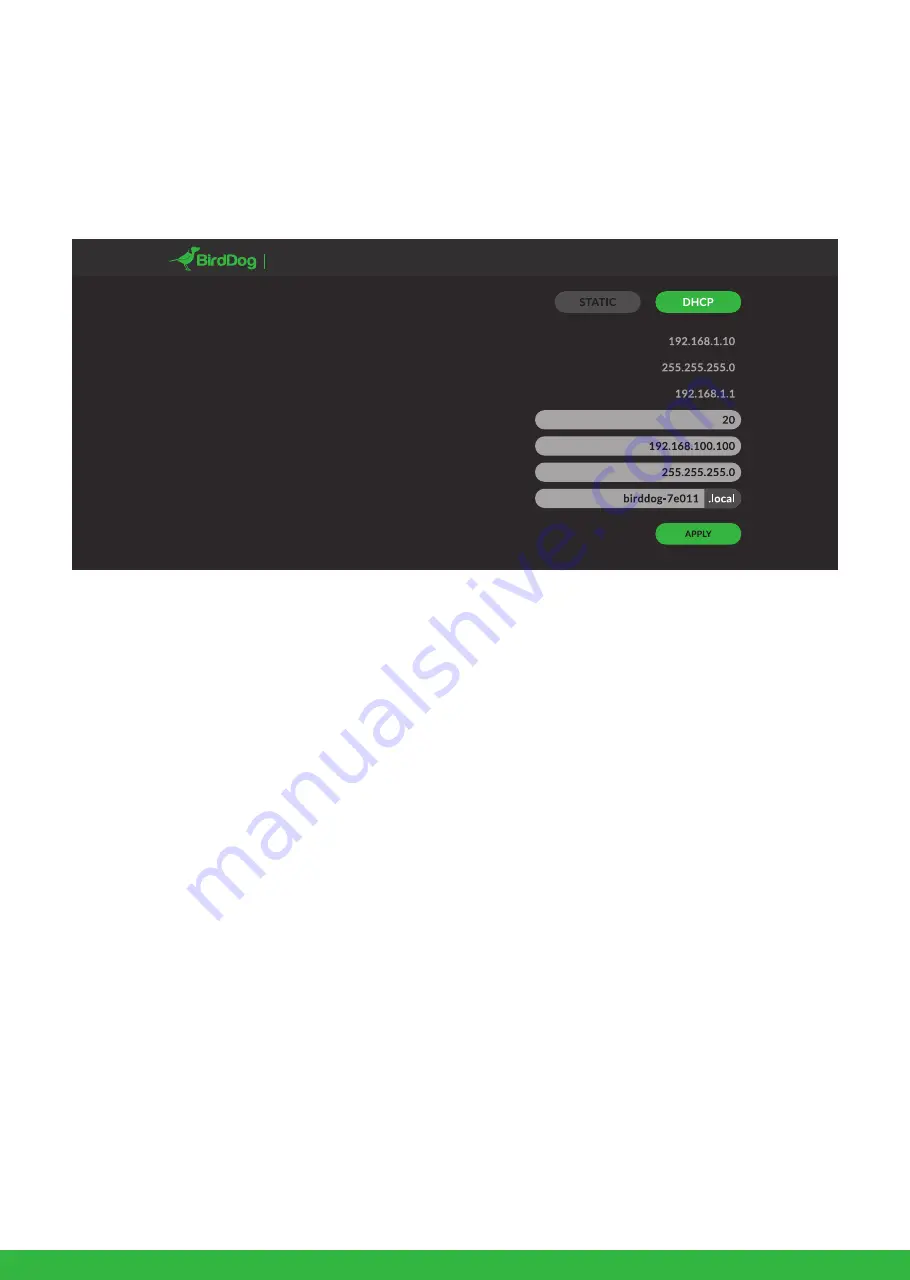
7
IP configuration method
You can configure A200 to operate on the network with a
dynamic (DHCP) IP address or a fixed address.
For smaller networks DHCP networking is generally suitable,
however larger networks with managed operations will often
determine each device needs to have a dedicated and static IP
address.
DHCP IP address
DHCP is set as the network configuration by default for Mini.
Static IP address
To enable a static IP address, change configuration method to
static and fill in the details required in Address, Mask and
Gateway. Particular attention should be paid to the Address and
Mask fields as incorrect information entered will result in A200
not being visible on the network and a factory reset will be
required in order to recover the unit.
IP address recovery
In the event that the A200 is not visible on the network, the
network has changed, or the static IP address details have been
lost, reset the BirdDog back to its default settings by following
the factory reset procedure.
BirdDog name
You can name each A200 with a friendly name that makes sense
for each production (Camera 1, Camera 2, etc). This name will
appear on any NDI receiver when it looks for video coming from
Mini over the network. The name must not include any special
characters and can be any combination of ‘a-z, 1-0, and –‘.
Note: no uppercase characters are valid.
On NDI receiving devices, A200 will present as a source as follows:
birddog-name [CAM]
when the unit is set to automatic input.
Configuration method:
Address:
Mask:
Gateway:
DHCP timeout:
Static fallback address:
Static fallback mask:
BirdDog Name:
DASHBOARD
NETWORK
PTZ SYSTEM A/V SETUP LOGOUT
PTZ SERIES
NETWORK SETTINGS AND DEVICE NAMING
Device naming
When A200 is first powered on it defaults to the naming conven-
tion as described in the web configuration panel section of this
manual.
http://birddog-xxxxx.local/
It is possible to change the name along with the network settings
to better suit your environment.
In the web configuration panel, navigate to the network section.




























