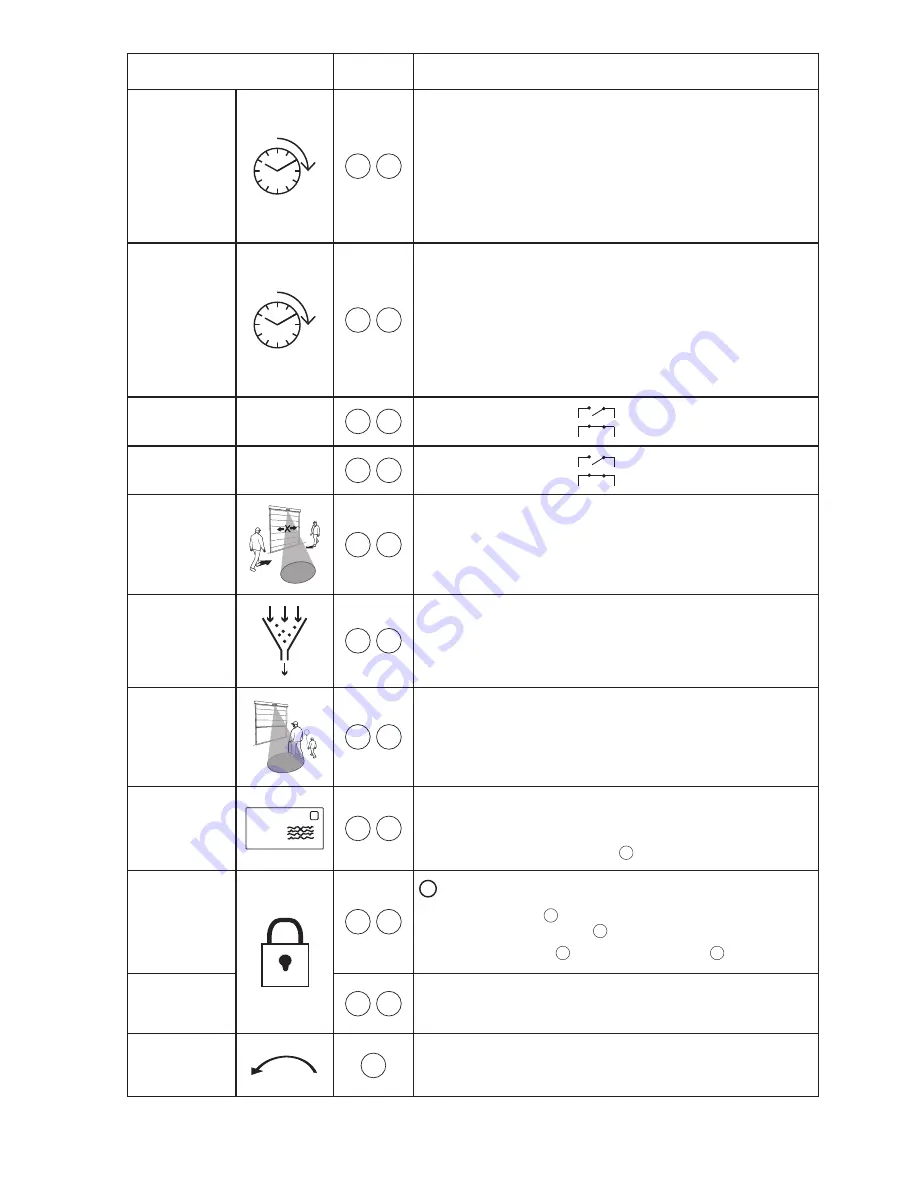
6
Sensor Function
RegloBeam 2
Function
Description
Factory Settings in
bold
with *
Output #1
Hold Time
F
1
0.2 sec
0.5 sec
1.0 sec
*
2.0 sec
5.0 sec
Pulse on exit
Output steadily on (for testing purposes only)
Output steadily off
Output #2
Hold Time
F
2
0.2 sec
0.5 sec
1.0 sec
2.0 sec
5.0 sec
Pulse on exit
Output steadily on (for testing purposes only)
*
Output steadily off
Output #1 Logic
F
3
*
NO
NC
Output #2 Logic
F
4
*
NO
NC
Cross-Traffic
Optimization (CTO)
F
5
*
Off - Door always activates when any crossing
Low - Door occasionally activates when crossing traffic is detected
Medium - Door rarely activates when crossing traffic is detected
High - Door ignores most crossing traffic
Interference Filter
F
6
*
Off
On - Use when electromagnetic sources such as fluorescent bulbs,
HID lights, wireless systems, motors/inverters are causing interference
Slow Motion
Detection (SMD)
(People only)
F
7
*
Off
On - holds door open as long as people are slightly moving in front of the door
(LED will blink)
Remote control
communication
address
F
8
Set Access Code
(To unlock sensor
see page 4)
Delete Access Code
D
9
i
Before setting access code, always use delete access code
To set access code, enter
D
followed by any 4-digit number from
1 1 1 1 - 9 9 9 8
ending with
D
. Access code is now stored.
To delete access code, enter
D
9 9 9 9
ending with
D
.
Lock Sensor to
Remote Access
F
8
Forces sensor to exit programming mode.
Further changes cannot be made until programming mode is entered again
(See section 5.1).
Factory Reset
A
Completes factory reset
All settings listed in this table with
*
will be restored.
* Factory settings
–
Available addresses that can be set by remote
*
Factory setting
Reads & sets address (1-4) set by DIP switch on sensor unit
Once address is changed, press
G
to re-establish connection with sensor


























