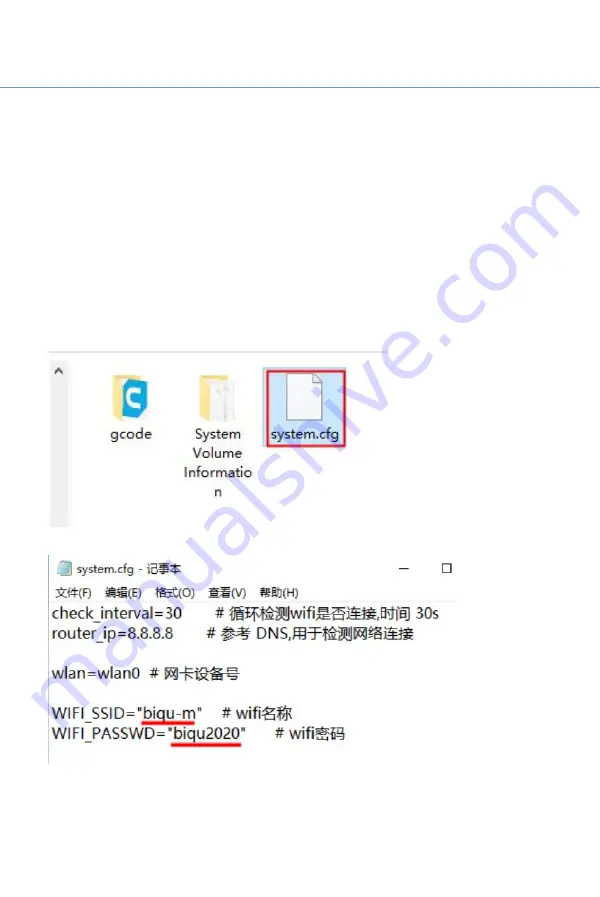
WWW.BIQU3D.COM
28 / 51
6.2 Print via WiFi
Control the printer using a web interface by connecting to
the corresponding IP address.
Step 1
Set the WIFI ssid and password. (
Note:
your control device
and the printer need to be connected to the same WiFi).
Make sure the machine is powered down, remove the
MicroSD card and modify the system.cfg file in your
computer with the windows default notepad program:
Set up the WiFi ssid and password:
WIFI_SSID="WIFI name"
Summary of Contents for Hurakan
Page 1: ...1 51 WWW BIQU3D COM BIQU Hurakan User Manual V1 0...
Page 19: ...19 51 WWW BIQU3D COM 5 2 Cura Slicer Setting Setup the slicer according to the following steps...
Page 20: ...WWW BIQU3D COM 20 51...
Page 21: ...21 51 WWW BIQU3D COM...
Page 23: ...23 51 WWW BIQU3D COM...
Page 24: ...WWW BIQU3D COM 24 51...
Page 30: ...WWW BIQU3D COM 30 51 Upload the gcode file Select the file and click print...
Page 39: ...39 51 WWW BIQU3D COM 7 3 Z axis Limit Selection choose one of two options...
Page 42: ...WWW BIQU3D COM 42 51 7 4 ON OFF of the Filament Runout Detection Module...
Page 44: ...WWW BIQU3D COM 44 51...






























