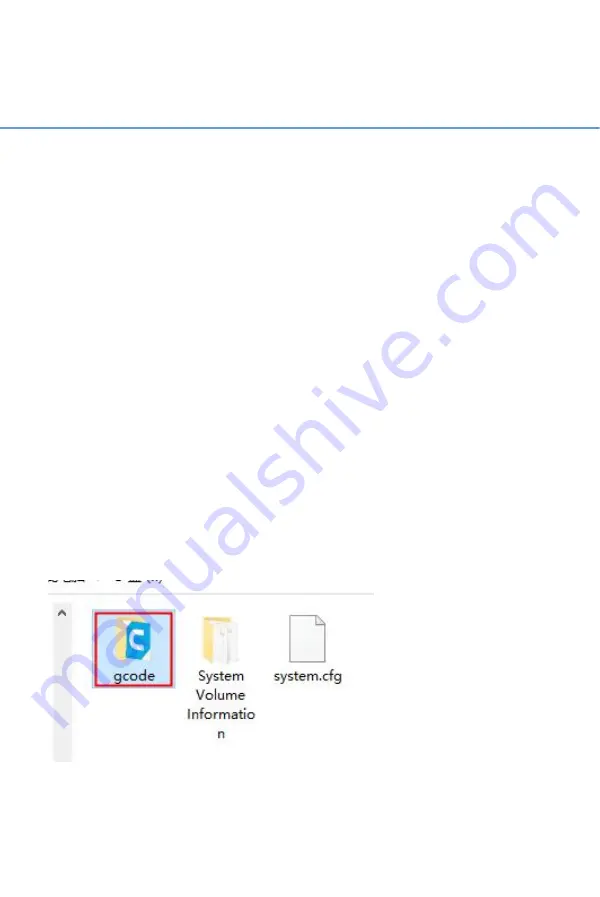
25 / 51
WWW.BIQU3D.COM
6 Printing
Note:
DO NOT remove the MicroSD card when the machine is
powered on, the firmware is stored on the Micro SD card, if
you remove the SD Card, the following can and will
happen:
1. The machine will freeze immediately.
2. The installed OS on the MicroSD can be damaged and
will need to be reflashed.
3. MicroSD can be damaged and you will need a brand new
high quality MicroSD card.
6.1 Print via a MicroSD Card
Step 1
Power down the machine, transfer the gcode file into the
MicroSD card folder, insert the MicroSD card back, power
the printer on again and select your file to print.
Transfer the gcode into the gcode folder:
Summary of Contents for Hurakan
Page 1: ...1 51 WWW BIQU3D COM BIQU Hurakan User Manual V1 0...
Page 19: ...19 51 WWW BIQU3D COM 5 2 Cura Slicer Setting Setup the slicer according to the following steps...
Page 20: ...WWW BIQU3D COM 20 51...
Page 21: ...21 51 WWW BIQU3D COM...
Page 23: ...23 51 WWW BIQU3D COM...
Page 24: ...WWW BIQU3D COM 24 51...
Page 30: ...WWW BIQU3D COM 30 51 Upload the gcode file Select the file and click print...
Page 39: ...39 51 WWW BIQU3D COM 7 3 Z axis Limit Selection choose one of two options...
Page 42: ...WWW BIQU3D COM 42 51 7 4 ON OFF of the Filament Runout Detection Module...
Page 44: ...WWW BIQU3D COM 44 51...






























