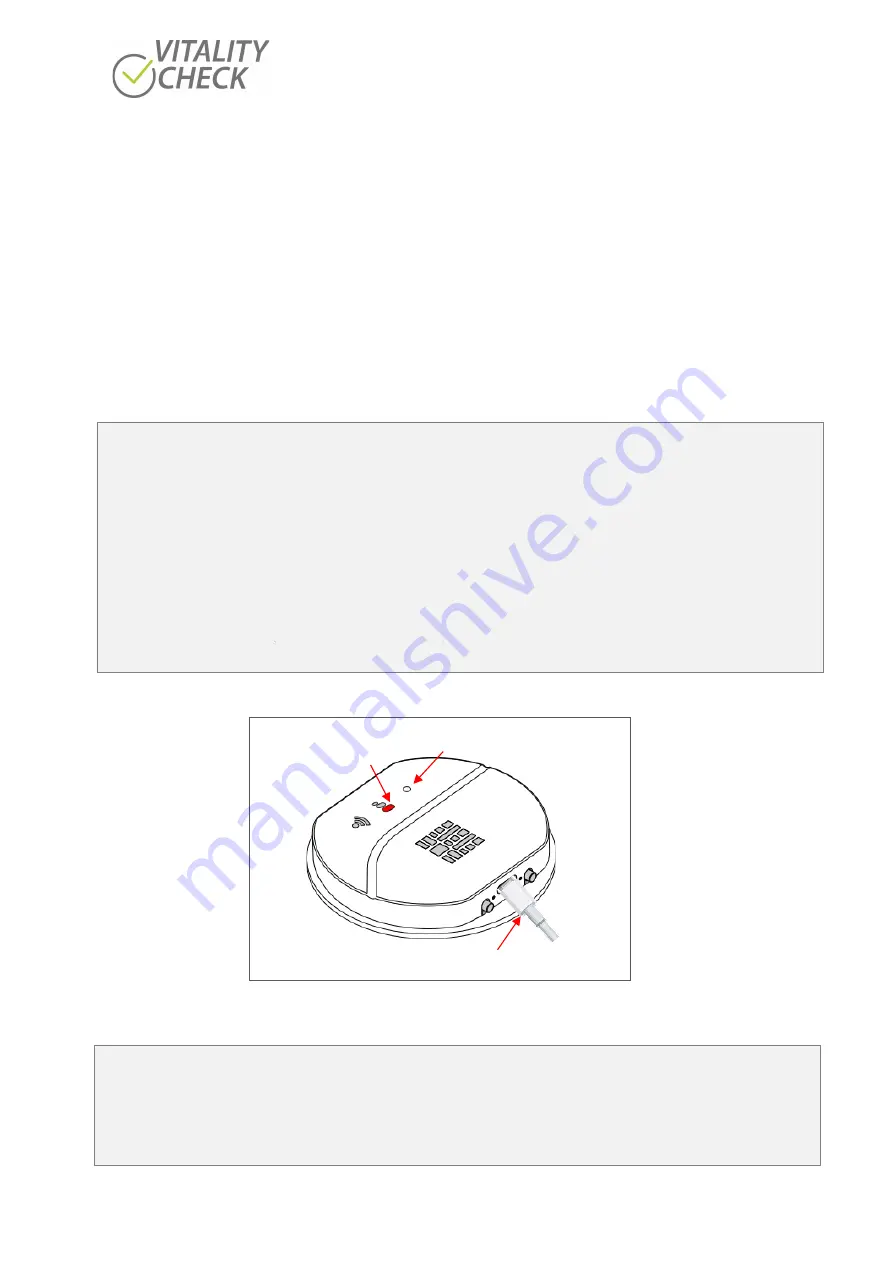
biozoom copyright© 2021
7
WiFi indicator
(6) can have the following status:
•
Not lit:
The scanner is not connected with your smartphone or tablet
•
Green color:
The scanner is connected with your smartphone or tablet
•
Flickering:
Scanner is sending data to your smartphone
8
Charging of battery
Most standard chargers equipped with a USB Type-
C™
connector are suitable to charge the scanner (see
chapter 14 for more details). Once a charger is connected and the scanner is switched on, the battery will
be charged, and the big symbol of the progress indicator lights red. If the battery is fully charged the device
will stop charging automatically and the red light is switched off.
Attention
!!
Please charge the V I T A L I T Y C H E C K
scanner before its first use.
1.
Plug the USB C
TM
cable into the charging port.
2.
Connect the cable to a USB charger or USB port.
3.
Switch the scanner on. The status indicator lights white. If you do not switch it on the battery
cannot be charged.
4.
While charging, a red LED is switched on. The LED is switched off when the battery is charged.
The LED is located in the biggest symbol of the progress indicator /
5.
After about 3 hours, the device should be disconnected.
Figure 3
Attention
!!
Performing a measurement and charging of the battery at the same time is not possible because charging
can influence the quality of the measurement. Please remove the USB cable before starting a
measurement.
USB Type-C
TM
Progress indicator lights in red
to indicate the charging
of the device
Status LED lights white
Summary of Contents for VITALITY CHECK MSRRS SCN05
Page 1: ...User Manual...








































