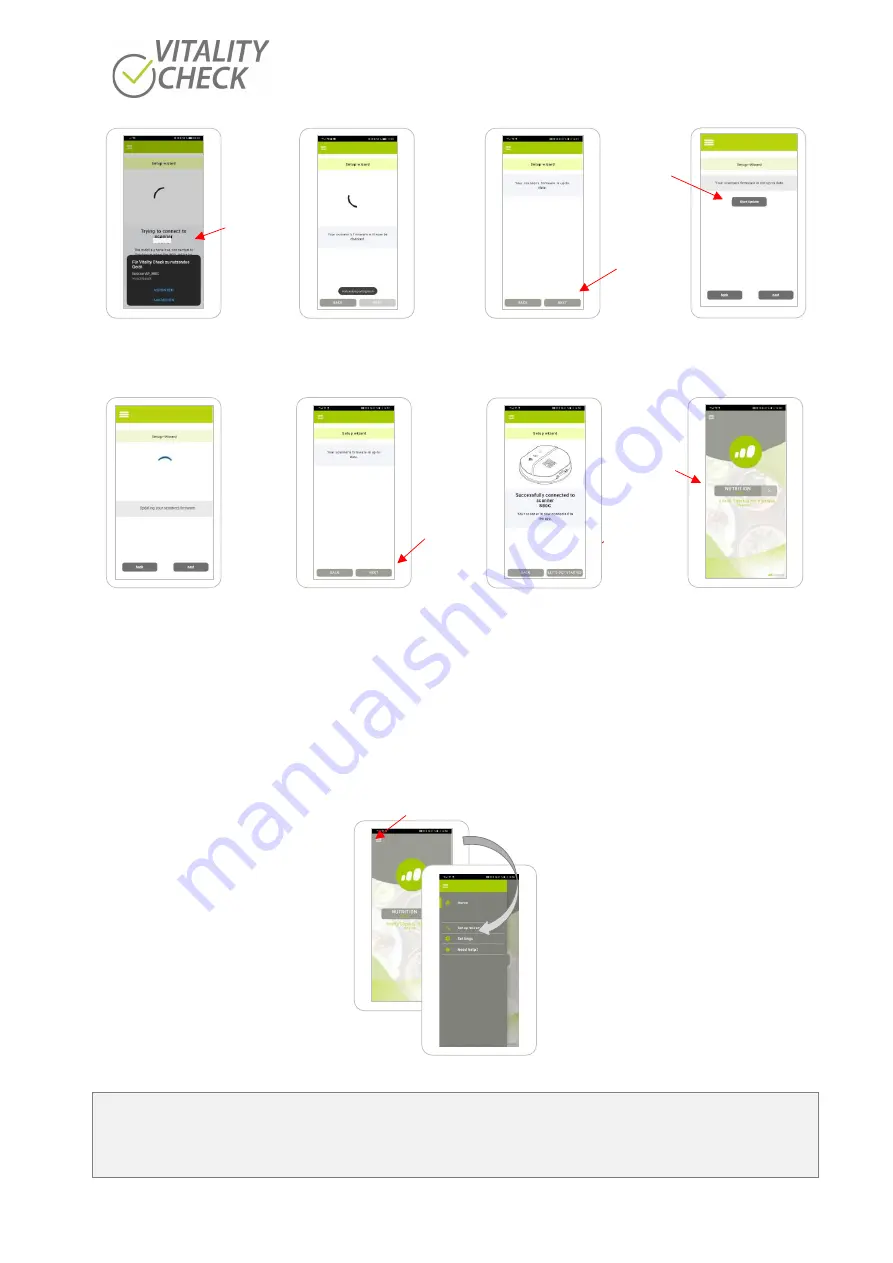
biozoom copyright© 2021
11
Step 11
Step 12
Step 13
Step 13.1
Trying to connect
Check of scanners
Firmware up-to-date
Firmware is not
to the scanner
Firmware
up to date
Step 13.2
Step 13.3
Step 14
Step 15
Firmware will be
Firmware is now
Connection scanner
Start page for
updated
up to date,
with phone successful
conducting
restart scanner
measurements
If you like to connect a different scanner with your phone/tablet after you have connected a first one at
an earlier time, please press on the three bars sign in the upper left corner of the V I T A L I T Y C H E C K
app to select and start
the “Setup wizard”
manually (
). Follow the instructions to connect the
additional scanner now with the phone/tablet. The Setup wizard guides you finally to an app page for
selecting and starting a measurement.
Figure 5
Attention
!!
Please note that the V I T A L I T Y C H E C K
app stores only the last connection data. Therefore, you must
conduct the connection operation again when you have connected a second scanner with your
phone/tablet and you like to use now the first scanner once again.
Press “NEXT”
The scanner
number will
be displayed
here
Press
“LET´S GET
STARTED”
Press
“NEXT”
Press
“NUTRITION”
to enable the
selection of the
antioxidant
measurement
Press
“START
UPDATE”
Sign
Summary of Contents for VITALITY CHECK MSRRS SCN05
Page 1: ...User Manual...























